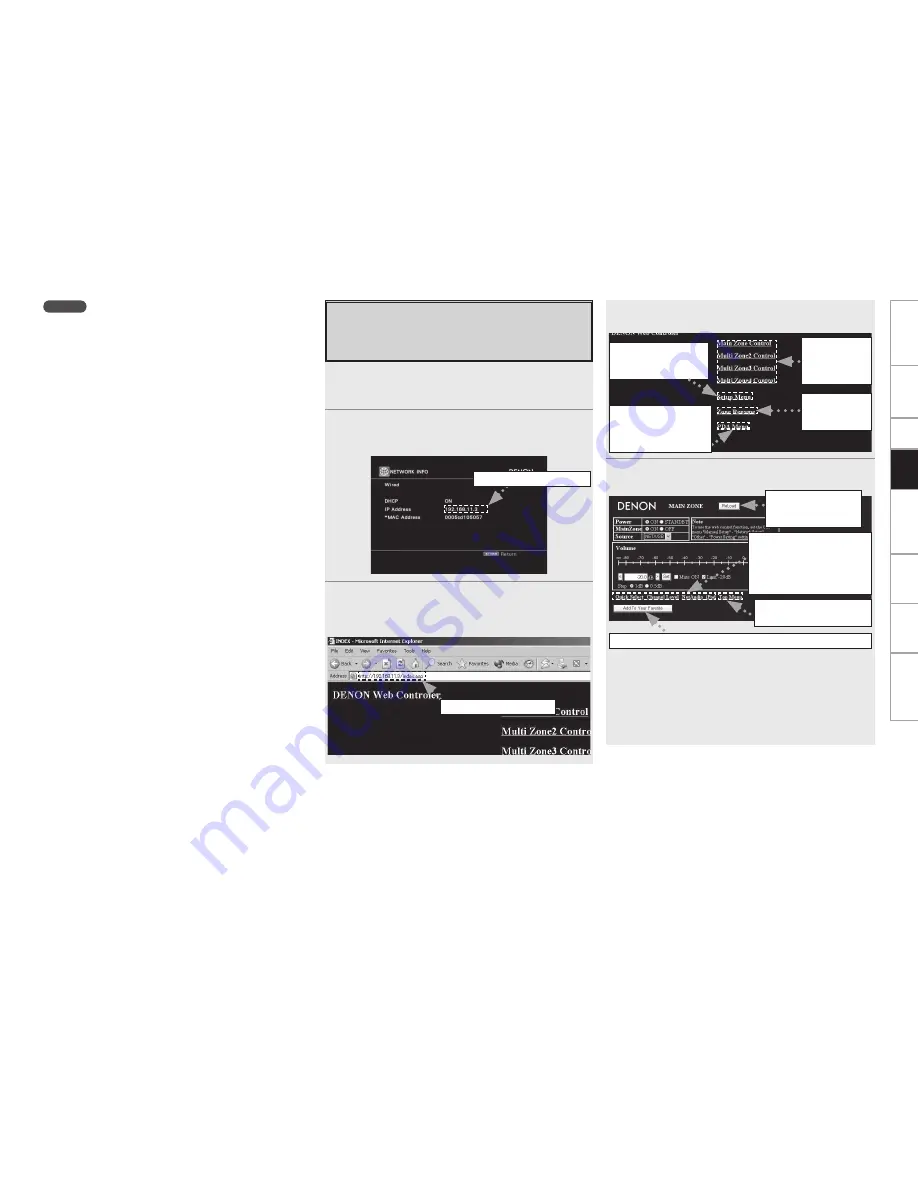
Get
ting Star
ted
Connections
Set
up
Remot
e Contr
ol
Multi-Zone
Inf
or
mation
Tr
oubleshooting
NOTE
• The AVP-A1HD is equipped with two USB ports, one each on the
front and rear panels. It is not possible to use the set with USB
memory devices connected to both the ports at the same time.
Select the USB port you want to use at the “Source Select” – “NET/
USB” – “Playback Mode” – “USB Select” menu.
• DENON will accept no responsibility whatsoever for any loss or
damage to data on USB memory devices when using the USB
memory device connected to the AVP-A1HD.
• USB memory devices will not work via a USB hub.
• DENON does not guarantee that all USB memory devices will operate
or receive power. When using a USB connection type portable hard
disk of the type for which power can be supplied by connecting an
AC adapter, we recommend using the AC adapter.
• It is not possible to connect and use a computer via the AVP-A1HD’s
USB port using a USB cable.
• The AVP-A1HD is not compatible with the iPod shuffle.
Pla
ybac
k
Operating the AVP-A1HD Using a Browser
(Web control)
This function lets you operate the AVP-A1HD using Internet
Explorer.
1
Switch “OFF” the “Power Saving” setting under
“Manual Setup” – “Network Setup” – “Other” on the
GUI menu (
v
page 37).
2
Check the AVP-A1HD’s IP address with “Manual
Setup” – “Network Setup” – “Network Information”
on the GUI menu (
v
page 37).
3
Enter the AVP-A1HD IP address in Internet
Explorer’s address box.
For example, if the IP address of AVP-A1HD is “192.168.11.3”,
enter “http://192.168.11.3”.
Checking the IP address.
Entering the IP address.
4
When the top menu is displayed, click on the menu
you want to operate.
5
Operate.
[Example 1]
Main zone control screen
*1 : Normally, there is a change to the latest information each time
you operate. When operated from the main unit, click because
the screen is not updated.
*2 : Displayed when setting “Top Menu Link Setup” to “ON” in
[Example 3].
*3 : To avoid mistakenly performing menu operations of a zone you
are not operating, we recommend that you register the setting
contents for each zone under Favorites in your browser.
Click when
you operate
each zone.
(
v
Example 1)
Click when you
operate the setup
menu.
(
v
Example 2)
Click to change
zone name.
(
v
Example 3)
Click when you
operate a small screen
such as a PDA screen,
etc.
(
v
Example 4)
Click when you
update to the latest
information.
(*1)
Click to return to the top
menu.
(*2)
Click to perform each
operation.
Changes to each operation
screen.
(
v
Example 5)
Click to add a setting to the “Favorites” in your browser.
(*3)






























