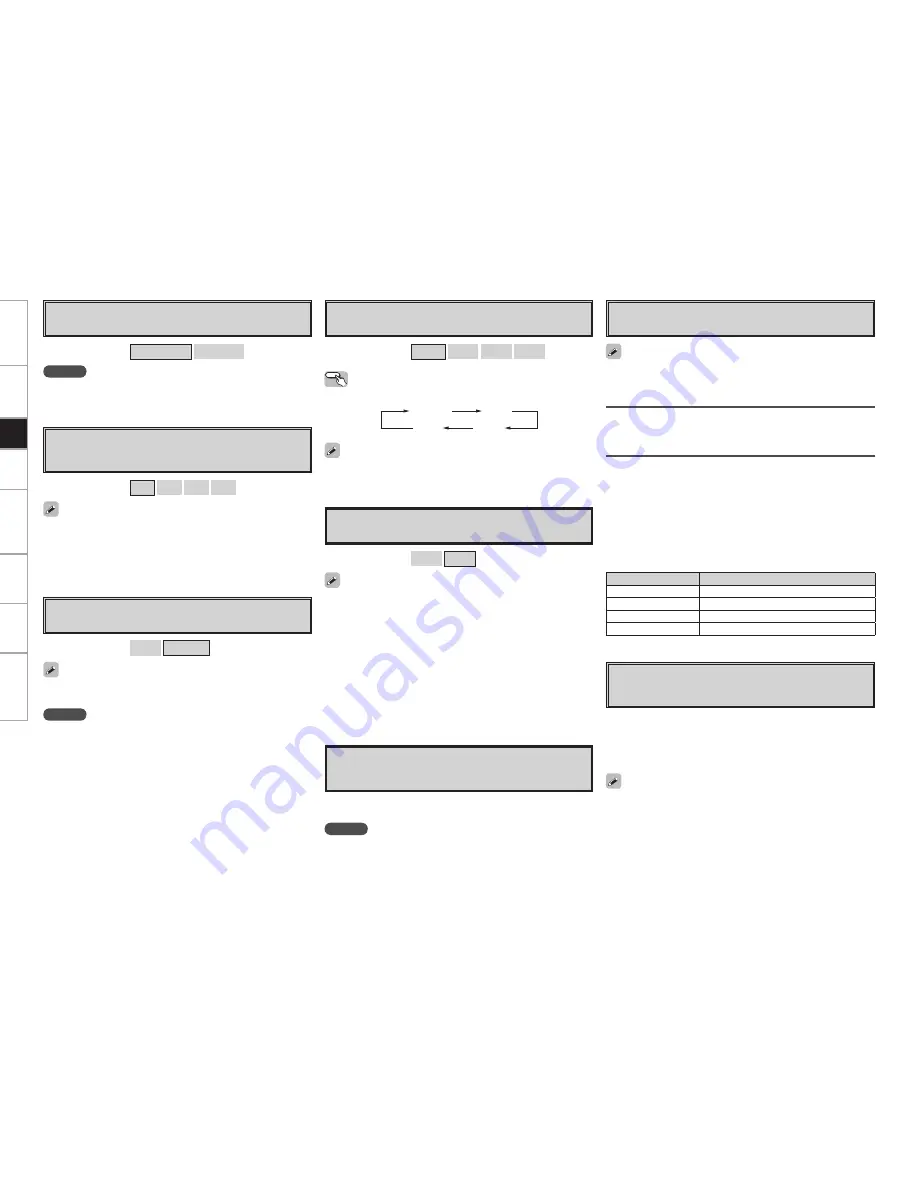
Get
ting Star
ted
Connections
Pla
ybac
k
Remot
e Contr
ol
Multi-Zone
Inf
or
mation
Tr
oubleshooting
A4
Remote ID
Set remote control ID.
Match the ID setting of the remote control unit and the receiver.
• When changing the remote ID, also change the AMP, iPod and
NET/DTU modes of the main remote control unit at the same time
(
v
page 72).
• When changing the remote ID, also change the sub remote control
unit at the same time (
v
page 77).
A3
Digital Out
Set usage of OPT4 OUT.
NOTE
The ZONE4 operations cannot be performed when set to “Rec
Select”.
[Selectable items]
ZONE4 Select
Rec Select
[Selectable items]
1
2
3
4
A5
2Way Remote
Set when using the 2-way remote control unit.
When using a 2-way remote control unit (RC-7000CI and RC-7001RCI,
sold separately), set this to “Used”.
[Selectable items]
Used
Not Used
NOTE
• When using the 2-way remote control unit, connect to the Port 1 RS-
232C connector.
• If GUI menu “Manual Setup” – “Option Setup” – “2Way Remote”is
set to “Used”, you cannot use port 1 of the RS-232C terminal for the
external controller.
Set
up
A6
Dimmer
Adjust display brightness of the receiver.
Operating from the main unit
Press the
DIMMER
button.
[Selectable items]
Bright
Dim
Dark
OFF
Bright
Dim
Dark
OFF
A7
Setup Lock
Protect settings from inadvertent change.
• When “Setup Lock” is set to “ON”, the settings listed below can
no longer be changed. Also, “SETUP LOCKED!” is displayed if you
attempt to operate related buttons.
⋅
GUI menu operations
⋅
RESTORER
⋅
Night Mode
⋅
Parameter
⋅
Room EQ
⋅
Channel Level
⋅
Audio Delay
• To cancel the setting, press the
MENU
button to re-display the “Setup
Lock” screen, then change the setting to “OFF”.
[Selectable items]
ON
OFF
A8
Maintenance Mode
This sets the function for maintenance by a DENON serviceperson
or installer. (For professional use only.)
NOTE
Only use this function if so instructed by a DENON serviceperson or
installer.
This function allows a DENON serviceperson or installer to check the
AVP-A1HD’s status and make settings via the Internet.
A9
Firmware Update
Update the firmware of the receiver.
Check for Update
You can check for firmware updates. You can also check approximately
how long it will take to complete an update.
Start
Execute the update process.
When updating starts, the power indicator becomes red and the GUI
screen is shut down.
The amount of update time which has elapsed is displayed during the
update process.
When updating is complete the power indicator becomes green and
normal status is resumed.
b
If the display reads as shown below, check the settings and network
environment, then update again.
Display
Description
Updating failed
Updating failed.
Login failed
Failure to log into server.
Server is busy
Server is busy. Wait a while then try again.
Connection fail
Failure connecting to server.
S0
Add New Feature
Display the new functions which can be purchased for downloading
to the AVP-A1HD and upgrade.
When you purchase a new function and register your user information,
“Registerd” is displayed on this menu and you can proceed with the
upgrade.
Upon completion of the upgrade, you can start using the new
function.
If POA-A1HD is connected using the control link, POA-A1HD meter
operation is turned OFF when the AVP-A1HD display is turned “OFF”.
If POA-A1HD is connected using the control link, POA-A1HD is updated
simultaneously with update of AVP-A1HD.
When “Not Registered” is displayed on the Add New Feature screen,
you cannot upgrade.
To use the upgrade function, you should purchase an upgrade package
from the DENON website.
To purchase the package, you will need the ID number shown on this
screen.
To display the ID number on the screen, hold the
<
p
>
and
<STATUS>
buttons down for 3 seconds or more.






























