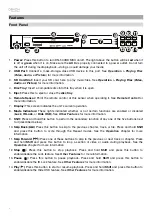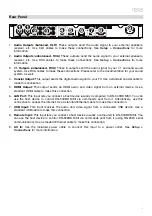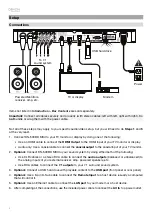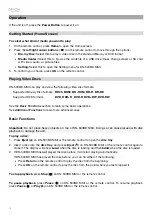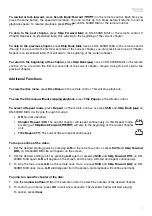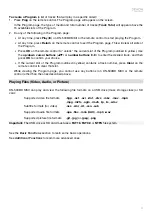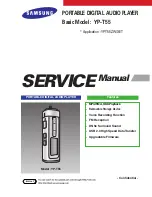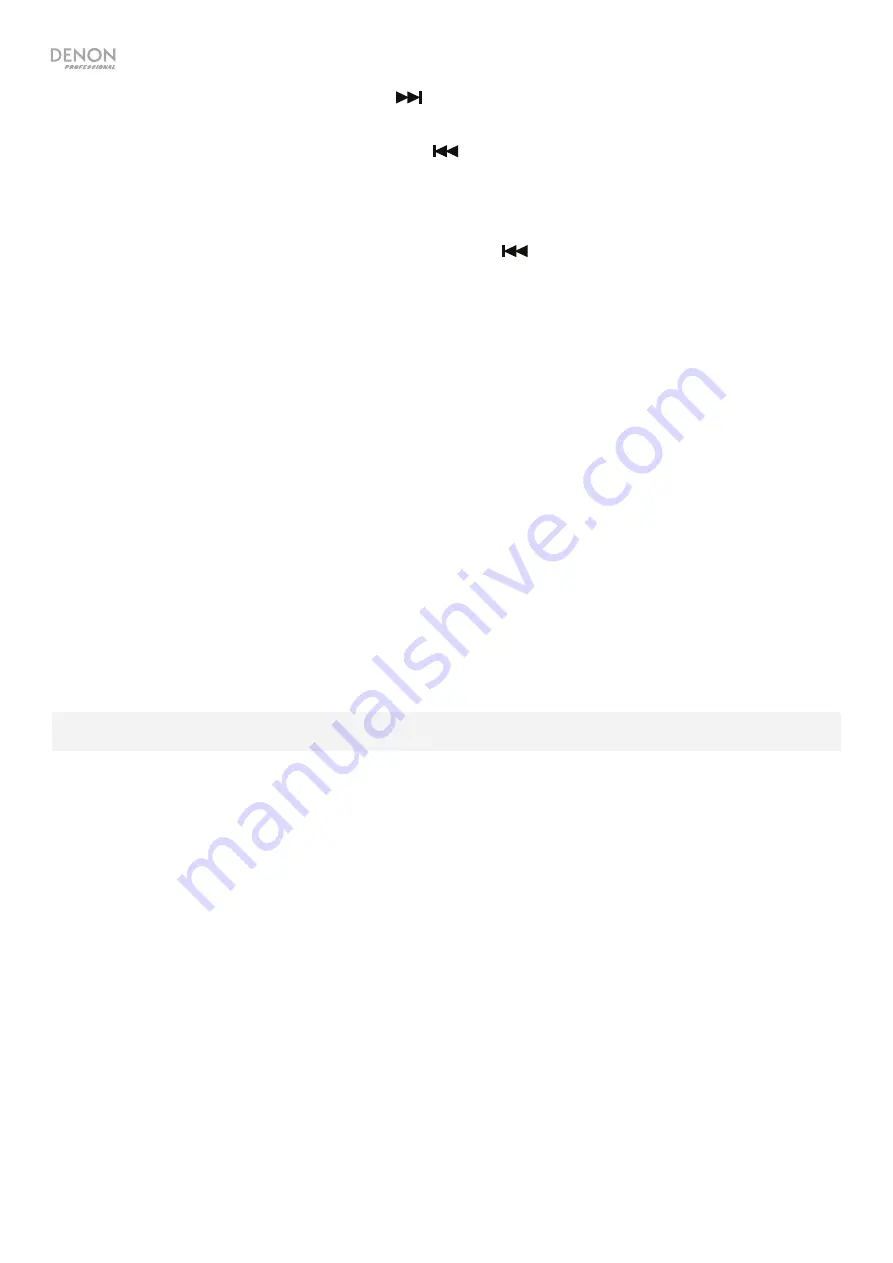
18
To skip to the next
file,
press
Skip Forward
(
) on DN-500BD MKII or the remote control.
To skip to the previous file,
press
Skip Back
(
) twice on DN-500BD MKII or the remote control
(though if you are within the first few seconds of the current file, you can press it just once.)
While viewing pictures, press this button only once instead of twice.
To return to the beginning of the file,
press
Skip Back
(
) once on DN-500BD MKII or the remote
control. If you are within the first few seconds of the current file, though, doing this will skip to the previous
file.
While viewing pictures, pressing this button will skip to the previous file.
While playing an audio file, the screen will show the following information:
File Name
,
Type
(file format),
Total Time
,
Title
,
Artist
,
Album
, and
Genre
. The last four items are usually included as ID3 tags but are
not always present in all audio files. If the file is missing an ID3 tag, the field will be blank.
While viewing a picture, you can do the following:
•
Press the
up cursor button
(
) to flip (mirror) the picture vertically.
•
Press the
down cursor button
(
) to flip (mirror) the picture horizontally.
•
Press the
left cursor button
(
) to rotate the picture 90° counterclockwise.
Press the
right cursor button
(
) to rotate the picture 90° clockwise.
Additional Functions
A playlist is a customized set of audio, photo, or video files that play in a predetermined sequence. You
can use playlists to play your media in an order you choose.
Important
: Playlists can contain only photo files, only audio files, or only video files. You cannot create
playlists with different media (for example, a playlist with photo and video files).
To create a playlist of files:
1.
While browsing files in the Media Center, select a file you want to add to the playlist, and then press
the
right cursor button
(
). A checkmark will appear next to the file. Repeat this for other files you
want to add to the playlist that are in the same folder. (If you exit a folder, all checkmarks will be
erased.)
To select all files in the current folder, press
Title Popup
, select
Select All
, and then press
OK
.
Checkmarks will appear next to all files.
To deselect all files in the current folder, press
Title Popup
, select
Clear All
, and then press
OK
. All
checkmarks next to the files will be erased. Alternatively, exit the folder.
2.
When at least one file is selected (has a checkmark), press
Title Popup
, and then press
OK
to select
Add to Playlist
. The selected files in that folder will be added to the end of the playlist, and the
checkmarks will disappear.
Содержание DN-500BD MKII
Страница 2: ...2 ...
Страница 148: ...denonpro com Manual Version 1 1 ...