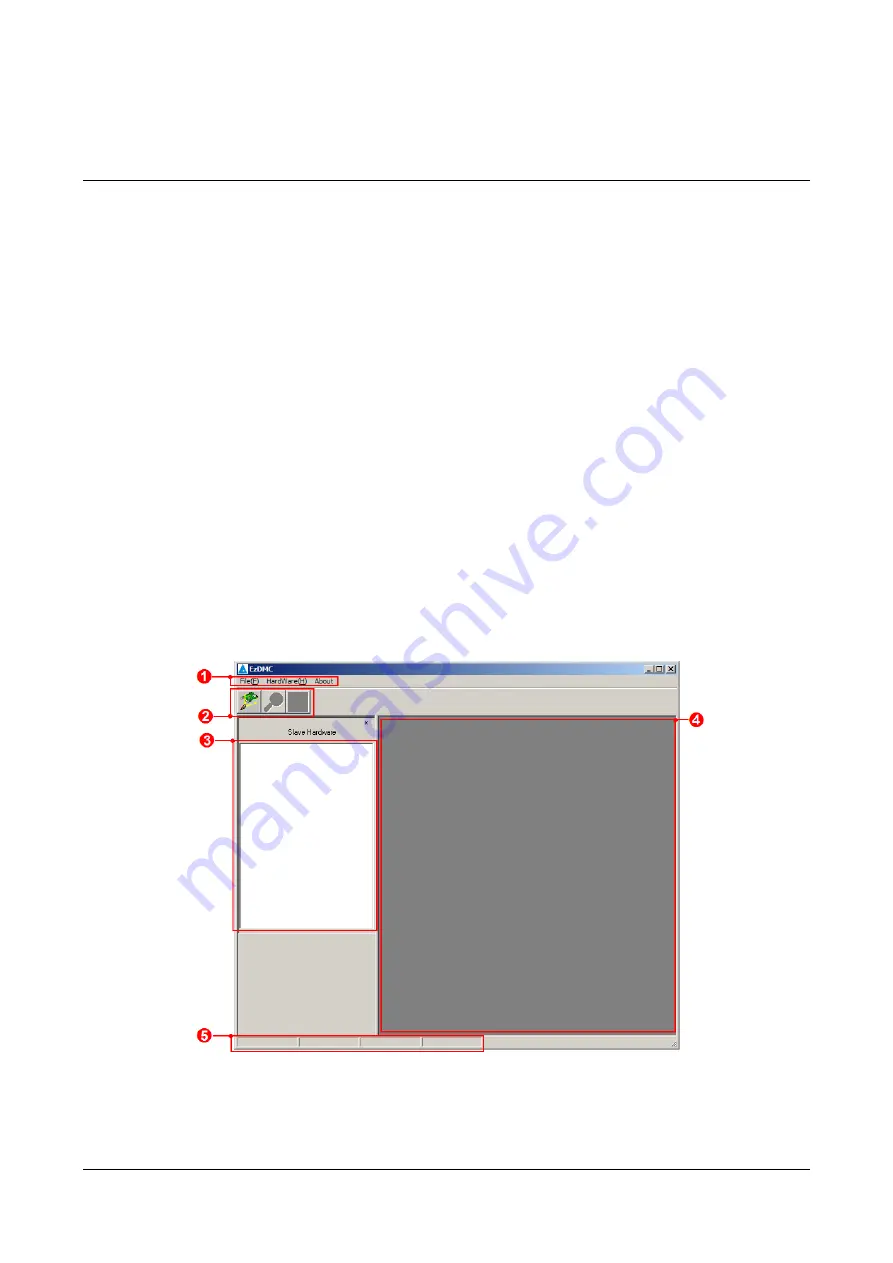
July 2014
3-1
Chapter 3 Using EzDMC
EzDMC is a serial control utility that tests the serial connection to see if it is working
properly. When EZDMC is running, the system automatically scans and classifies all known
online extension modules. You can use the listed modules to determine if the serial control
modules on the system are working normally and select each expansion module for
function testing. A brief description of EzDMC functions is provided below.
3.1 Introduction to EzDMC Functions
As shown in Figure 3.1, once you launch EzDMC the following program screen will appear
on your computer system. The very top is the function menu block (
).Below the function
menu block is the toolbar (
). This can be used for basic status control. There are two
display blocks beneath the toolbar: The left display block (
) displays the control system
and expansion module list; the right display block (
) is used expansion function's basic
messages and command console. Part of the window is the SDI operation mode that
shows various information. Below the display screen is the program status display block
(
). It not only shows the system's basic connection status but also the connection details.
Figure 3.1














































