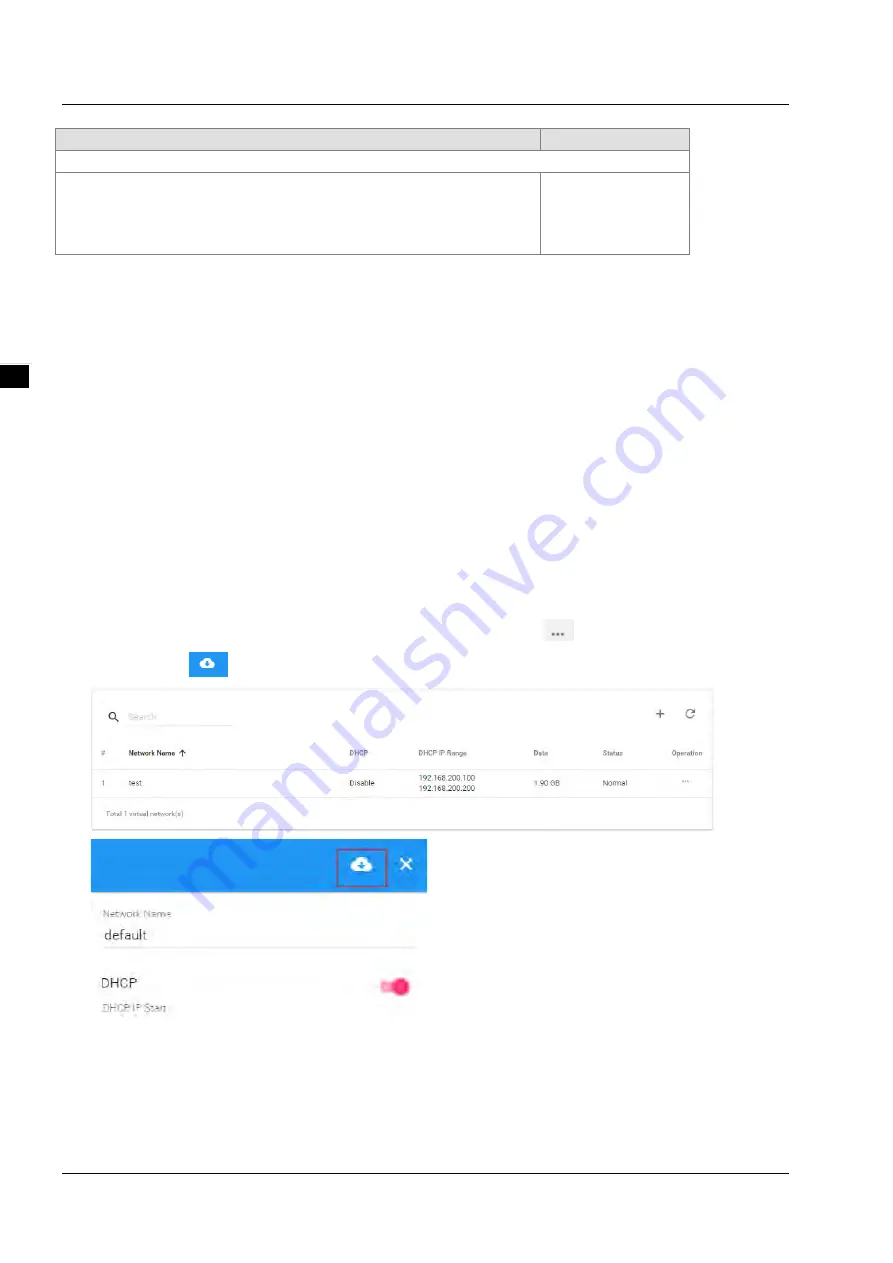
D X - 2 1 0 0 S e r i e s I n d u s t r i a l 3 G C l o u d R o u t e r
3 - 7 0
_3
Description
Default
Select Log Level
Specify to download the cloud service module log. Options as below:
Uploader: Data upload module
Secure Tunnel: Secure Tunnel module
Binding: Account binding module
Uploader
3.6
SD Card Quick Configuration
DX-2100RW provides the multiple quick configurations via SD Card.
Upgrade the device firmware
Import the device configuration
Active the device with the DIACloud account.
The SD Card quick configurations will triggers by the following file is created in the SD card after the DX-2100RW reboots:
The upgrade-package file ’DX2100_UpgradeImage_NorFlash_xxxx_xxxx.bin’
The device configuration files ‘backup.cfg’. (Please refer 3.4.8 Backup & Restore)
The cloud configuration file ‘Provision.bin’ (Please refer to the following steps).
1.
Go to the DIACloud platform (DIACloudSolutions.com).
2.
Log in the DIACloud webpage and click “SECURE TUNNELS”
3.
Click to select the Network which you’d like to use and then click the
to see and check the details.
4.
Click the
to download the generated Provision.bin to the local computer.
5.
Copy Provision.bin file to SD card.
Power off the device and then insert the SD card into the device (SD card slot below the SIM card slot, on the right side of
the device). Turn on the device and it will automatically bind. Check the SD card status indicator to see if the binding is
successful.
Содержание DX-2100 Series
Страница 3: ......
Страница 7: ...4 6 2 4 Registers View 6 6 6 2 5 Alarm List 6 7 ...
Страница 15: ...DX 2100 Series Industrial 3G Cloud Router 1 8 _1 Memo ...
Страница 36: ...Chapter 2 Introduction to User Interface 2 21 2_ ...
Страница 108: ...DX 2100 Series Industrial 3G Cloud Router 3 72 _3 MEMO ...
Страница 146: ...DX 2100 Series Industrial 3G Cloud Router 5 24 _5 MEMO ...
Страница 154: ...DX 2100 Series Industrial 3G Cloud Router 6 8 _6 MEMO ...






























