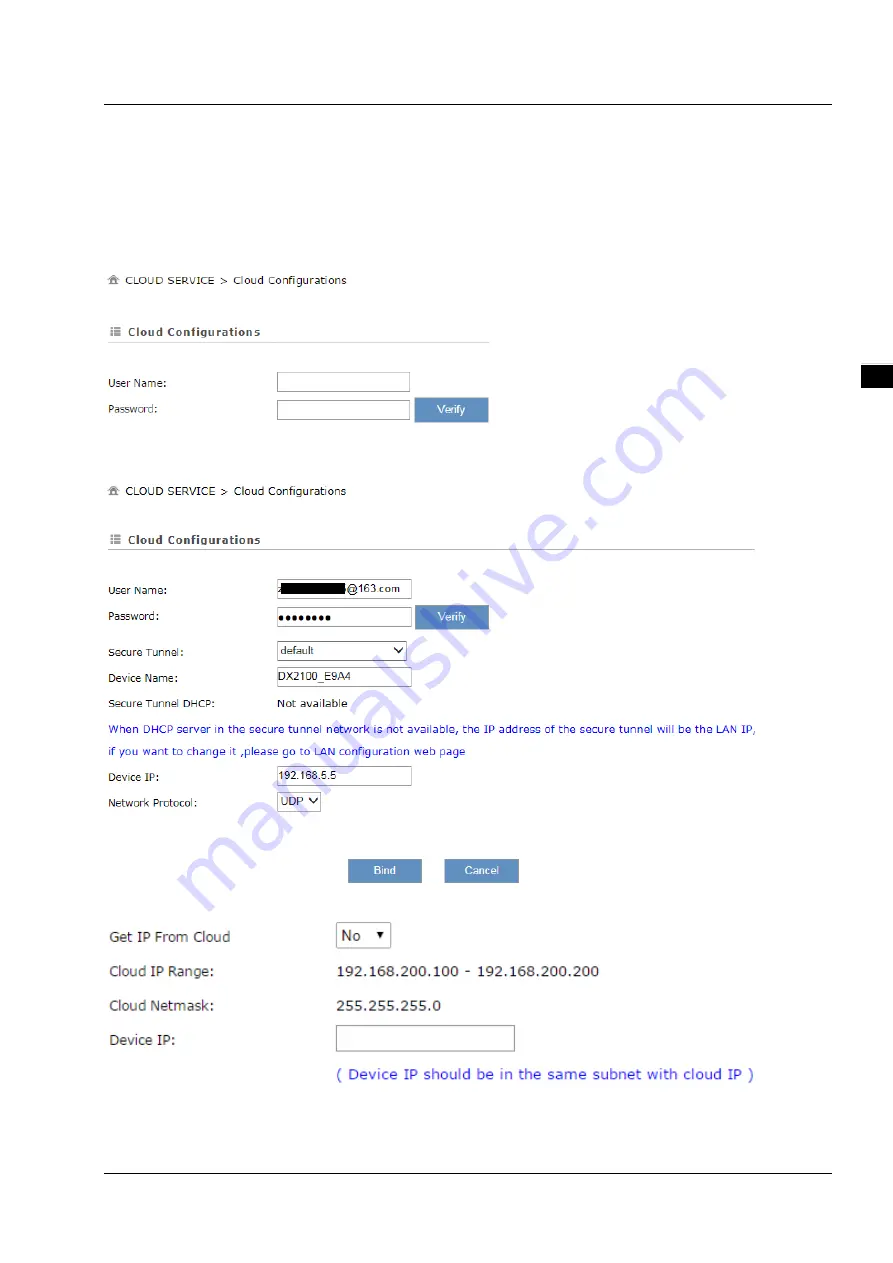
C h a p t e r 3 I n t r o d u c t i o n t o F u n c t i o n s
3 - 6 5
3_
3.5
Cloud Service
3.5.1
Cloud Configuration
In this page, user can assign the cloud account which will be used to connect to DIACloud by device. Input the user name,
the password and click “Verify”. Refer to Chapter 4 for DIACloud account registration.
1.
Login with your DIACloud account then click the “Verify” button to authenticate with DIACloud server.
2.
After authentication successfully, the cloud configurations will show up then the user can modify the secure tunnel
and device name.
3.
Users can also set IP address manually.
4.
Click the "Bind" button, the DX router will bind with DIACloud server and established a secure tunnel between
DIACloud server and the DX router. Meanwhile a new IP will assigns to DX router from DIACloud server (assign from
Содержание DX-2100 Series
Страница 3: ......
Страница 7: ...4 6 2 4 Registers View 6 6 6 2 5 Alarm List 6 7 ...
Страница 15: ...DX 2100 Series Industrial 3G Cloud Router 1 8 _1 Memo ...
Страница 36: ...Chapter 2 Introduction to User Interface 2 21 2_ ...
Страница 108: ...DX 2100 Series Industrial 3G Cloud Router 3 72 _3 MEMO ...
Страница 146: ...DX 2100 Series Industrial 3G Cloud Router 5 24 _5 MEMO ...
Страница 154: ...DX 2100 Series Industrial 3G Cloud Router 6 8 _6 MEMO ...
















































