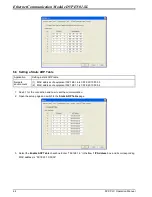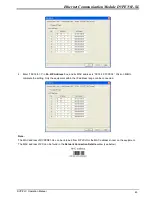Ethernet Communication Module DVPEN01-SL
DVP-PLC Operation Manual
30
5. Please refer to section 6.15 for more information.
5.8 RTU
Use the RTU function to conduct mapping between Delta’s network modules DVPEN01-SL and RTU-EN01.Set the
mapping information first, and you will be able to use WPLSoft in DVPEN01-SL to save and retrieve the mapped bit (M)
and register (D) in order to operate the remote RTU-EN01.
Setting the RTU mapping
1.
Enable Remote I/O Mapping
Users can select the
Enable Remote I/O Mapping
checkbox. After the checkbox is selected, the network
module used will be mapped onto RTU-EN01 according to the data set.
2.
Communication Parameters
Users can enter a time interval in the
Communication Timeout
box, and a cycle in the
Update Cycle
box.
3.
PLC I/O Mapping
Users can set the bit devices and the registers which correspond to digital inputs, digital outputs, and
analog registers on RTU-EN01. The bit devices set start from M2000. The registers used for the reading of
data start from D2000, and the registers used for the writing of data start from D3000. The software
automatically calculates end addresses according to the numbers set.
4. Setting the remote device mapping
After users check an
Enable
cell, they have to enter the station address of RTU-EN01, an IP address, the
number of digital inputs, the number of digital outputs, the number of registers used for the reading of data,
and the number of registers used for the writing of data.
DVPEN01-SL can be mapped onto four slaves. The maximum number of digital inputs used for mapping,
the maximum number of digital outputs used for mapping, the maximum number of registers used for
mapping are described below.
Digital I/O (RX+RY): 256
Analog (Reading) register: 64
Analog (Writing) register: 64
Содержание DVPEN01-SL
Страница 1: ...DVPEN01 SL Ethernet Communication Module Operation Manual DVP 0204320 04 ...
Страница 2: ......