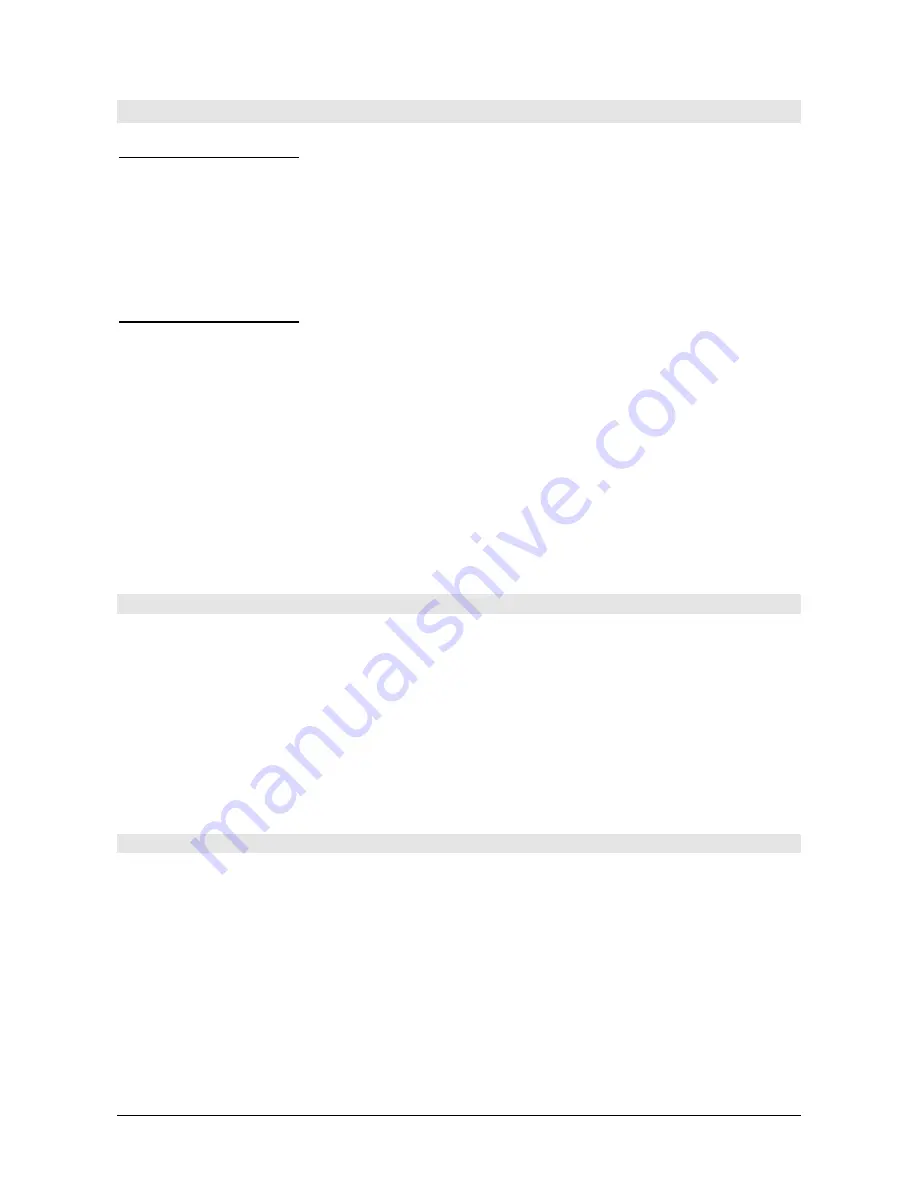
HD2108/HD2128
- 25 -
V2.3
CONNECTION
TO
A
PC
HD2108.1 and HD2128.1
Connection to the PC with the cable:
•
HD2110CSNM
:
8-pole MiniDin connector on one end and 9-pole Sub D connector on the
other end;
•
C.206
: 8-pole MiniDin connector on one end and USB type A connector on the other end.
With integrated RS232/USB converter (requires the installation of the USB drivers).
HD2108.2 and HD2128.2
Connection to the PC with the cable:
•
CP23
:
Mini-USB type B connector on one end and USB type A connector on the other end;
•
HD2110CSNM
:
8-pole MiniDin connector on one end and 9-pole Sub D connector on the
other end;
•
C.206
: 8-pole MiniDin connector on one end and USB type A connector on the other end.
With integrated RS232/USB converter (requires the installation of the USB drivers).
The instruments are supplied with the DeltaLog9 software that manages the connection, data
transfer, graphic presentation, and printing operations of the captured or logged measurements.
The DeltaLog9 software is complete with "On-line Help" (also in PDF format) describing its
characteristics and functions.
C
ONNECTION TO THE
RS232C
SERIAL PORT OF THE INSTRUMENT
1.
The measurement instrument must be switched off.
2.
Using the Delta Ohm HD2110CSNM or C.206 cable, connect the measuring instrument to the
first free RS232C (COM) or USB serial port of the PC.
3.
Turn on the instrument and set the baud rate to 38400 (MENU >> ENTER until the Baud Rate
parameter >> select 38400 using the arrows >> confirm with ENTER). The parameter remains in
the memory until replacement of the batteries.
4.
Launch the DeltaLog9 application and press CONNECT. Wait for the connection to occur and
follow the indications on the screen. For a description of the DeltaLog9 application, please refer
to its on-line Help.
C
ONNECTION TO THE
USB
2.0
PORT OF THE INSTRUMENT
-
ONLY FOR
HD2108.2
AND
HD2128.2
The connection via the CP23 cable does not require the installation of USB drivers: when connecting
the instrument to the PC, the Windows® operating system automatically recognizes the device as an
HID device (Human Interface Device) and uses the drivers already included in the operating system.
To check if the connection has been successfully completed, double-click on "
Device Manager
"
from the Control Panel. The following items should appear:
"
Human Interface Device
"
>>
"
HID-compliant device
"
"
Human Interface Device
"
>>
"
USB Human Interface Device
"
When the USB cable is disconnected, the items disappear and reappear when it is connected again.
























