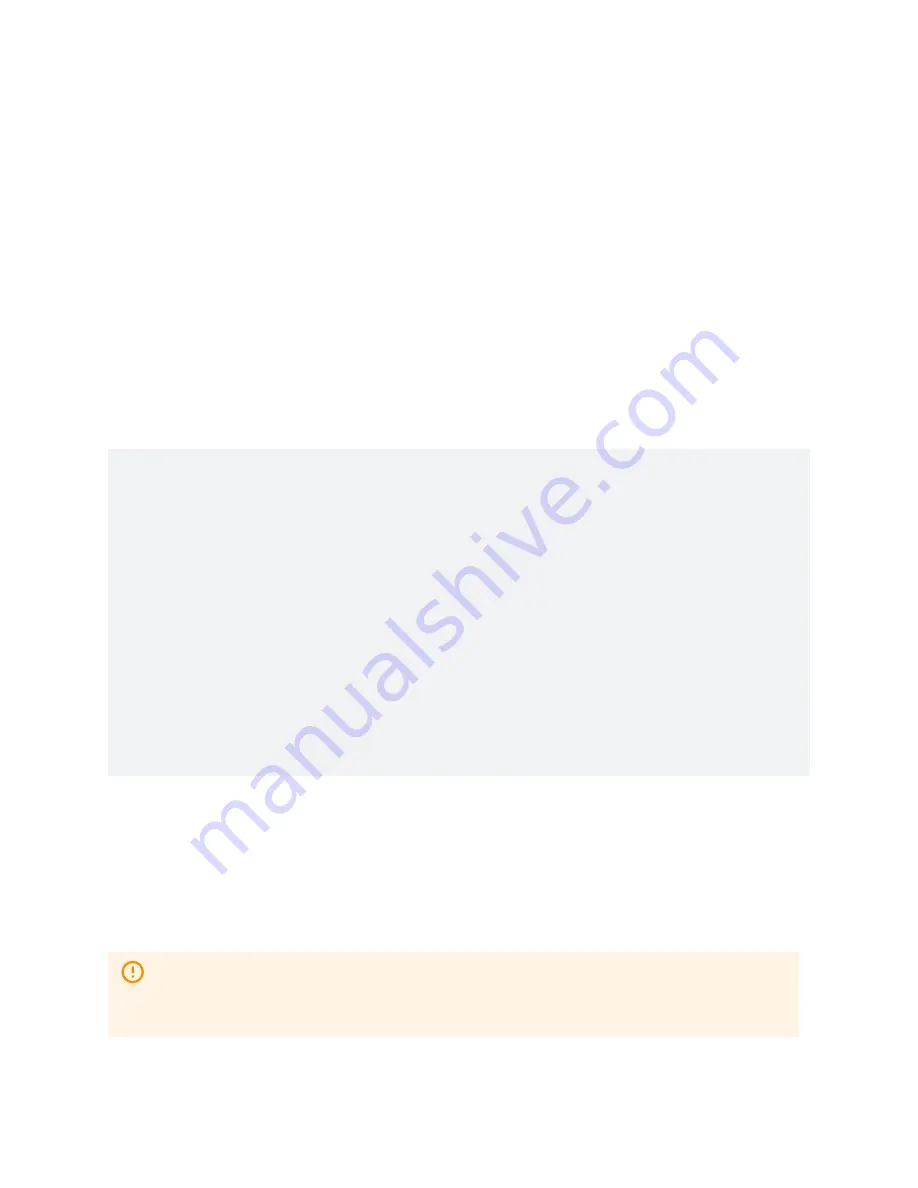
Working With Mapping Files
A window opens showing the differences between the current and previous version of the file.
Scroll down to see recent changes.
Creating a Custom XML Mapping File
While it is recommended to use the predefined EEP mapping files included in the default
database (FIL1201–1227), you can also create your own XML mapping files that follow the syntax
rules defined in the Special Interface and EnOcean XML schema files (FIL1001 and FIL1012). You
will need an XML editor for this, such as
To create a mapping file using an XML editor:
1. Download SpecialInterface.xsd (FIL1001) and EnOcean.xsd (FIL1012) to your PC.
2. Open your XML editor and create a new XML document.
3. Open the XML document and add the following lines to set up the XML document file to
refer to the two schema files:
<?xml version="1.0" encoding="utf-8"?>
<si:mapping
xmlns:si="http://schema.deltacontrols.com/schemas/entelibus/SpecialIn
terface1.0"
xmlns:eno="http://schema.deltacontrols.com/schemas/entelibus/enOceanM
apping"
type="enocean">
</si:mapping>
4. If necessary, assign the schema files to the XML document using the XML editor. For
example, Visual Studio allows you to assign schema files that help it validate the XML
document.
5. Add mappings to the XML document (e.g., ioNumber, offset, size, minRange, etc.). The
value number and ioNumber (object instance) are mandatory.
6. Save the XML document to the same folder as the schema files.
Instances (ioNumber) must follow sequentially for the mapping translation to work. If
non-sequential instance numbers are used, the FIL interface will accept them but the
mappings will not work correctly.
©
2022 Delta Controls Inc.
35























