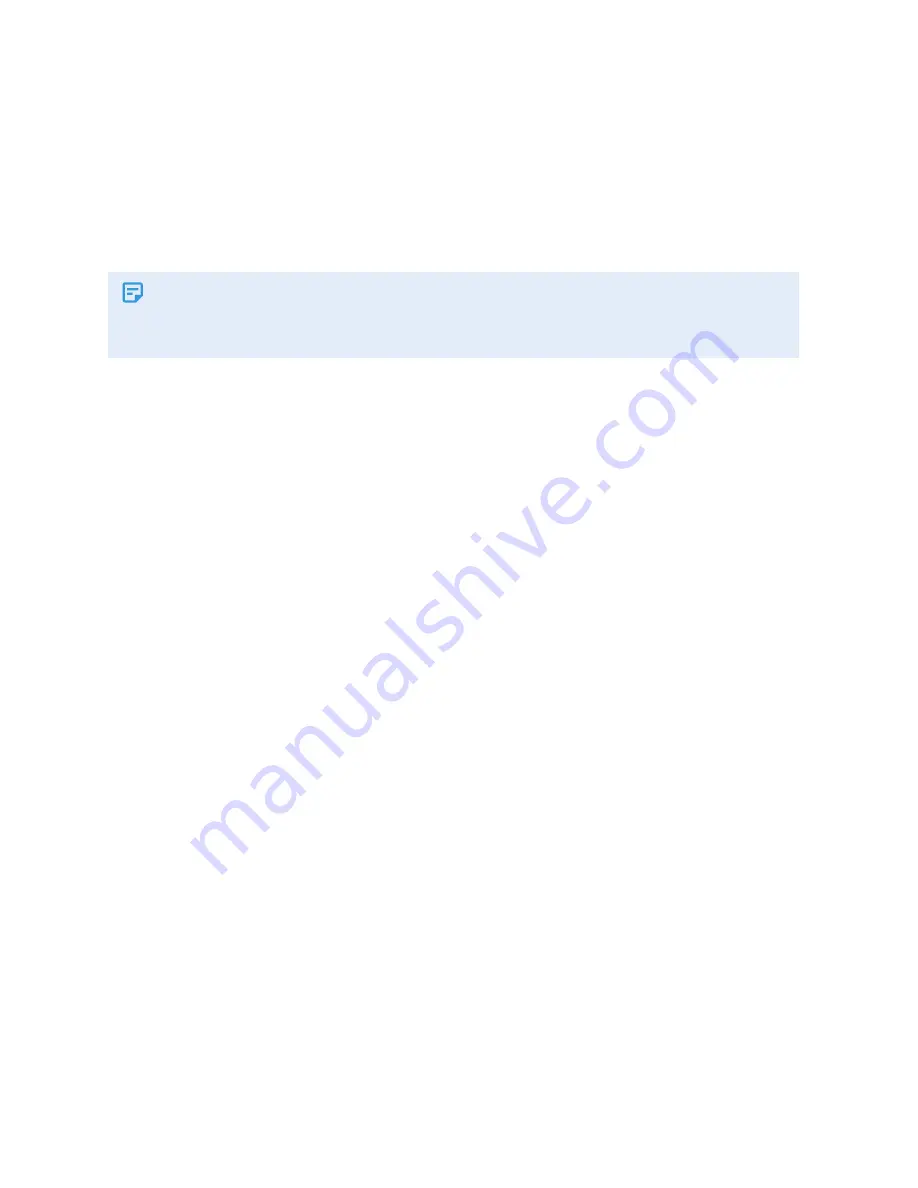
Configuring Input Devices
12
O3-DIN EnOcean Application Guide
Edition 1.0
For example, if the CON-ENOC is connected to NET1, create SV100000.
3. Create an SV object for each EnOcean device (up to 32). The object instance follows the
format
pDD000, where p is the number of the NET port that the CON-ENOC is connected
to, and DD is the number of the EnOcean device in the range 01 to 32. For example, if the
NET port number is 1 and the number you've assigned to the EnOcean device is 01, create
SV101000.
The device number (DD) is a number that you arbitrarily assign to the EnOcean device
to identify it. It is distinct from the device address/ID obtained during pairing, which is
a hexadecimal value.
4. Associate a mapping file with each device SV object.
a. Open the device SV object.
b. In Gateway Mapping, select the EnOcean Equipment Profile (EEP) or other XML mapping
that corresponds to your EnOcean device.
c. Click
Save
.
The Subordinates section populates with a list of suggested BACnet object instances and
names.
5. Create BACnet objects for each EnOcean device.
a. Using the instances and names shown in the Subordinates section of the EnOcean device
SV object, create the BACnet objects needed for your application.
At a minimum, create the Learn Mode BV, Link Status CSV, and Device Address CSV
objects. The Device Address CSV object instance follows the format
pDD999, where p is the
number of the NET port that the CON-ENOC is connected to, and
DD is the number of the
EnOcean device in the range 01 to 32. For example, if the NET port number is 1 and the
number you've assigned to the EnOcean device is 01, create CSV101999.
b. Verify that the created objects show as blue hyperlinks in the Subordinates section of the
device SV object (clicking the link opens the object page).
6. Pair each EnOcean device to its device SV object.
a. Command the Learn Mode BV object to On. The Link Status CSV object changes to
"Pairing."
b. If the EnOcean device has a Learn button, press the button to start pairing. When pairing is
complete, the Device Address CSV object shows the device’s ID and the Link Status CSV
object changes to "Online."
If the EnOcean device does not have a Learn button (for example, a rocker switch), activate



























