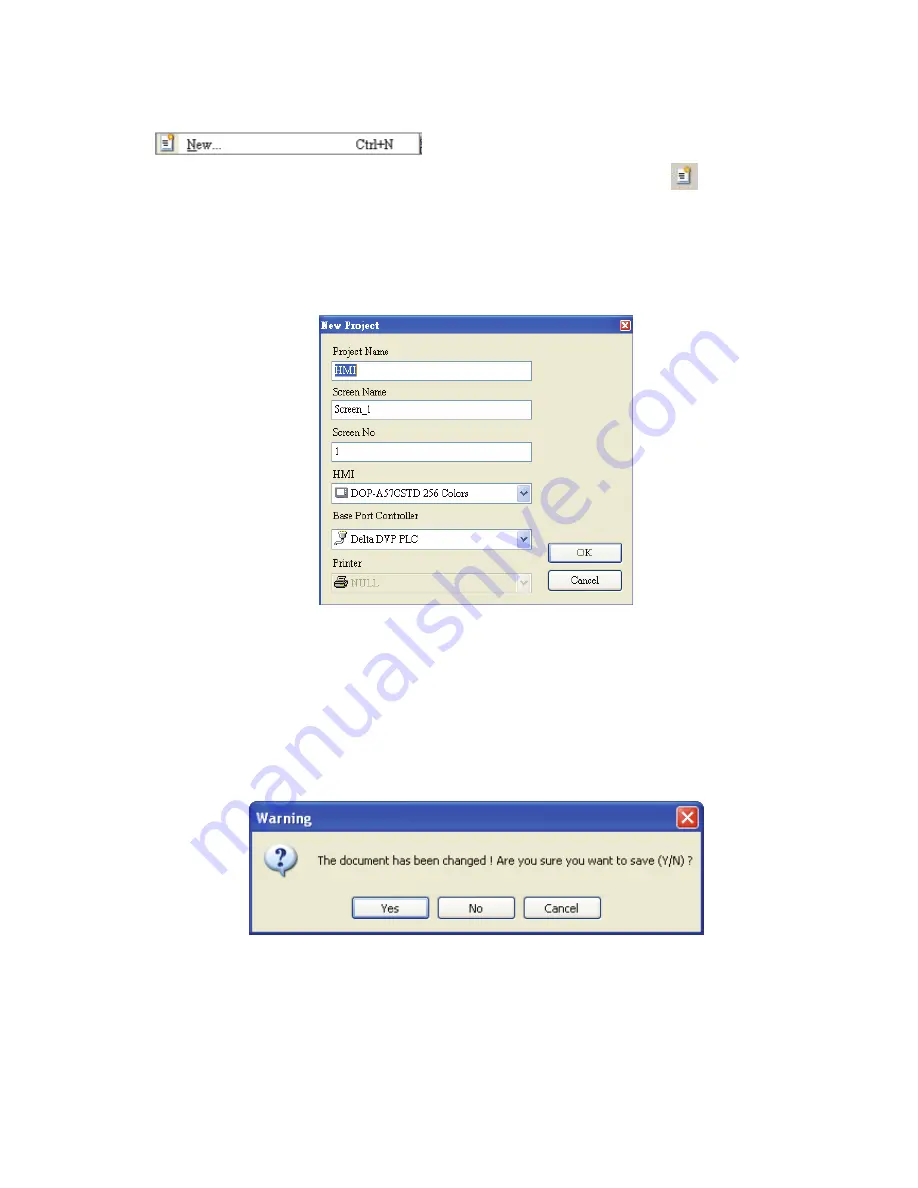
Chapter 2 Creating and Editing Screens
|
ScrEdit Software User Manual
Revision Apr. 30th, 2007, 2007PDD23000002
2-13
Create a New Project
Creates a new project by choosing
File
>
New
(Fig. 2.3.2) or clicking the New icon
from toolbar
(Fig. 2.3.3), or using keyboard shortcuts by pressing
Ctrl + N
.
1.
If this is the first time use and there is no old project, the following dialog box (Fig. 2.3.2) will show
up for the user to input project name, screen name, screen number, HMI type and connecting
base port controller after creating a new project.
Fig. 2.3.2 New project dialog box
2.
If other project files already exist and are open, the user will get the following dialog box to remind
the user of saving project (Fig. 2.3.3) before creating new project. Press
Yes
button to save the
existed file, press
No
button not to save the file and press
Cancel
button to cancel the save
operation. After the user press the
Yes
or
No
button, the new project dialog box will appear again
(Fig. 2.3.2).
Fig. 2.3.3 Saving dialog box
3.
Input project name, screen name, select HMI model and connecting base port controller (Fig.
2.3.4), and then press
OK
button.
Содержание AE80THTD
Страница 1: ......
Страница 290: ...Chapter 7 Example Explanation ScrEdit Software User Manual Revision Apr 30th 2007 2007PDD23000002 7 7 Fig 7 8...
Страница 293: ...Chapter 7 Example Explanation ScrEdit Software User Manual 7 10 Revision Apr 30th 2007 2007PDD23000002 Fig 7 11...
Страница 318: ...Appendix B USB Flash Drive Function ScrEdit Software User Manual Revision Apr 30th 2007 2007PDD23000002 B 13 Fig B 13...
Страница 324: ...Appendix C Main Menu Operation of HMI System ScrEdit Software User Manual Revision Apr 30th 2007 2007PDD23000002 C 5...






























