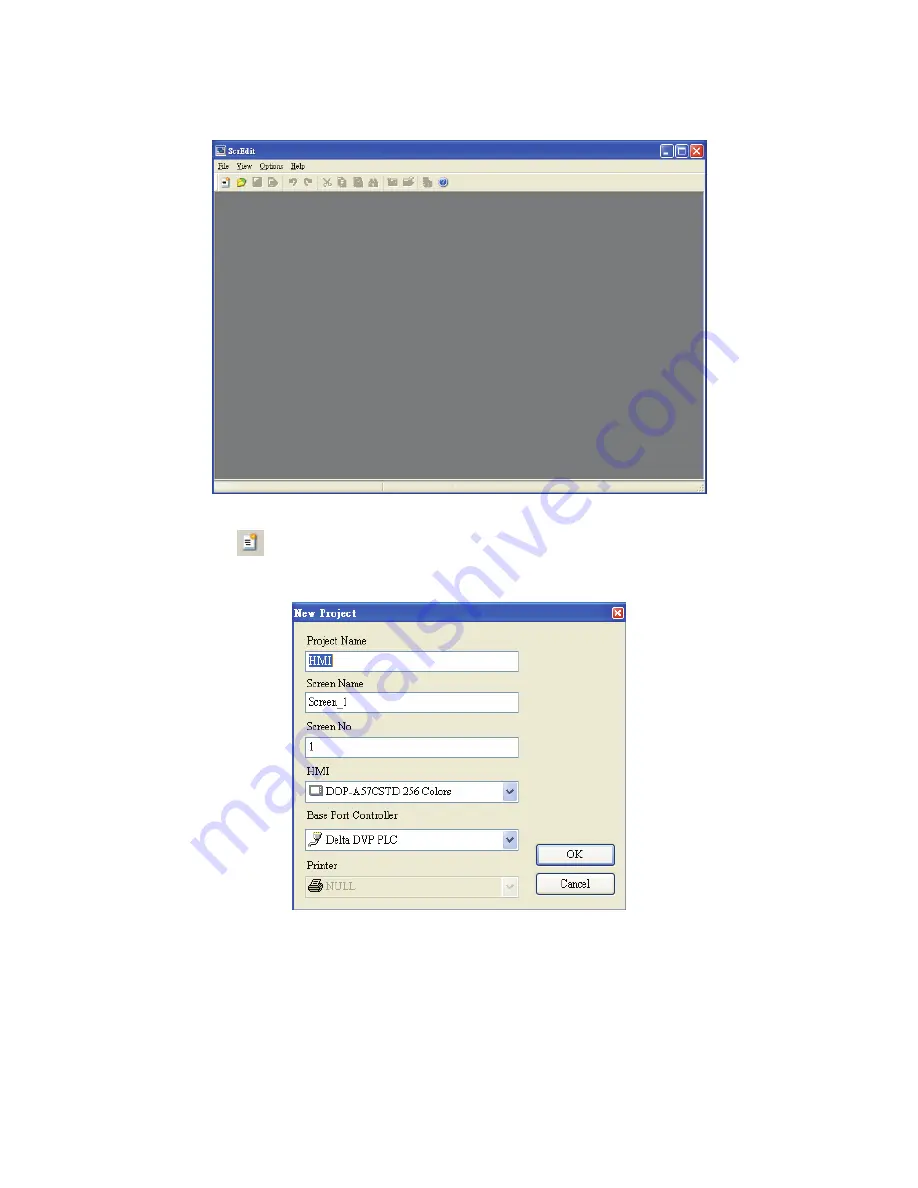
Chapter 2 Creating and Editing Screens
|
ScrEdit Software User Manual
2-6
Revision Apr. 30th, 2007, 2007PDD23000002
When ScrEdit is activated for the first time, the first window to show up is as follows. There are only File (F),
View(V), Option(O) and Help(H) on the toolbar.
Fig. 2.2.3 Screen without editing file
2. After
pressing or click
File
>
New
, it can create a new project and you will get a dialog box as
shown in the following. (Fig. 2.2.4)
Fig. 2.2.4 Creating a New project
3. Enter the Project Name, Screen Name, Screen No. and select connected HMI, controller or printer.
Then, click
OK
. It can create a new project in ScrEdit as shown in the following. (Fig. 2.2.5)
Содержание AE80THTD
Страница 1: ......
Страница 290: ...Chapter 7 Example Explanation ScrEdit Software User Manual Revision Apr 30th 2007 2007PDD23000002 7 7 Fig 7 8...
Страница 293: ...Chapter 7 Example Explanation ScrEdit Software User Manual 7 10 Revision Apr 30th 2007 2007PDD23000002 Fig 7 11...
Страница 318: ...Appendix B USB Flash Drive Function ScrEdit Software User Manual Revision Apr 30th 2007 2007PDD23000002 B 13 Fig B 13...
Страница 324: ...Appendix C Main Menu Operation of HMI System ScrEdit Software User Manual Revision Apr 30th 2007 2007PDD23000002 C 5...






























