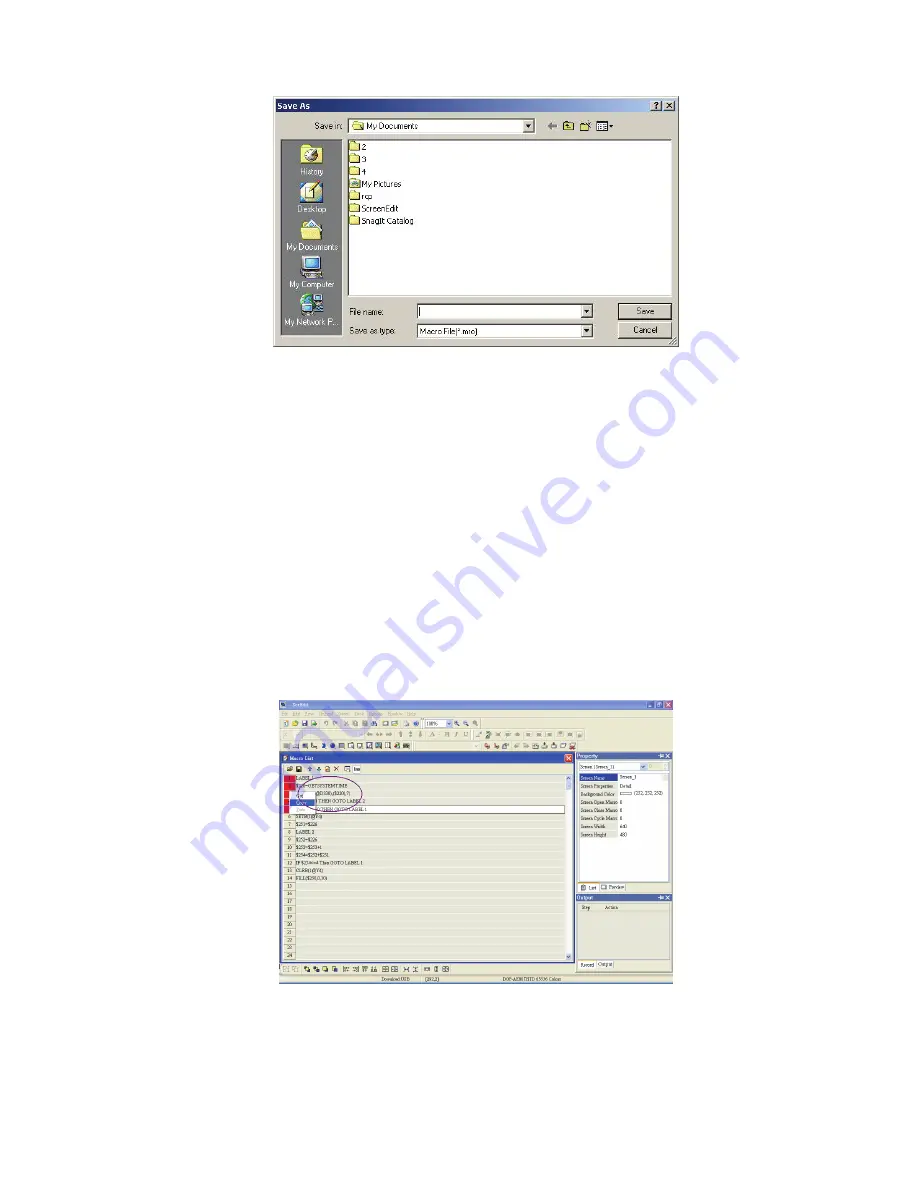
Chapter 4 Macro Function
|
ScrEdit Software User Manual
4-10
Revision Apr. 30th, 2007, 2007PDD23000002
Fig. 4.2.7 Save As Macro
Copy One or More Macro Commands
In Macro Command Window, if the user does not want to copy the whole macro file and just need to
modify parts of macro commands, we recommend the user to use this function. The user can select the
row that the user desires to copy, press Ctrl key on the keypad and left-click the mouse to choose the
desired macro commands (In the example figure below, one to five rows is chose) . After the desired
macro commands are chose, the user can right-click the mouse on the cell in red color to select the
Copy option (Fig. 4.2.8). Then, move the cursor to the destination, i.e. 16th row and right-click the
mouse on the cell in red color to select the Paste option (Fig. 4.2.9) and copying macro commands is
completed (Fig. 4.2.10). However, the function is not available when the user wants to copy macro
commands in different programs. If copying macro commands in different programs is needed, the user
must use Open Macro and Save As Macro function.
Fig. 4.2.8 Copy one or more macro commands
Содержание AE80THTD
Страница 1: ......
Страница 290: ...Chapter 7 Example Explanation ScrEdit Software User Manual Revision Apr 30th 2007 2007PDD23000002 7 7 Fig 7 8...
Страница 293: ...Chapter 7 Example Explanation ScrEdit Software User Manual 7 10 Revision Apr 30th 2007 2007PDD23000002 Fig 7 11...
Страница 318: ...Appendix B USB Flash Drive Function ScrEdit Software User Manual Revision Apr 30th 2007 2007PDD23000002 B 13 Fig B 13...
Страница 324: ...Appendix C Main Menu Operation of HMI System ScrEdit Software User Manual Revision Apr 30th 2007 2007PDD23000002 C 5...






























