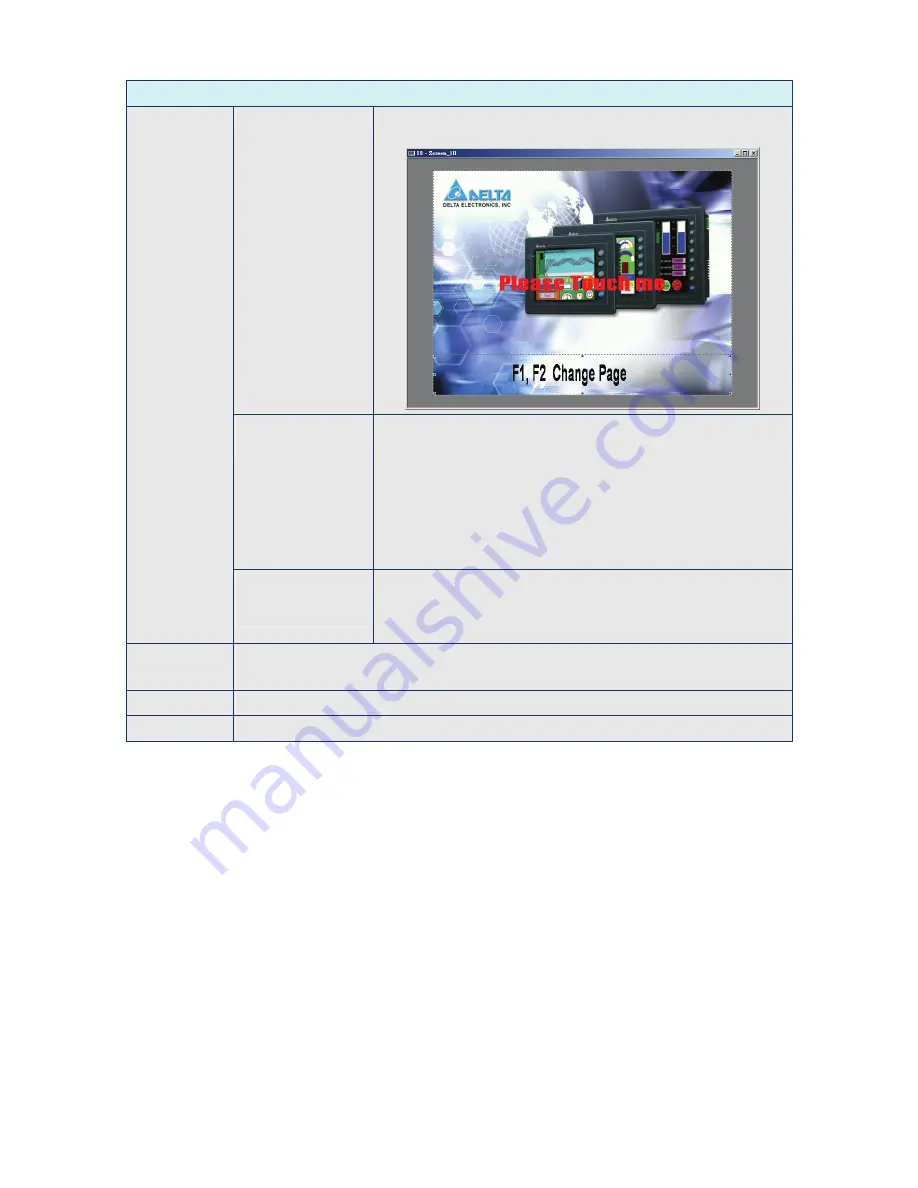
Chapter 2 Creating and Editing Screens
|
ScrEdit Software User Manual
Revision Apr. 30th, 2007, 2007PDD23000002
2-121
Environment Dialog Box
Center Drawing Area When this option is selected, the editing screen will be placed in
the center position.
Include Picture Data
when uploading
If this option is selected, all pictures will be uploaded when ScrEdit
upload function is enabled. All uploaded pictures will be saved in
a file named as “
_L
OCAL
T
EMP
01.
PIB
”.
The “Picture Bank Name”
and the “Picture Name” (set in Property ducking window) of the
editing elements will refer to and link to this file too. If ScrEdit ends
the editing abnormally, the file name will be named as
“
_L
OCAL
T
EMP
02.
P
I
B
,
_L
OCAL
T
EMP
03.
PIB
…”, and vise versa when
execute uploading next time. The last two numbers at the end of
the file name will increase progressively.
Auto Convert Input
Address To Tag
Name
For example, if the user wants to replace PLC address 1@Y0 with
the word “OS”, just define it in Tag Table option in advance. When
this option is selected, ScrEdit will automatically convert input
address 1@Y0 to the word “OS”.
Driver
Reinstall HMI USB Drive: Press it to reinstall the HMI USB driver
Uninstall HMI USB Drive: Press it to uninstall the HMI USB driver
OK
Press OK button to save the modified settings and exit the Environment dialog box.
Cancel
Press Cancel button exit the Environment dialog box without saving.
Содержание AE80THTD
Страница 1: ......
Страница 290: ...Chapter 7 Example Explanation ScrEdit Software User Manual Revision Apr 30th 2007 2007PDD23000002 7 7 Fig 7 8...
Страница 293: ...Chapter 7 Example Explanation ScrEdit Software User Manual 7 10 Revision Apr 30th 2007 2007PDD23000002 Fig 7 11...
Страница 318: ...Appendix B USB Flash Drive Function ScrEdit Software User Manual Revision Apr 30th 2007 2007PDD23000002 B 13 Fig B 13...
Страница 324: ...Appendix C Main Menu Operation of HMI System ScrEdit Software User Manual Revision Apr 30th 2007 2007PDD23000002 C 5...






























