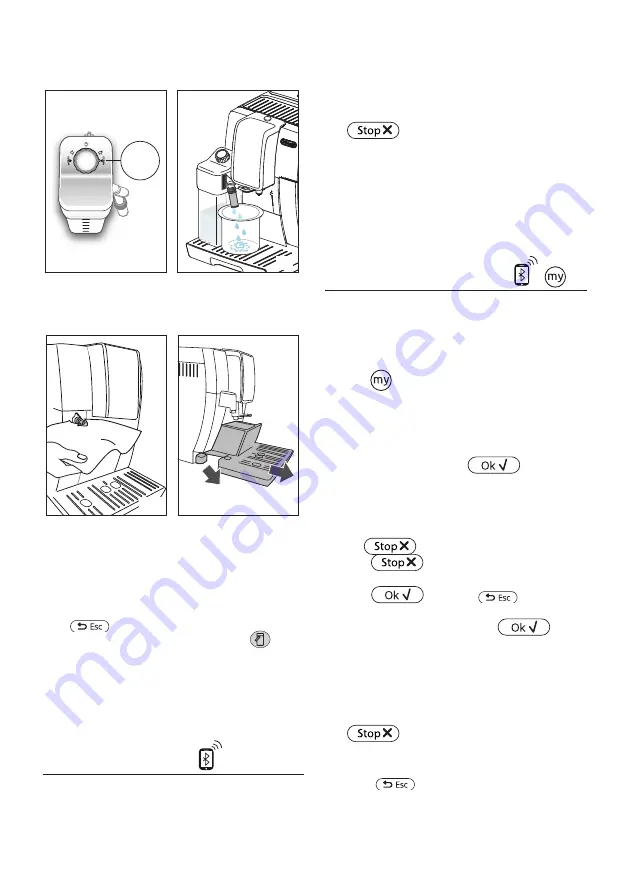
13
cleaning progresses. Steam mixed with hot water comes
out of the frothed milk spout (fig. 19). Cleaning stops
automatically;
18
19
CLEAN
4. Turn the dial back to one of the froth selections;
5. Remove the milk container and always clean the hot water
connection nozzle (A8) with a sponge (fig. 20).
20
21
Please note!
• To prepare a number of cappuccinos and milk based cof-
fees, clean the milk container after you have prepared
the last beverage only. To proceed with making the next
beverages, when the CLEAN message is displayed, press
.
• If you do not clean the milk container, the
symbol
(B8) appears on the display to remind you that it needs
cleaning.
• The milk container can be kept in the refrigerator.
• In certain cases, the appliance will need to heat up before
the container can be cleaned.
10. DELIVERING HOT WATER
1. Make sure the hot water spout (D6) is attached correctly to
the hot water connection nozzle (A8);
2. Place a cup under the spout;
3. Press “HOT WATER”; The corresponding image appears on
the display, together with a progress bar which fills gradu-
ally as preparation proceeds;
4. The machine delivers hot water, then delivery stops auto-
matically. To interrupt hot water delivery manually, press
.
Please note!
• If "Energy Saving" mode is active, you may have to wait a few
seconds before the hot water is delivered.
• Preparation of hot water can be customised (see sec-
tions"11. Customising the beverages" and "12. Memoris-
ing your own user profile").
11. CUSTOMISING THE BEVERAGES
The aroma (when required) and quantity of the beverages can
be customised.
1. Make sure the user profile for which you want to customise
the beverage is active. You can select "MY" beverages for
each of the profiles;
2. Press
(C5);
3. To access the customising screen, choose the beverage you
want to customise. The corresponding accessories must be
inserted;
4. (Coffee beverages only) Select the required aroma by
pressing “-” or “+” and press
;
5. Preparation begins and the appliance displays the quantity
customising screen in the form of a vertical bar. The star
alongside the bar represents the current quantity;
6. When the amount reaches the minimum quantity you can
set,
is displayed;
7. Press
when the required quantity in the cup
is reached;
8. Press
to save (or
to cancel).
The appliance confirms if the values have been saved or not (de-
pending on the previous selection). Press
.
The appliance goes back to the homepage.
Please note!
• Milk-based beverages:
the coffee aroma is saved first,
followed by the quantity of first milk, then coffee;
• Hot water:
the appliance delivers hot water. Press
to save the required quantity.
• You can also customise the beverages by connecting with
the DeLonghi Coffee Link App.
• Press
to exit programming. The values will not
be saved.
Содержание DINAMICA PLUS ECAM37 95 Series
Страница 2: ...2 A A2 A1 A5 A4 A3 A6 A7 B C A8 A9 A12 A17 A18 A11 A10 A14 A15 A13 A16 A21 A20 A19 A23 A22 ...
Страница 29: ......
Страница 30: ......
Страница 31: ......
Страница 32: ...De Longhi Appliances via Seitz 47 31100 Treviso Italia www delonghi com 57132C7956_00 _0422 ...




























