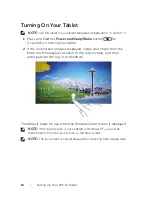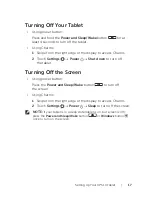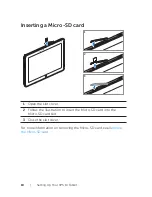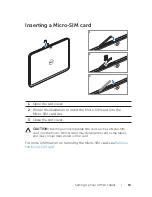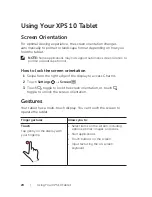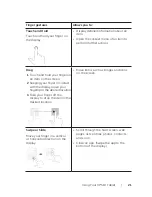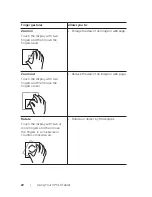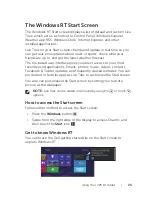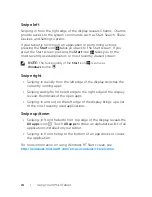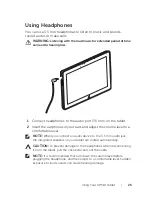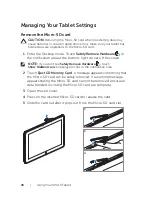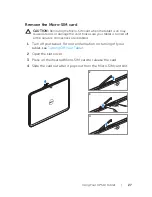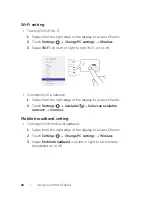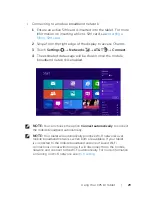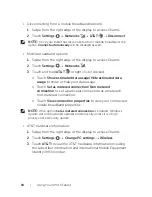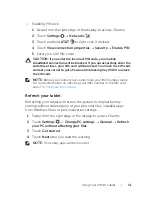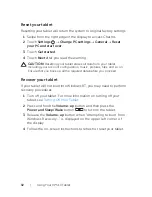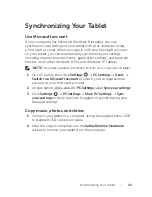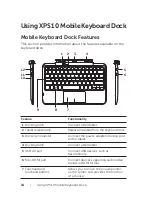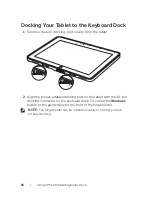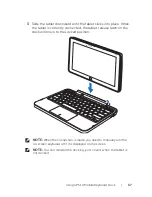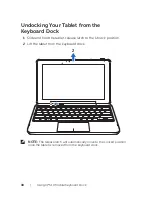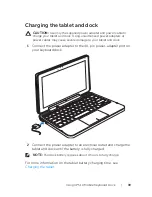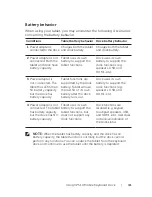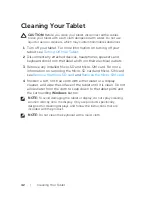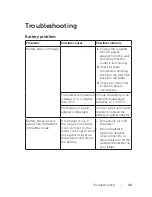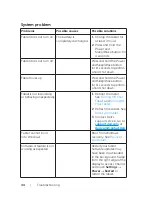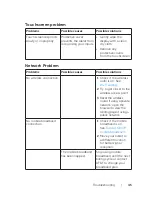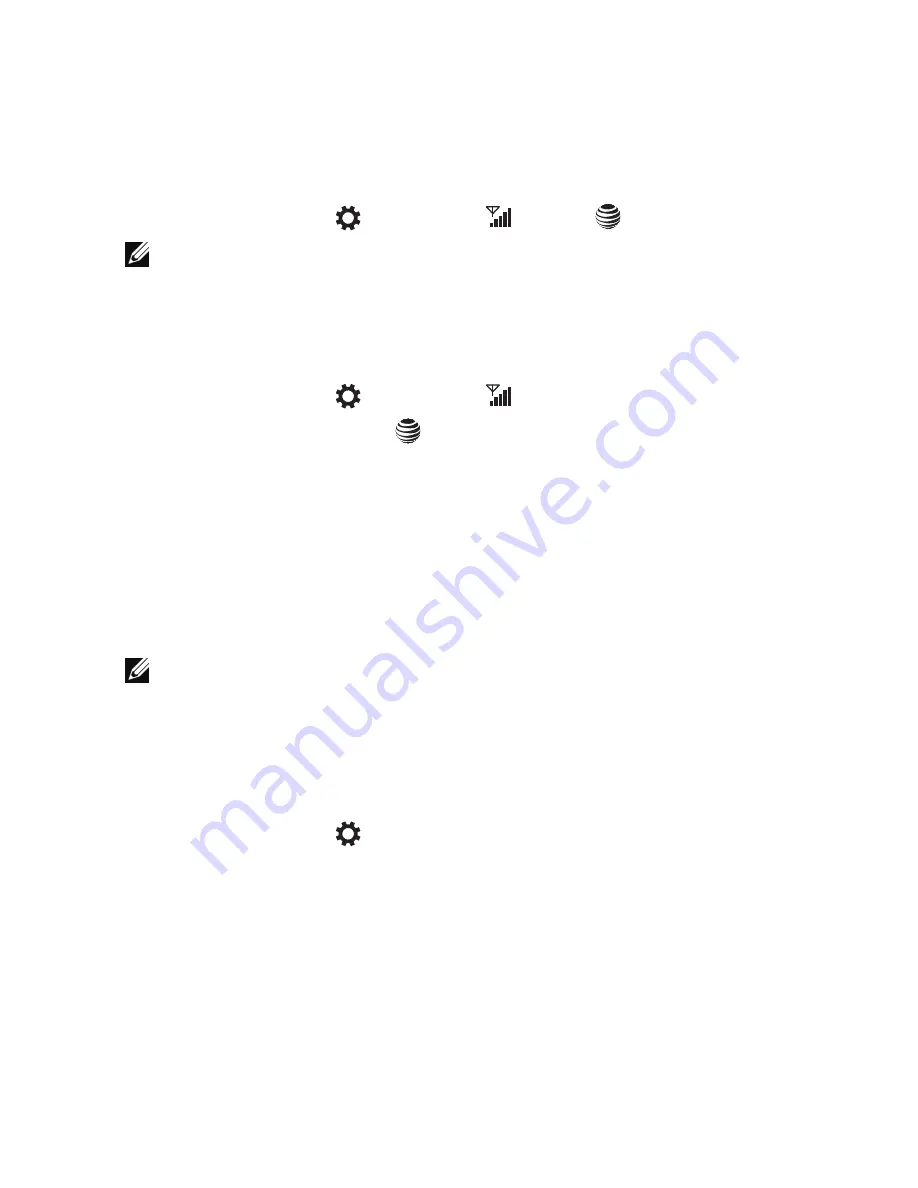
30
|
Using Your XPS 10 Tablet
Disconnecting from a mobile broadband network:
•
Swipe from the right edge of the display to access Charms.
1
Touch
2
Settings
→
Networks
→
AT&T
→
Disconnect
.
NOTE:
Once your tablet has disconnected from mobile broadband, the
option
Connect automatically
will be disabled as well.
•
Mobile broadband options:
Swipe from the right edge of the display to access Charms.
1
Touch
2
Settings
→
Networks
.
Touch and hold
3
AT&T
or right click if docked.
Touch
o
Show estimated data usage/Hide estimated data
usage
to show or hide your data usage.
Touch
o
Set as metered connection/Non metered
connection
to set a particular connection as a metered/
non-metered connection.
Touch
o
View connection properties
to view your connected
mobile broadband properties.
NOTE:
If the option
Set as metered connection
is enabled, Windows
Update will not download updates automatically unless it is a high
priority critical security update.
•
AT&T hardware information:
Swipe from the right edge of the display to access Charms.
1
Touch
2
Settings
→
Change PC settings
→
Wireless
.
Touch
3
AT&T
to view the AT&T hardware information including
the subscriber information and International Mobile Equipment
Identity (IMEI) number.
Содержание XPS10
Страница 1: ...XPS 10 Tablet User s Manual ...