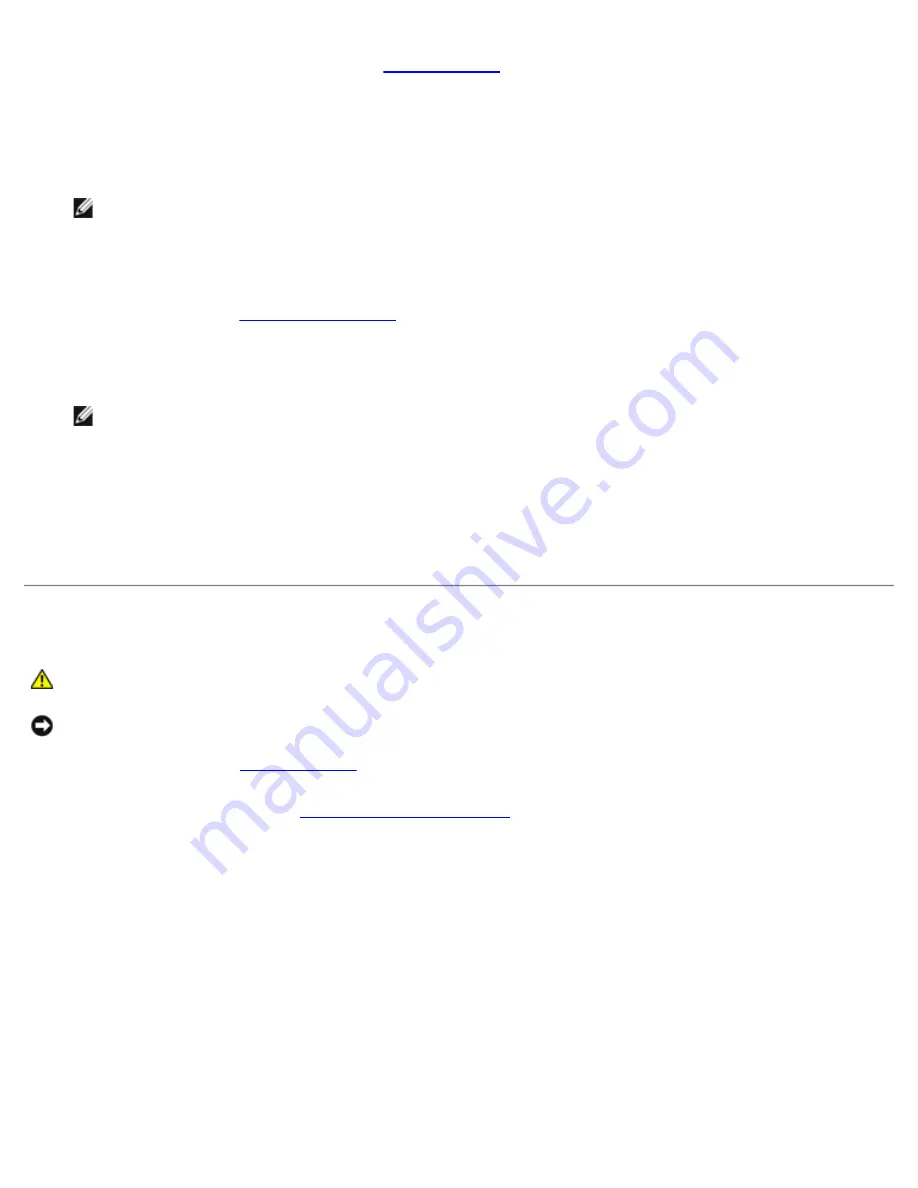
System Setup: Dell XPS 430 Service Manual
setup.htm[4/15/2014 11:28:36 AM]
If you wait too long and the operating system logo appears, continue to wait until you see the Microsoft Windows
desktop, then shut down your computer (see
) and try again.
The
Boot Device Menu
appears, listing all available boot devices. Each device has a number next to it.
4. At the bottom of the menu, enter the number of the device that is to be used for the current boot only.
For example, if you are booting to a USB memory key, highlight
USB Device
and press <Enter>.
NOTE:
To boot to a USB device, the device must be bootable. To make sure your device is bootable, check the
device documentation.
Changing Boot Sequence for Future Boots
).
2. Use the arrow keys to highlight the
Boot Sequence
menu option and press <Enter> to access the menu.
NOTE:
Write down your current boot sequence in case you want to restore it.
3. Press the up- and down-arrow keys to move through the list of devices.
4. Press the spacebar to enable or disable a device (enabled devices have a checkmark).
5. Press plus (+) or minus (–) to move a selected device up or down the list.
Clearing Forgotten Passwords
CAUTION:
Before you begin any of the procedures in this section, follow the safety instructions that
shipped with your computer.
NOTICE:
This process erases both the system and setup passwords.
.

















