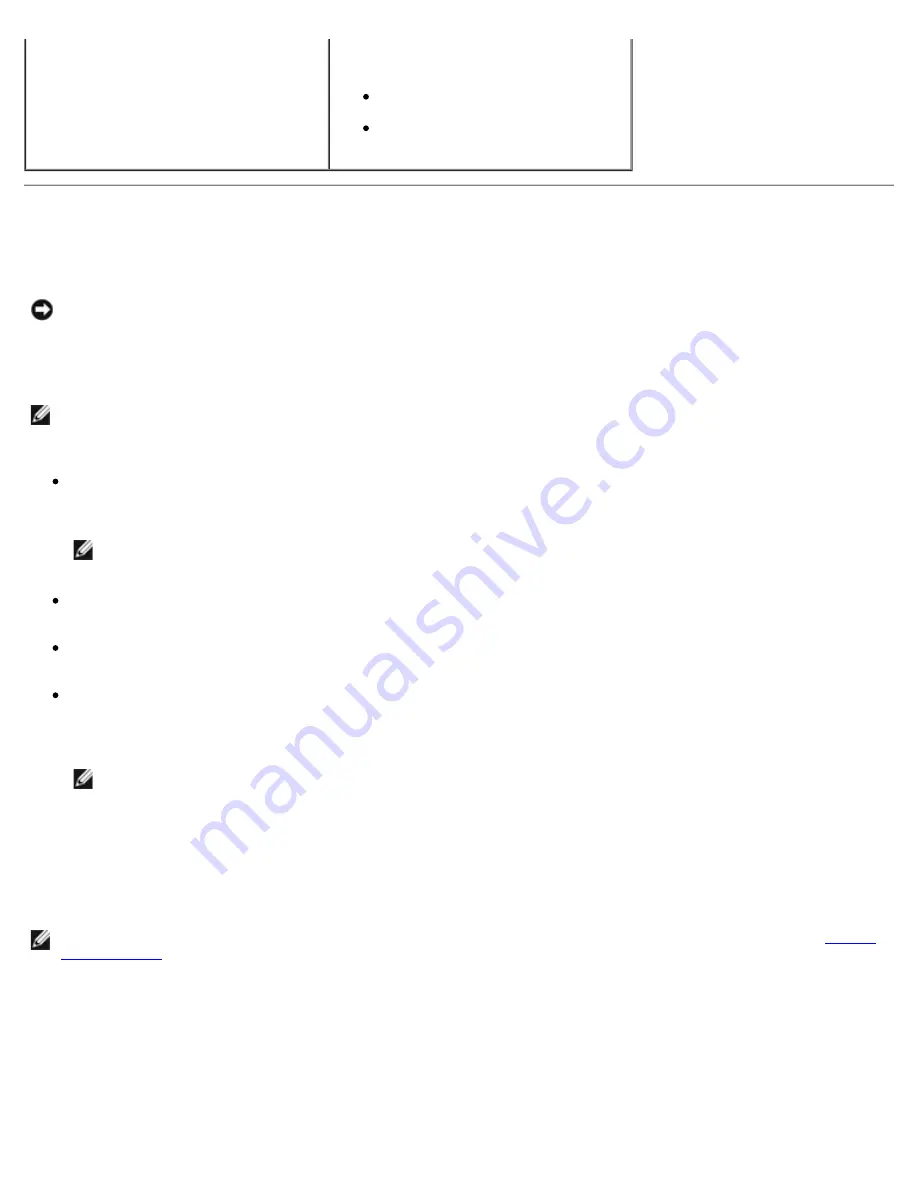
System Setup: Dell XPS 430 Service Manual
setup.htm[4/15/2014 11:28:36 AM]
Keyboard Errors
(
Report
default)
Enables or disables keyboard error
reporting when the computer starts.
Report
— Display any keyboard
errors.
Do not report
— Do not display
any keyboard errors.
Boot Sequence
This feature allows you to set the order in which the BIOS will search devices when trying to find an operating system.
NOTICE:
If you modify any boot sequence settings, save the new settings to avoid losing the changes.
Option Settings
NOTE:
The computer attempts to boot from all bootable devices, but if no bootable device is found, the computer
generates an error message that states No boot device available. Press the <F1> key to retry the boot, or press the
<F2> key to enter the setup utility.
USB Floppy Drive —
The computer attempts to boot from the floppy drive. If there is no floppy drive connected to a
USB port, the computer attempts to boot from the next bootable device in the sequence.
NOTE:
If there is a non-bootable floppy in the drive, the computer generates an error message. Follow the
instructions on the screen to retry the boot.
Onboard SATA Hard Drive
— The computer attempts to boot from the primary hard drive. If no operating system is
on the drive, the computer attempts to boot from the next bootable device.
Onboard or USB CD-ROM Drive
— The computer attempts to boot from the CD drive. If no CD is in the drive, or if the
CD has no operating system, the computer attempts to boot from the next bootable device.
USB Device —
Insert the memory device into a USB port and restart the computer. When
F12 = Boot Menu
appears in
the upper-right corner of the screen, press <F12>. The BIOS detects the device and adds the USB option to the boot
menu.
NOTE:
To boot to a USB device, the device must be bootable. To ensure that your device is bootable, check the
device documentation.
Changing Boot Sequence for the Current Boot
You can use this feature, for example, to restart your computer to a USB device such as a floppy drive, memory key, or CD-
RW drive.
NOTE:
1. If you are booting to a USB device, connect the USB device to a USB connector (see "Front View of the Computer" in the
Quick Reference Guide
).
2. Turn on (or restart) your computer.
3. When
F2 = Setup, F12 = Boot Menu
appears in the upper-right corner of the screen, press <F12>.


















