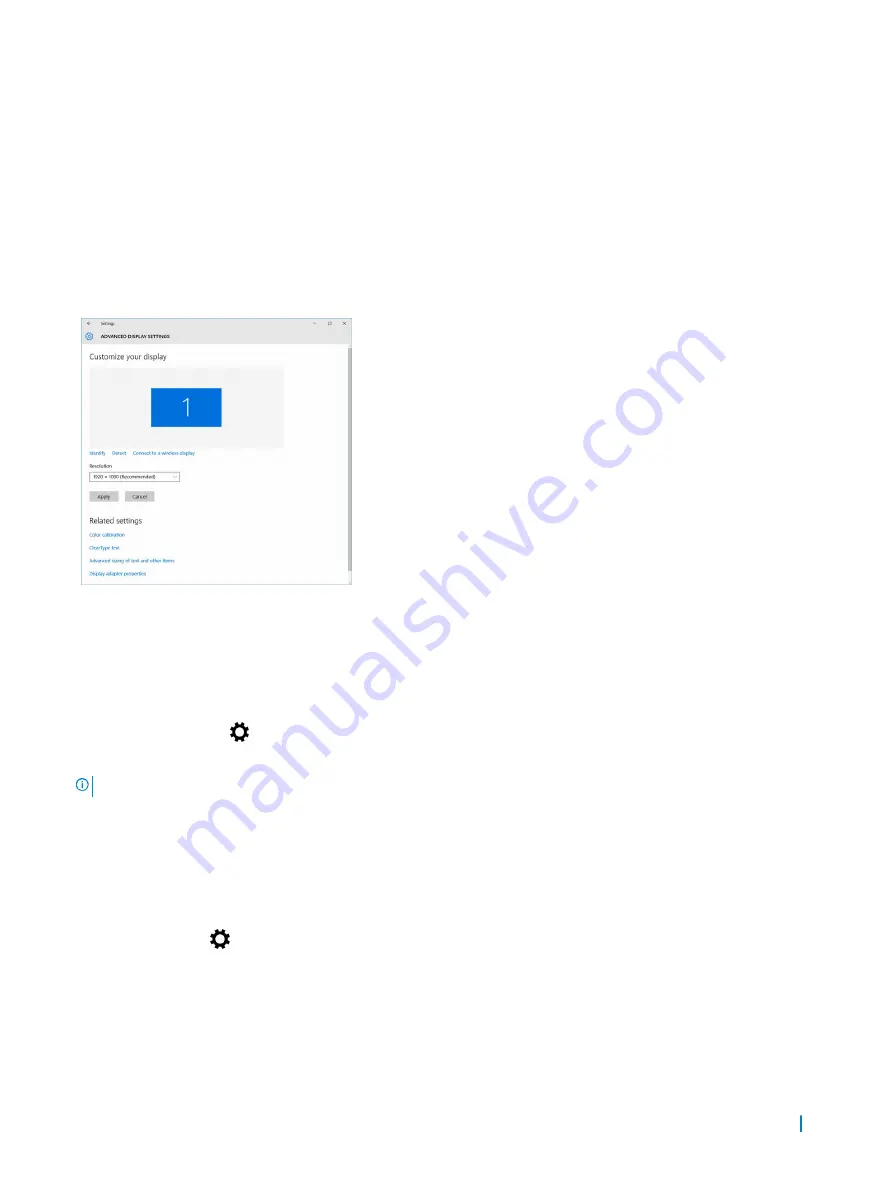
4 Click
Drivers and Downloads
.
5 Select the operating system installed on your laptop.
6 Scroll down the page and select the graphic driver to install.
7
Click
Download File
to download the graphic driver for your laptop.
8 After the download is complete, navigate to the folder where you saved the graphic driver file.
9 Double-click the graphic driver file icon and follow the instructions on the screen.
Changing the screen resolution
1
Press and hold the desktop screen and select
Display Settings
.
2 Tap or click
Advanced display settings
.
3 Select the required resolution from the drop-down list and tap
Apply
.
Adjusting brightness in Windows 10
To enable or disable automatic screen brightness adjustment:
1
Swipe-in from the right edge of the display to access the Action Center.
2 Tap or click
All Settings
→
System
→
Display
.
3 Use the
Adjust my screen brightness automatically
slider to enable or disable automatic-brightness adjustment.
NOTE:
You can also use the
Brightness level
slider to adjust the brightness manually.
Adjusting brightness in Windows 8
To enable or disable automatic screen brightness adjustment:
1
Swipe-in from the right edge of the display to access the Charms menu.
2 Tap or click
Settings
→
Change PC Settings
→
PC and devices
→
Power and sleep
.
3 Use the
Adjust my screen brightness automatically
slider to enable or disable automatic-brightness adjustment.
Technology and components
56






























