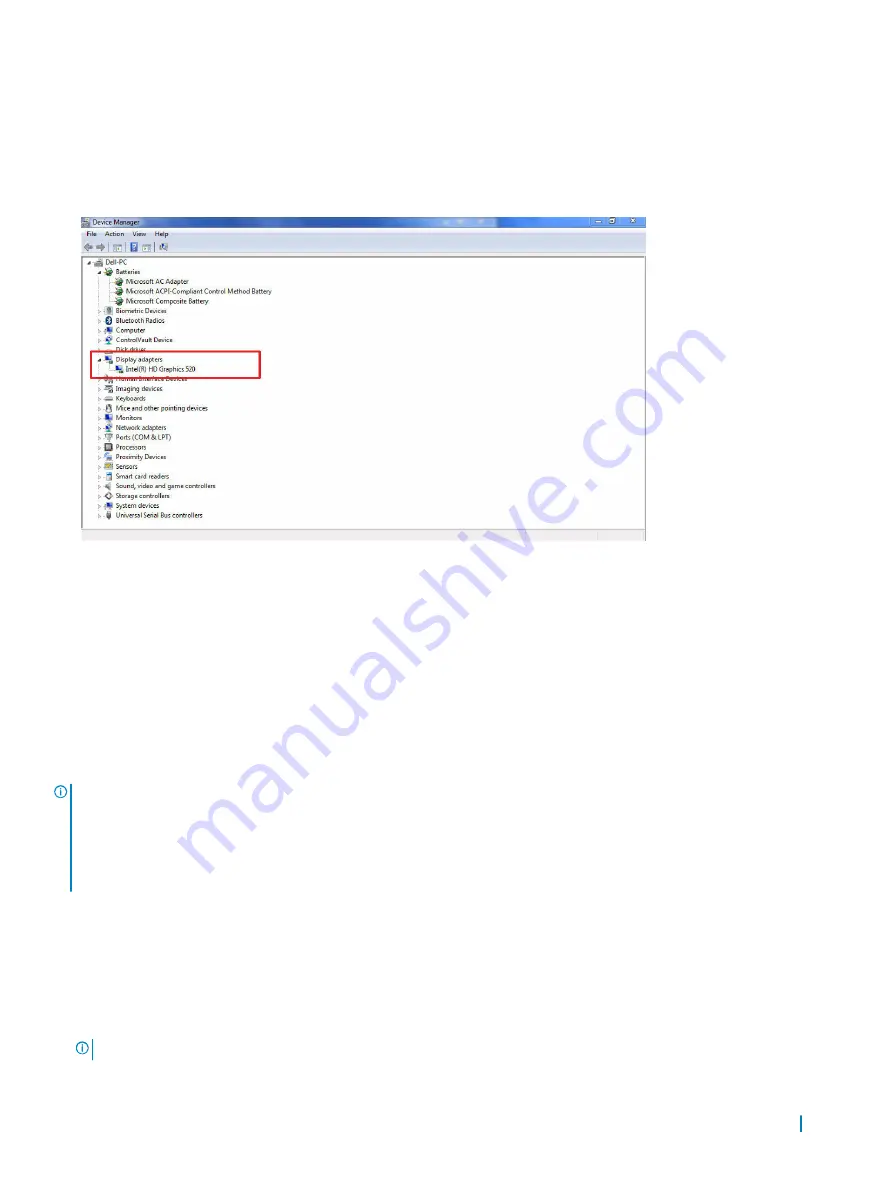
Identifying the display adapter
1
Start the
Search Charm
and select
Settings
.
2 Type
Device Manager
in the search box and tap
Device Manager
from the left pane.
3 Expand
Display adapters
.
The display adapters are displayed.
Rotating the display
1
Press and hold on the desktop screen.
A sub menu is displayed.
2 Select
Graphic Options
>
Rotation
and choose on of the following:
• Rotate to Normal
• Rotate to 90 Degrees
• Rotate to 180 Degrees
• Rotate to 270 Degrees
NOTE:
The Display can also be rotated using the following key combinations:
• Ctrl + Alt + Up arrow key (Rotate to normal)
• Right arrow key (Rotate 90 degrees)
• Down arrow key (Rotate 180 degrees)
• Left arrow key (Rotate 270 degrees)
Downloading drivers
1
Turn on the laptop.
2 Go to
Dell.com/support
.
3 Click
Product Support
, enter the Service Tag of your laptop, and then click
Submit
.
NOTE:
If you do not have the Service Tag, use the auto detect feature or manually browse for your laptop model.
Technology and components
55






























