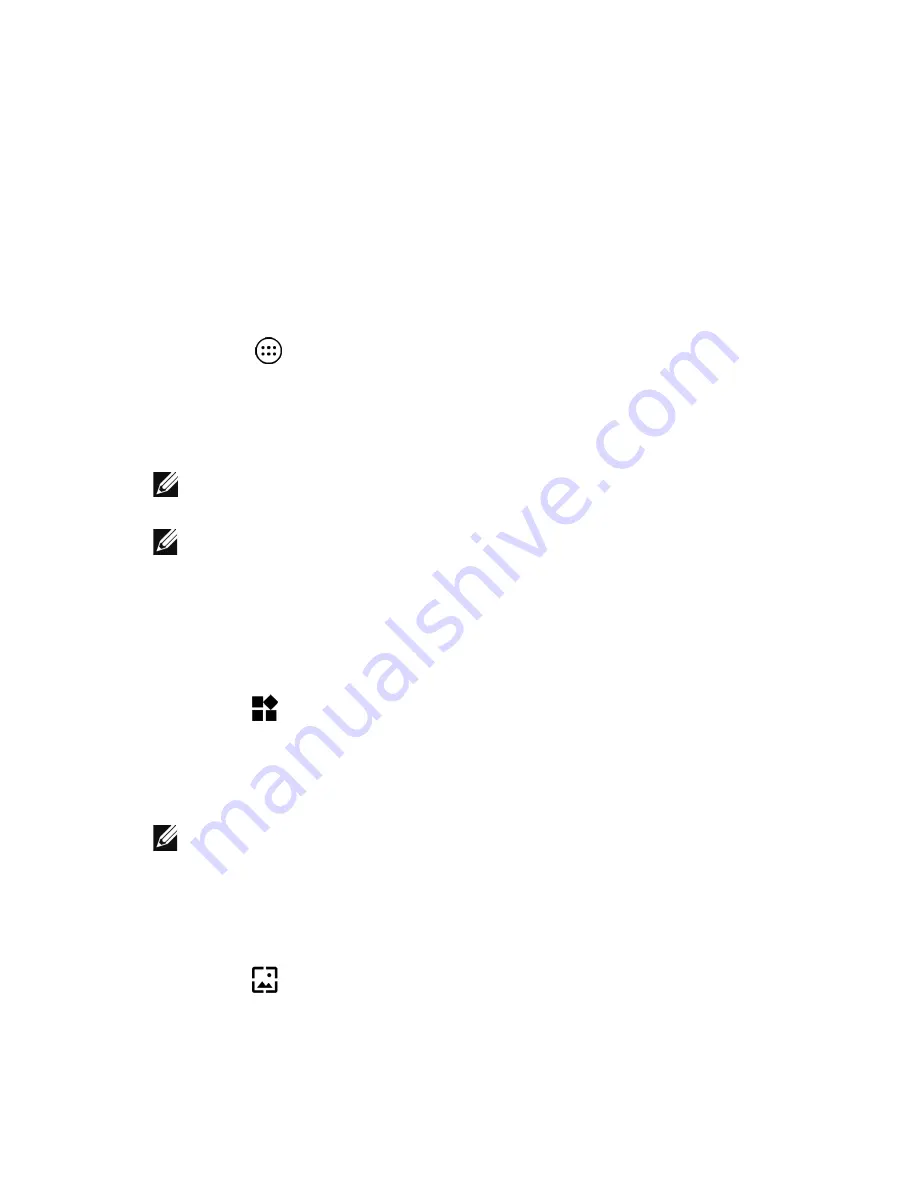
Using your tablet
|
19
Customizing Home screen
You can customize your Home screen by adding app shortcuts,
widgets, or changing the Home screen wallpaper.
Adding app shortcuts
You can add app shortcuts to your Home screen for quick access.
To add an app shortcut to the Home screen:
1
Touch
.
2
Touch and hold the app you want to add to the Home screen.
3
Move the app to the area you want to place it in and release your
finger.
NOTE:
If there is an app or widget in the area you want to place
the app, it will be automatically moved to a nearby area.
NOTE:
To create a folder, move the app shortcut on top of
another app shortcut on the Home screen and release your
finger.
Adding widgets
1
Touch and hold any empty space of the Home screen, and then
touch
WIDGETS
.
2
Touch and hold the widget you want to add to the Home screen.
3
Move the widget to the area you want to place it in and release
your finger.
NOTE:
If there is an app or widget in the area you want to place
the widget, it will be automatically moved to a nearby area.
Changing wallpaper
1
Touch and hold any empty space of the Home screen, and then
touch
WALLPAPERS
.
2
Touch a wallpaper thumbnail to choose a pre-installed wallpaper
image or touch
Pick image
to choose an image from your picture
gallery.






























