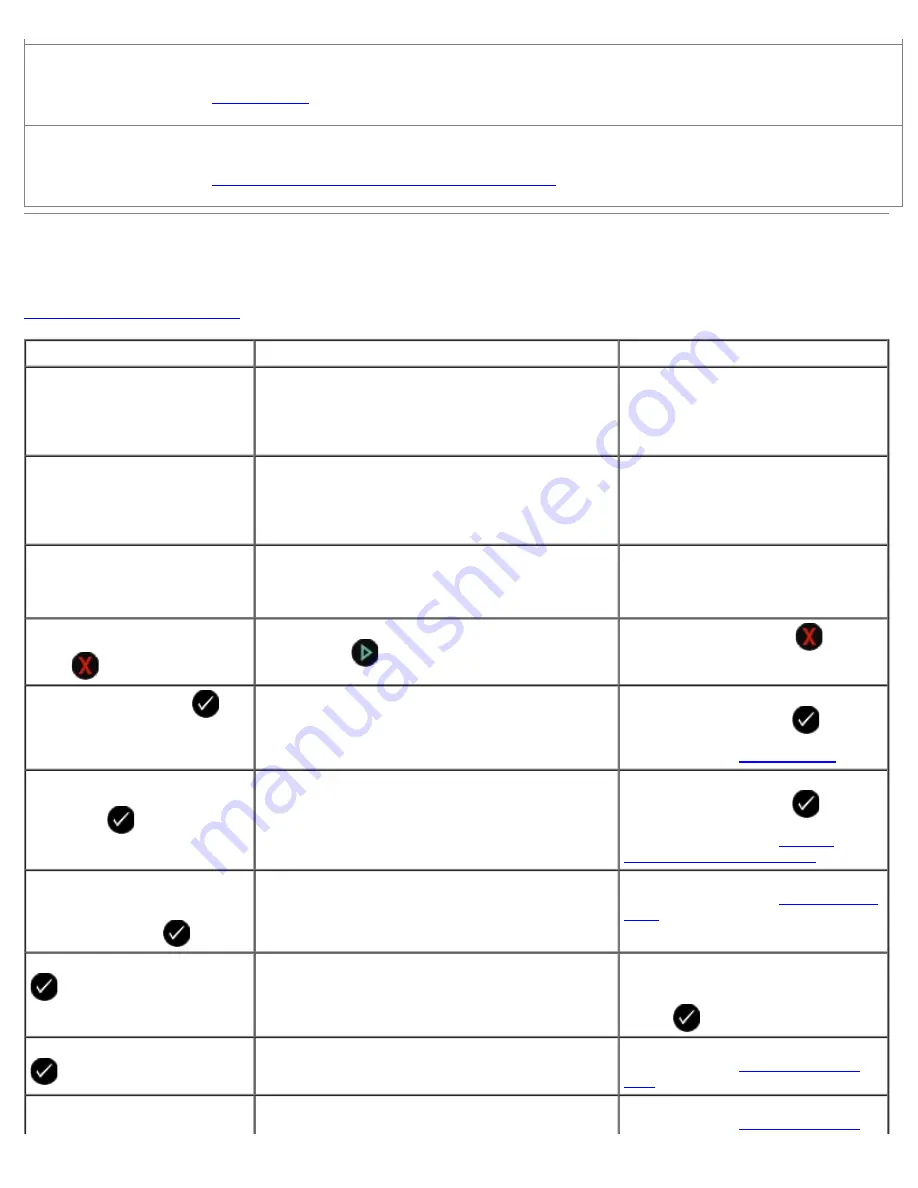
Make sure you loaded the paper correctly.
For more information, see
Loading Paper
.
Make sure the printer is not connected to a PictBridge-enabled camera.
For more information, see
Printing Photos From a PictBridge-Enabled Camera
.
Error Messages
For more help and to check the latest information on troubleshooting your printer, please visit
http://support.dell.com/support
.
Error Message:
What it indicates:
Solution:
Computer Not Connected
Attempting to scan or print Office files from a
memory card or USB key, or selecting the
Save to
Computer
option when the printer is not
connected to a computer or the computer is not
turned on.
Ensure that your printer is connected
to your computer.
Connect to computer.
Attempting to save photos from a memory card or
digital camera, or selecting the
Save to Computer
option when the printer is not connected to a
computer or the computer is not turned on or
connected to a network.
Ensure that your printer is turned on
and connected to your computer or
to a network.
This function is not supported
using this network connection.
Attempting to print Office files from a memory card
or USB key when the printer is connected to a
network adapter and not directly attached to the
computer.
Connect the printer directly to a
computer.
No response
Press
to cancel.
A timeout has occured after the user pressed the
Start
button
.
Press the
Cancel
button
.
Load paper, then press
.
The printer is out of paper.
Load paper into the printer, and then
press the
Select
button
to
continue printing. For more
information, see
Loading Paper
.
Document Load Error. Check
Automatic Document Feeder,
then press
.
The Automatic Document Feeder is out of paper.
Load paper into the ADF, and then
press the
Select
button
to
continue copying or scanning. For
more information, see
Into the
Automatic Document Feeder
.
Clear Paper Jam
Check Automatic Document
Feeder, then press
.
A paper jam exists in the Automatic Document
Feeder.
Clear the paper jam in the ADF. For
more information, see
Clearing Paper
Jams
.
Clear carrier jam, then press
.
A printhead carrier jam occurred.
Remove obstructions from the carrier
path or close the cartridge carrier
lids, and then press the
Select
button
.
Clear paper jam, then press
.
A paper jam exists in the printer.
Clear the paper jam. For more
information, see
Check for a paper
jam.
.
Clear Paper Jam
A paper jam exists in the duplex unit.
Clear the paper jam. For more
information, see
Check for a paper
Содержание V505 - All-in-One Printer Color Inkjet
Страница 65: ......






























