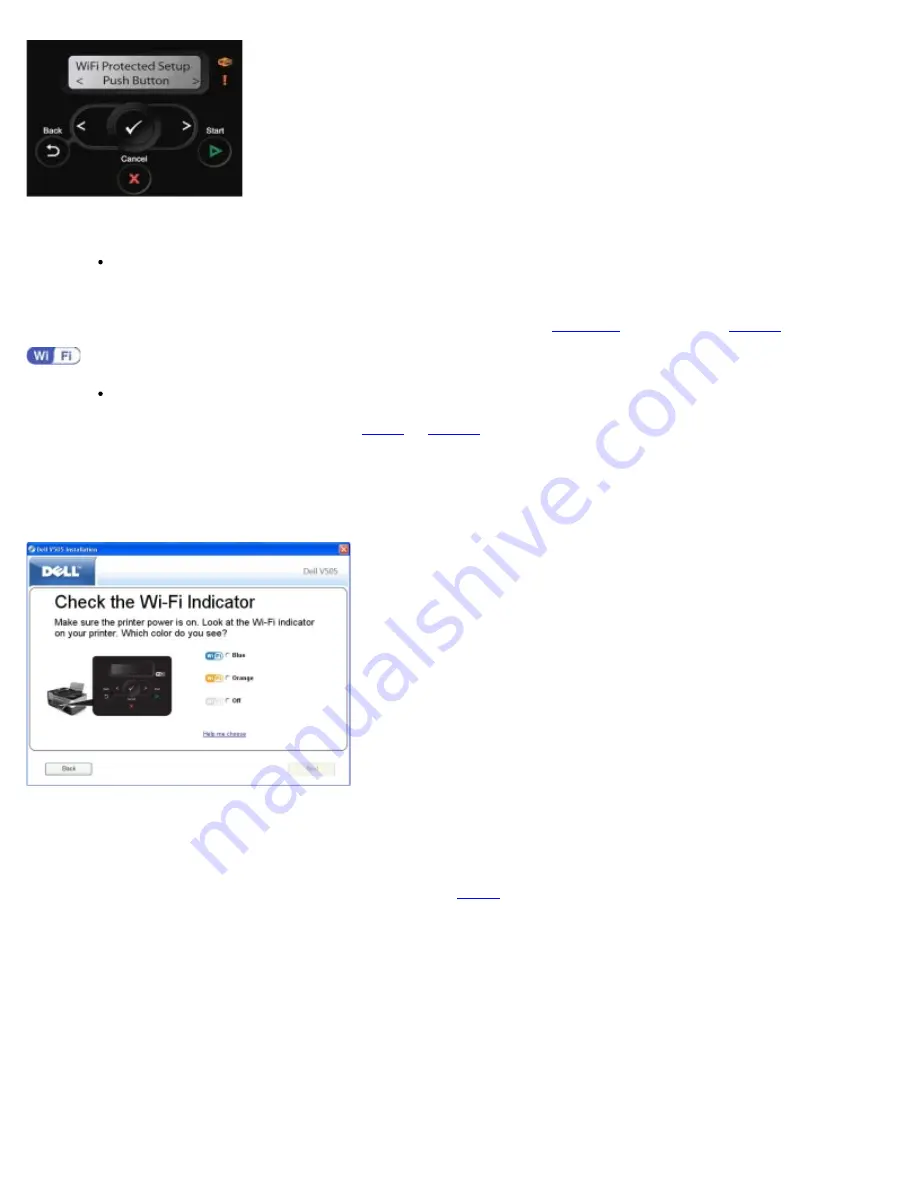
14. Click
Push Button
on your router WPS page within two minutes. Wait for configuration to complete.
If setup is successful
Wi-Fi Protected Setup Successful
appears on the printer operator panel.
Check if the printer's Wi-Fi LED turns blue. For more information, see
Wi-Fi LED
. Continue with
step 15
.
If setup is unsuccessful or times out
Wait for a few minutes, and then perform
step 9
to
step 14
again.
15. Close the router WPS page.
16. Follow the instructions on the installation screen to complete setup.
Using the Wi-Fi Protected Setup Physical Push Button on the Router
1.
If you are using your printer with a new Dell computer
: Connect the USB cable between the port on the back of the
printer and the port on the back of the computer. Go to
step 6
.
If you are using your printer with an existing computer
: Go to the next step.
2. Ensure that your computer is on, and then insert the
Drivers and Utilities
CD.
3. From the
Welcome
screen, click
Next
.
4. Select
I Agree to the terms of this license agreement
, and then click
Next
.
5. From the
Install Additional Software
or
Software Already Installed
screen, click
Next
.
Содержание V505 - All-in-One Printer Color Inkjet
Страница 65: ......
















































