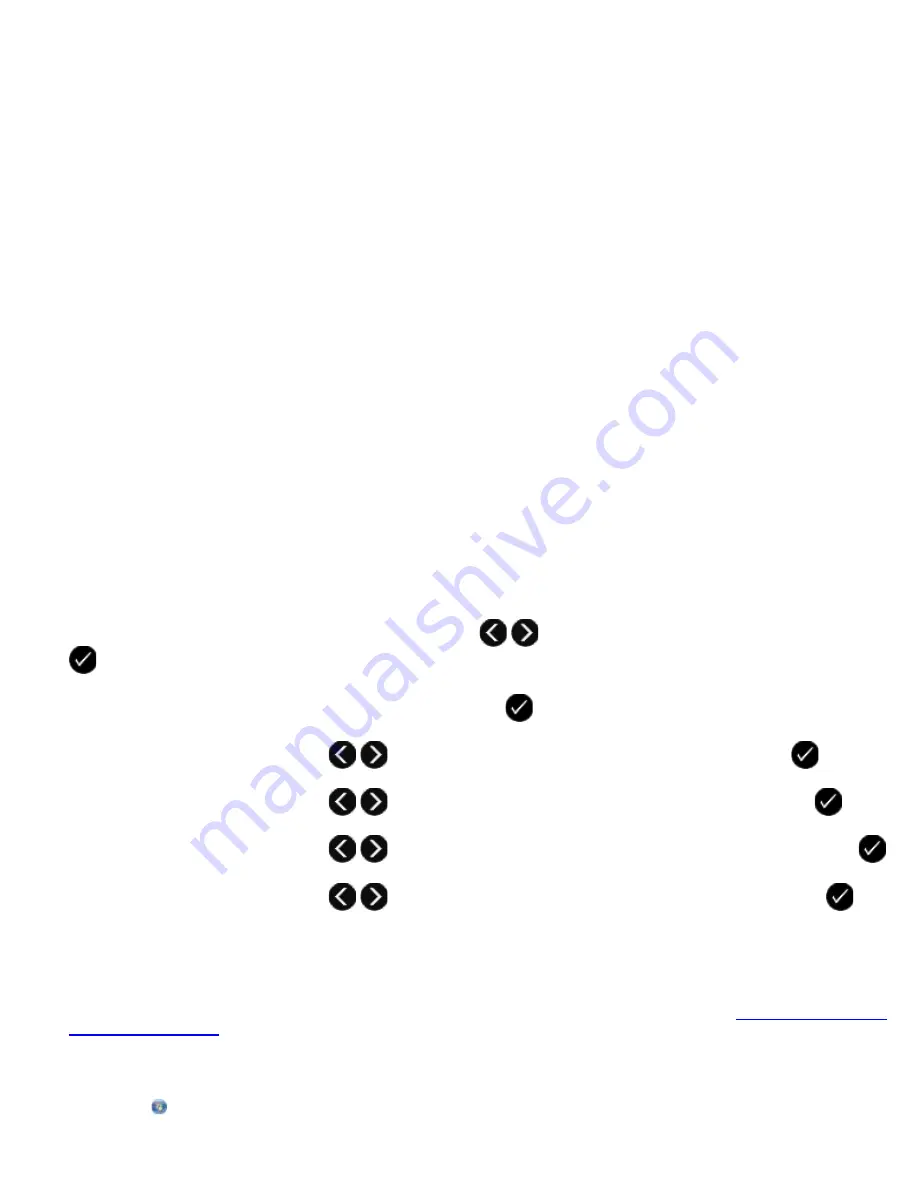
Click
Start
®
Programs
or
All Programs
®
Dell Printers
®
Dell V505
.
4. Select
Dell Fax Setup Utility
.
The
Dell Fax Setup Wizard Query
dialog box opens.
5. Click
No
.
The
Dell Fax Setup Utility
dialog box opens.
6. Click the
Ringing and Answering
tab.
7. From the
Caller ID pattern
field, choose the option you want.
8. Click
OK
.
A confirmation dialog box opens.
9. Click
OK
to overwrite the fax settings on your printer.
A dialog box opens.
10. Click
Yes
.
11. Click
Close
.
Printing a Fax on Both Sides of the Page
Using the Operator Panel
1. From the main menu, use the left and right
Arrow
buttons
to scroll to
FAX
, and then press the
Select
button
.
2. From the
Enter Fax Number
display, press the
Select
button
.
3. Use the left and right
Arrow
buttons
to scroll to
Fax Setup
, and then press the
Select
button
.
4. Use the left and right
Arrow
buttons
to scroll to
Fax Printing
, and then press the
Select
button
.
5. Use the left and right
Arrow
buttons
to scroll to
2-Sided Fax Print
, and then press the
Select
button
.
6. Use the left and right
Arrow
buttons
to scroll to
2-Sided Print
, and then press the
Select
button
.
Using the Computer
1. Turn on your computer and printer, and make sure they are connected.
2. Ensure that your printer is properly set up to send and receive faxes. For more information, see
Setting Up the Printer
With External Devices
.
3.
In Windows Vista:
a. Click
®
Programs
.
Содержание V505 - All-in-One Printer Color Inkjet
Страница 65: ......
















































