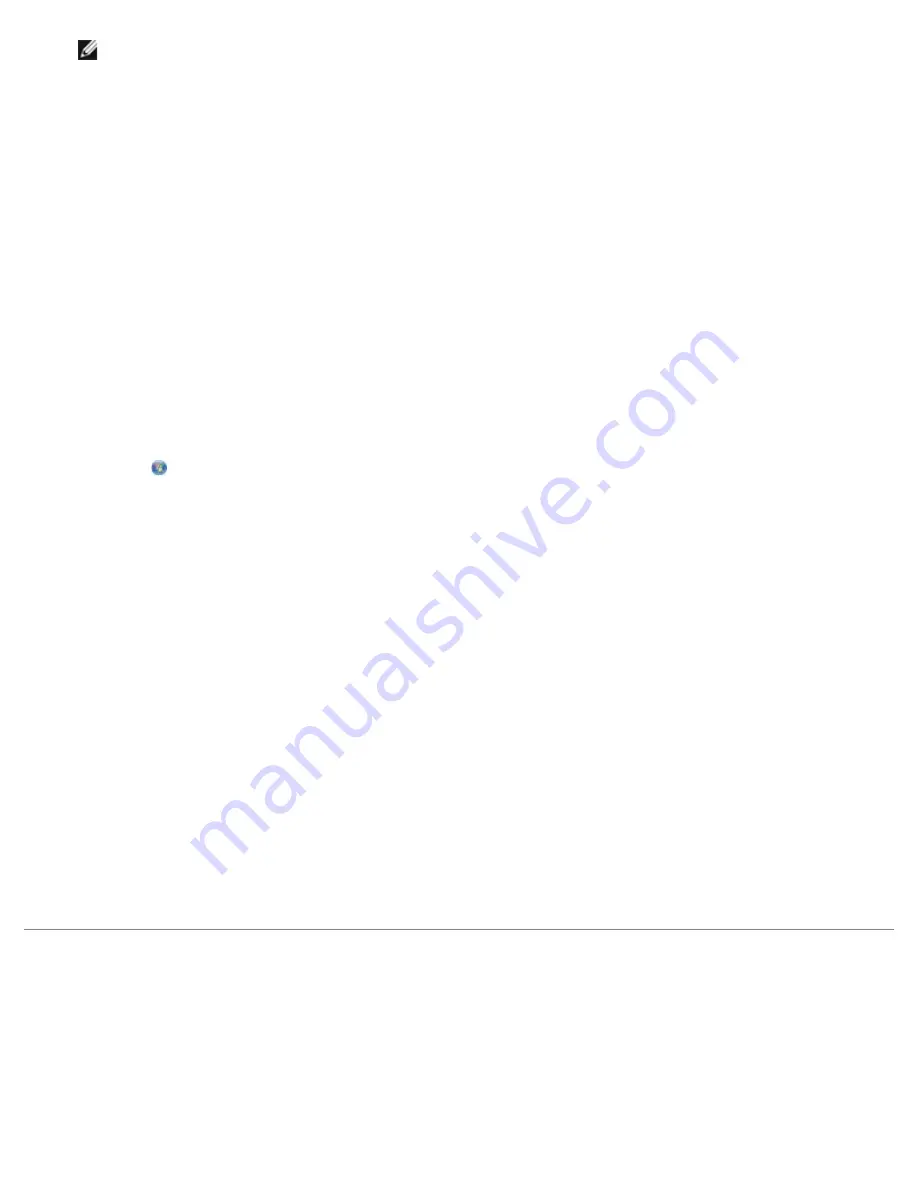
NOTE:
When scanning a document for e-mailing, choose
Photo
or
Several Photos
. If you select
Document
,
the scan opens in your default word-processing application instead of the Library.
7. Click
Start
.
The scanned image appears in the right pane of the
Save or Edit
dialog.
8. Adjust your scanned image using the settings on the left pane of the
Save or Edit
dialog box.
9. Save your scanned image.
10. With your scanned item selected, click
.
11. From the
Send Quality and Speed
area, select the photo size.
12. Click
Create E-mail
to attach your document or photo to an e-mail message.
Adding a File to an E-mail Message
1.
In Windows Vista:
a. Click
®
Programs
.
b. Click
Dell Printers
.
c. Click
Dell V505
.
In Windows XP and Windows 2000:
Click
Start
®
Programs
or
All Programs
®
Dell Printers
®
Dell V505
.
2. Select
Dell Imaging Toolbox
.
The
Dell Imaging Toolbox
dialog box opens.
3. From the
Home
screen, click
My Photo Album
.
4. From the
Folders
pane, open the folder that contains the files you want to send.
Thumbnails of all photos and documents in the folder appear in the preview area.
5. Click to select each photo or document that you want to add, and then click
.
6. If you are sending one or more photos, select a photo size.
7. Click
Create E-mail
to create an e-mail message with your file attached.
Creating a PDF
From a Scanned Item
1. Load an original document facedown on the scanner glass.
2.
In Windows Vista:
Содержание V505 - All-in-One Printer Color Inkjet
Страница 65: ......






























