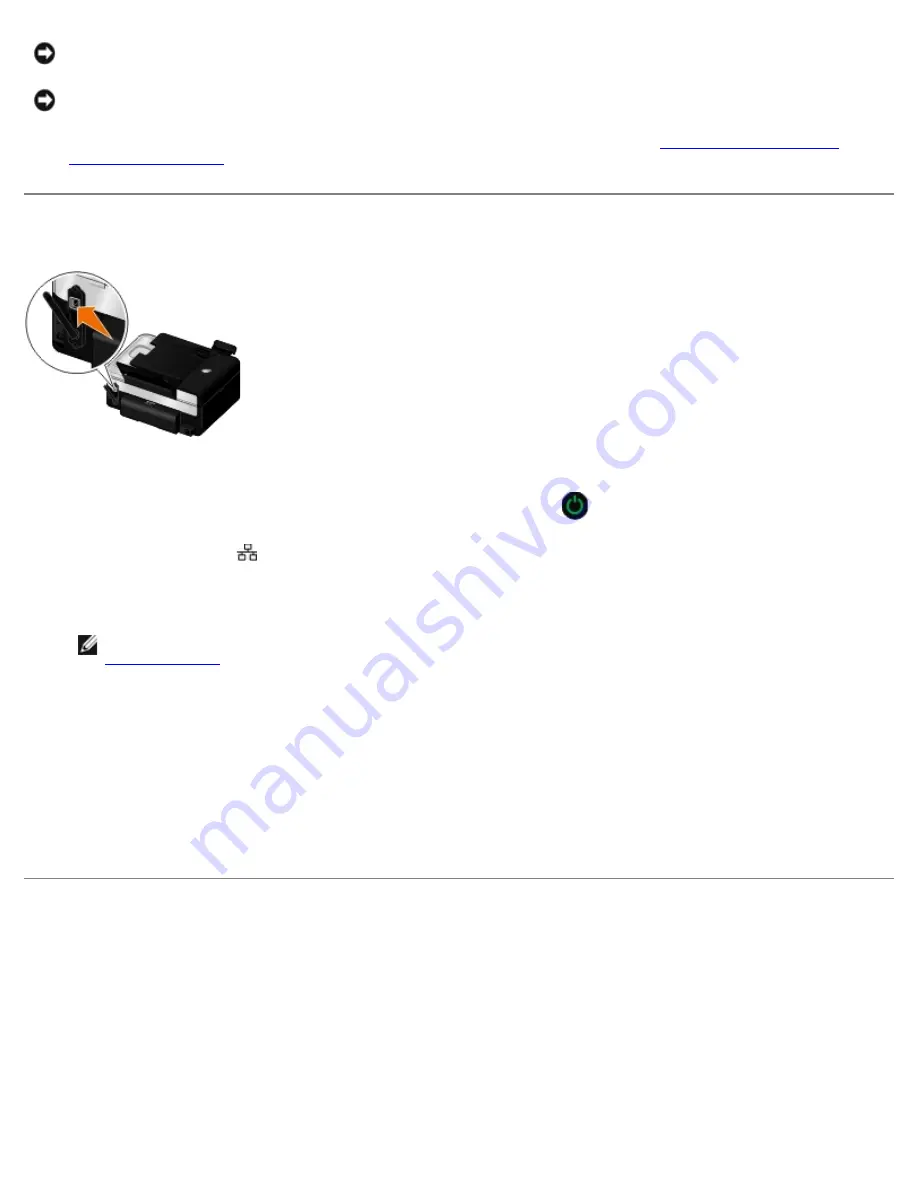
3. Reinstall the adapter following the installation instructions. For more information, see
Installing the Dell Internal
Network Adapter 1150
.
Configuring the Printer for an Ethernet Connection
1. Connect your printer to your network using an Ethernet cable (sold separately).
2. Connect the power cable to the wall, and then press the
Power
button
.
The Ethernet wired icon
appears in the main menu on the operator panel.
3. Ensure that your computer is on, and then insert the
Drivers and Utilities
CD that came with your printer. The CD
launches automatically.
NOTE:
If you do not have your
Drivers and Utilities
CD, you can download the appropriate software from
support.dell.com
.
4. From the
Welcome
screen, click
Next
.
5. Select
I Agree to the terms of this license agreement
, and then click
Next
.
6. From the
Install Additional Software
or
Software Already Installed
screen, click
Next
.
7. From the
Select Connection Type
screen, select
Wired Network Connection
, and then click
Next
.
8. Follow the instructions on your screen to complete setup.
Configuring the Printer on a Wireless Network Using a
Temporary USB Cable (recommended for most users)
Configuration Overview
Configuring the adapter using the Wireless Setup Utility involves connecting the printer in which the adapter has been
installed to a computer by USB cable, and launching the
Drivers and Utilities
CD.
If you need to adjust the wireless adapter settings after installation, the CD is not required. Launch the Wireless Setup Utility.
NOTICE:
Your network adapter is easily damaged by static electricity. Touch a grounded metal object before you
touch the adapter.
NOTICE:
Do not grasp the antenna when removing the adapter. Pulling the antenna could damage the adapter.
Содержание V505 - All-in-One Printer Color Inkjet
Страница 65: ......






























