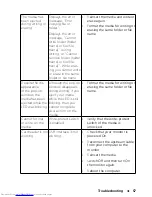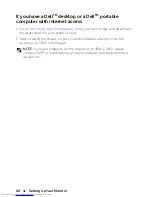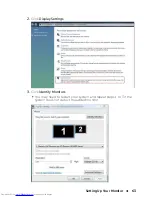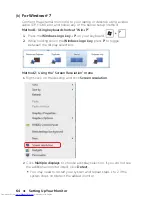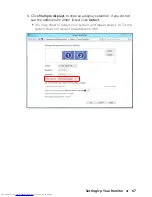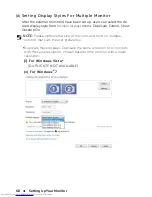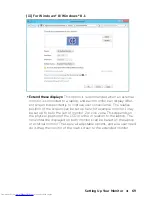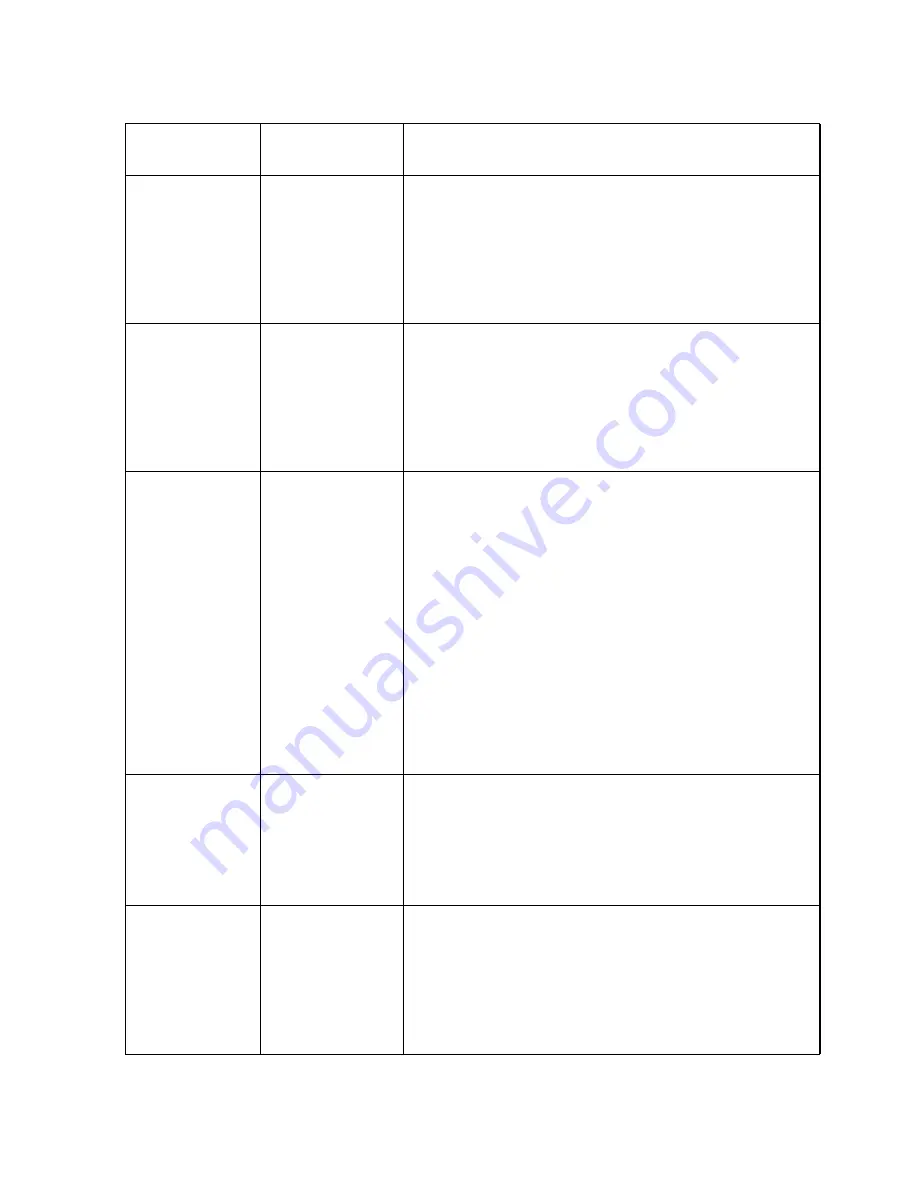
Troubleshooting
55
Product Specific Problems
Specific
Symptoms
What You
Experience
Possible Solutions
Screen image
is too small
Image is
centered on
screen, but
does not fill
entire viewing
area
• Check the
Aspect Ratio
setting in
Display Settings
OSD.
• Reset the monitor to
Factory Settings
.
Cannot
adjust the
monitor with
the buttons
on the front
panel
OSD does not
appear on the
screen
• Turn Off the monitor, unplug the power
cord, plug back, and then turn On the
monitor.
No Input
Signal when
user controls
are pressed
No picture,
the LED light
is white
• Check the signal source. Ensure the
computer is not in the power saving
mode by moving the mouse or pressing
any key on the keyboard.
• Check to make sure Video Source to
DisplayPort or Mini DisplayPort or HDMI
is powered and playing video media.
• Check whether the signal cable is
plugged in properly. Re-plug the signal
cable if necessary.
• Reset the computer or video player.
The picture
does not fill
the entire
screen.
The picture
cannot fill
the height or
width of the
screen
• Due to different video formats (aspect
ratio) of DVDs, the monitor may display
in full screen.
• Run the built-in diagnostics.
Unable to
see Post-
screen or
Vbios setting
May miss the
post screen
or Vbios
setting during
boot up
• Disable sleep mode in monitor and
reboot PC.
Turn
Off
the
Monitor Sleep
in
Energy
Settings
OSD, then reboot the PC to
show the Post-screen or Vbios.