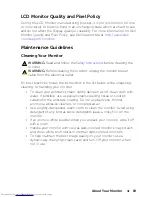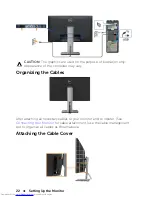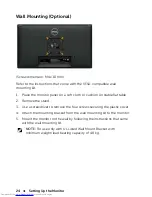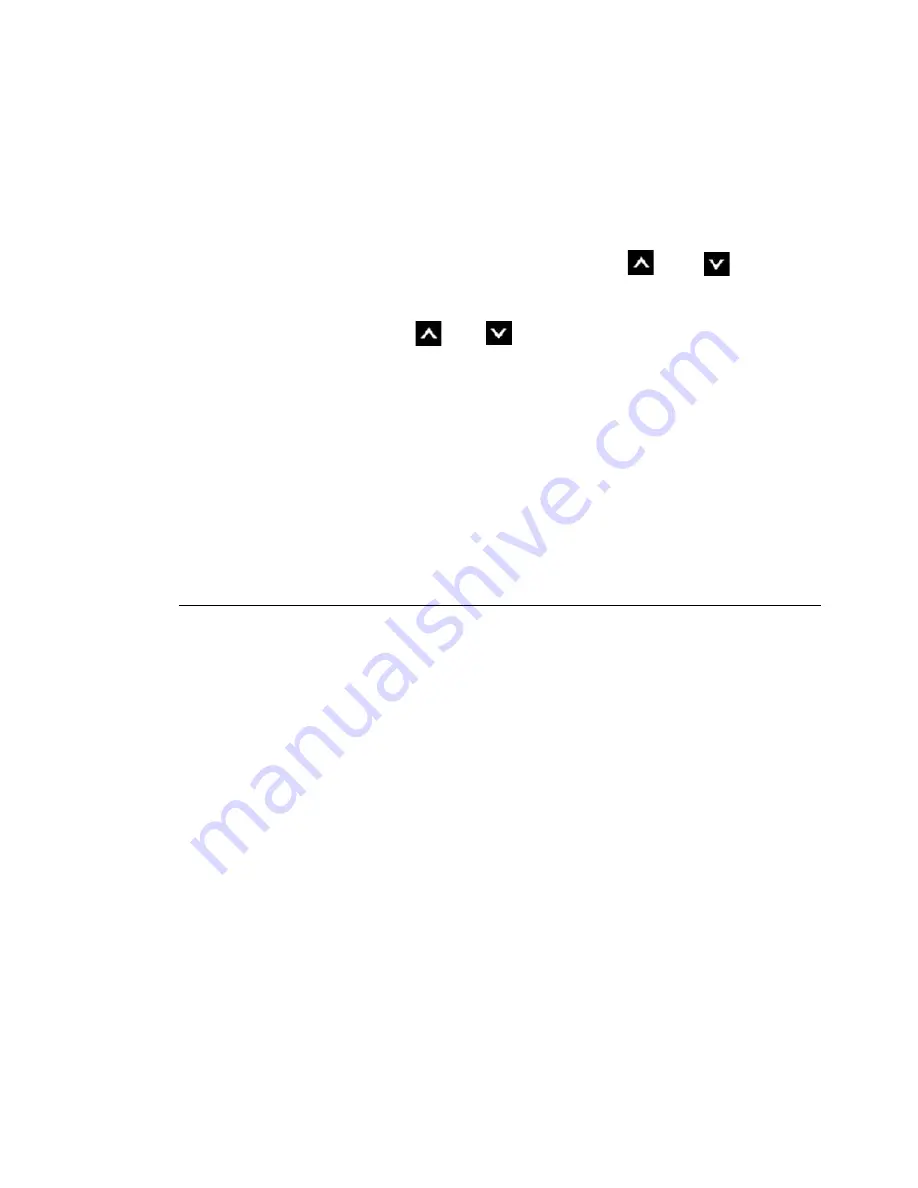
Operating the Monitor
33
NOTE:
Accuracy of
sRGB
,
AdobeRGB
,
CAL1
and
CAL2
are optimized for RGB input color format.
For optimal color accuracy of sRGB and AdobeRGB,
turn
Uniformity Compensation
to
Off
in the OSD.
NOTE:
Factory Reset
will remove all calibrated data
in
CAL1
and
CAL2
.
•
Custom Color:
Allows you to manually adjust
the color settings. Press the
and
buttons
to adjust the Red, Green, and Blue values and
create your own preset color mode.
Use the
and
buttons to select the
Gain,
Offset, Hue, Saturation.
-
Gain
:
Select it to adjust input RGB signal gain level
(default value are 100).
-
Offset
:
Select it to adjust RGB black-level offset
value (default value are 50) to control your monitor
base color.
-
Hue
:
Select it to adjust RGBCMY hue value
individually (default value are 50).
-
Saturation
:
Select it to adjust RGBCMY saturation
value individually (default value are 50).
Zonal Color
Space
Allows you to display different color spaces on
the left and right half of the screen. When
Zonal
Color Space
is On, the right half retains the current
selected color space. You can select the color space
of the left half with options on the list.
•
Off:
Disables zonal color space feature.
•
Adobe RGB:
This mode is compatible with
Adobe RGB (99% coverage).
•
sRGB:
Emulates 100% sRGB.
•
CAL1/CAL2:
User calibrated preset mode using
Dell Ultrasharp Color Calibration Software or
other Dell approved software.
Dell Ultrasharp Color Calibration Software works
with the X-rite colorimeter i1Display Pro. The
i1Display Pro can be purchased from the Dell
Electronics, Software and Accessories website.
NOTE:
When
Zonal Color Space
is turned on, the
left side of the screen will adopt the brightness
setting of the right side. Furthermore the factory
Uniformity Compensation
and
Dynamic Contrast
will be disabled.