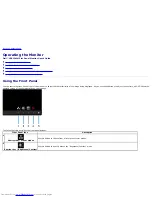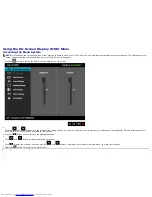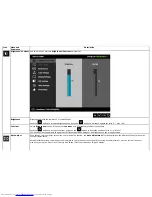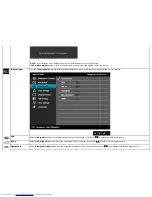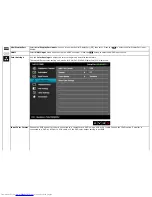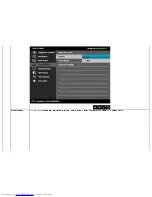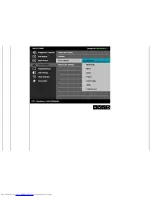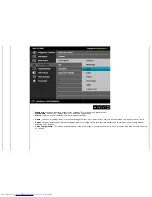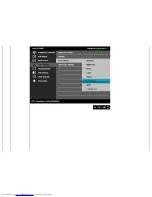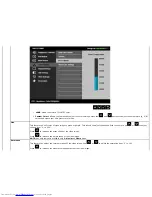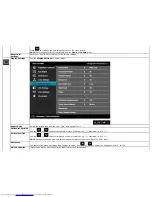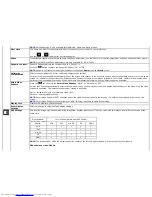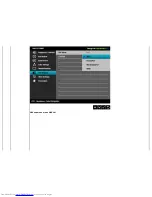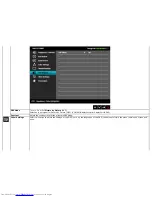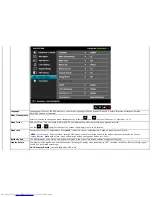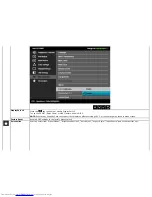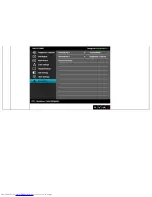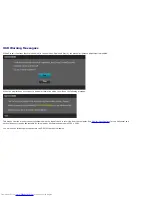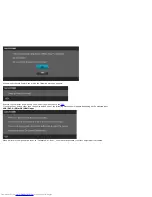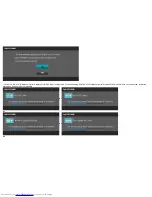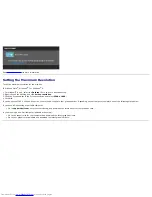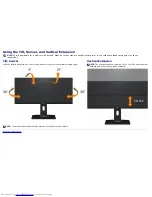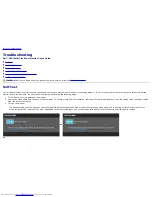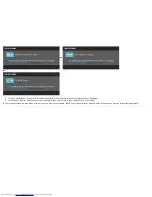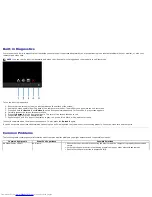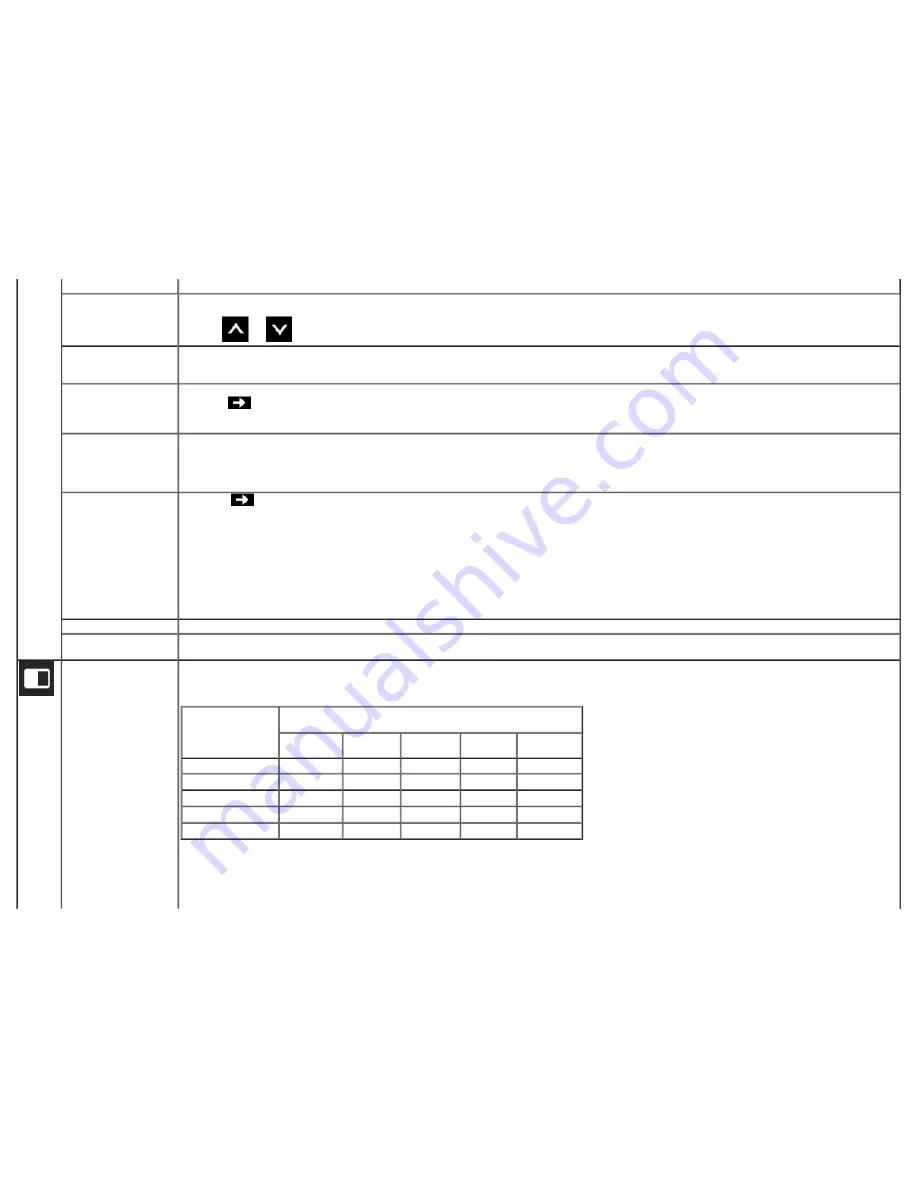
NOTE:
Noise Reduction is only available for Multimedia, Game and Movie modes.
Pixel Clock
The Phase and Pixel Clock adjustments allow you to adjust your monitor to your preference.
Use the
or
to adjust for best image quality.
Phase
If satisfactory results are not obtained using the Phase adjustment, use the Pixel Clock (coarse) adjustment and then use Phase (fine), again.
NOTE:
Pixel Clock and Phase Adjustments are only available for "VGA" input.
Dynamic Contrast
Dynamic Contrast adjusts the contrast ratio to 2,000,000 : 1.
Push the
button to select the Dynamic Contrast "On" or "Off" .
NOTE:
Dynamic Contrast provides higher contrast if you choose
Game
mode and
Movie
mode.
Uniformity
Compensation
Select screen brightness and color uniformity compensation settings.
Uniformity Compensation adjust different areas of the screen with respect to the center to achieve uniform brightness and color over the entire
screen. For optimal screen performance, Brightness and Contrast for some preset modes (Standard, Color Temp, sRGB) will be disabled when
Uniformity Compensation is turned on. When Uniformity Compensation is turn on, Energy Smart cannot be activated.
Smart Video
Enhance
Press the
key to select the
Smart Video Enhance
"Movie" or "Advance" or "Off".
Smart Video Enhance automatically detects video(motion) in any window on the screen, and applies enhancements to the video. Only the video
window is enhanced. Two different enhancement setting is available:
Movie - suitable for movie or multimedia video clips.
Advance - User adjustable setting.
NOTE:
Smart Video Enhance (SVE) enhances one of the video windows (typically the largest), if multiple video windows are active on the
screen.
NOTE:
Smart Video Enhance is not available for "VGA" (Analog) input and in Game Preset mode.
Display Info
Displays the monitor's current settings.
Reset Display
Settings
Select this option to restore default display settings.
PBP Settings
This function brings up a window displaying image from another input source. Thus you can watch two images from different sources at the
same time.
Right-Window
(select from input
Source)
Left –window (select from PBP source)
VGA
DVI
min-DP
DP
HDMI
VGA
√
√
√
√
DVI
√
√
√
X
min-DP
√
√
X
√
DP
√
√
X
√
HDMI
√
X
√
√
NOTE:
The images under PBP will be displayed at the center of the left and right windows, will not occupy the full windows.
PBP submenu when PBP On
Содержание UltraSharp U2913WM
Страница 5: ...Stand Power Cable varies by countries DisplayPort cable Mini DP to DP DVI DL Cable ...
Страница 21: ...Connecting the blue VGA cable Optional Connecting the black DisplayPort or miniDP cable ...
Страница 36: ...Gamma Allows you to set the color mode to PC or MAC ...
Страница 37: ...Preset Modes You can choose Standard Multimedia Movie Game Paper Color Temperature sRGB orr Custom Color ...
Страница 38: ......
Страница 40: ......
Страница 44: ...PBP submenu when PBP Off ...
Страница 49: ......