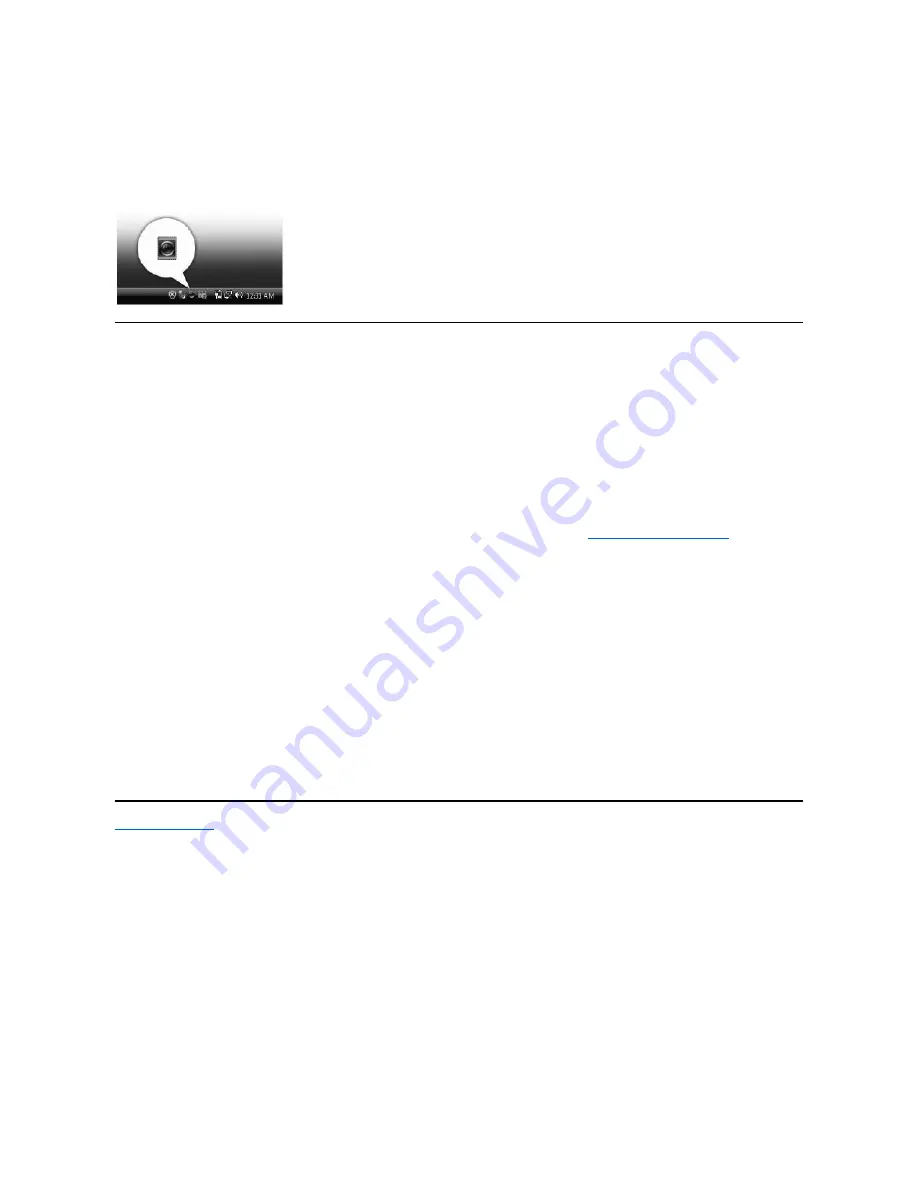
Accessing the Camera Help File
To access the camera
’
s help file, right-click the Dell Webcam Central icon in the notification area and click. Click
Help
from the menu and select
Contents
.
Manually Adjusting the Camera Settings
If you do not want the camera to use automatic settings, you can manually
adjust the camera settings.
Setting the Contrast, Brightness, and Volume
To set the contrast, brightness and volume:
1.
Right-click the
Webcam Central
icon in the system tray located in the lower right corner of the screen. Click Open Webcam Central.
2.
In the Webcam Console window:
·
Click the
Settings
icon and navigate to
Settings - Picture Control
. Adjust video settings, such as contrast and brightness.
·
Click the
Effects
icon and navigate to
Effects - Avatars
. Adjust audio settings, such as volume level.
For more information about camera settings and other camera-related topics, see the camera
’
s Help file (see
Accessing the Camera
’
s Help File
).
Setting the Resolution
To set the camera resolution using the
Dell Webcam Central
:
Resetting the Camera Defaults
To reset the
Camera
settings using the
Dell Webcam Central
:
1.
Right-click the
Dell Webcam Central
icon in the system tray located in the lower right corner of the screen. Click
Open Webcam Central
.
2.
In the Webcam Central window:
- Click the
Settings
icon and navigate to
Settings - Picture
Control. Click
Restore Default
.
Back to Contents Page
1.
Right-click the
Dell Webcam Central
icon in the system tray located in the lower right corner of the screen.
Click
Launch Webcam Center
.
The Dell Webcam Center window appears.
2.
Click the
Record Video
tab.
3.
Configure settings by clicking the
More Options
key located at bottom center of the preview window. Click the Video Size box and select the size that you want.
4.
Click the
Snap Photo
tab.
5.
Configure settings by clicking the
More Options
key located at bottom center of the preview window. Click the Photo Size box and select the size that you want.
Содержание SP2309W
Страница 9: ......
Страница 10: ......
Страница 11: ......
Страница 31: ...Back to Contents Page ...












































