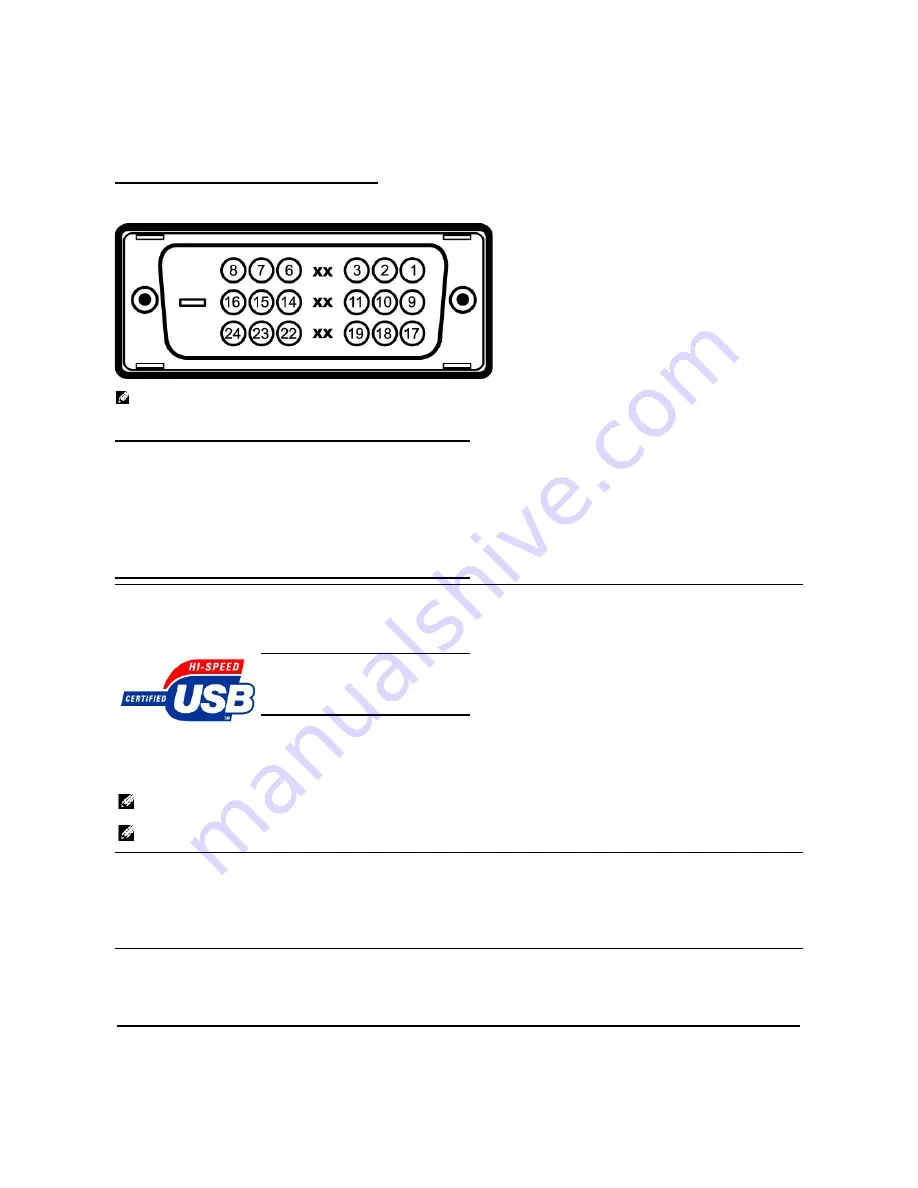
24-pin Digital-only DVI Connector
NOTE:
Pin 1 is at the top right.
The following table shows pin assignments in the DVI connector:
Universal Serial Bus (USB) Interface
USB ports:
l
1 upstream - rear
l
4 downstream - 2 on rear; 2 on left side
Plug and Play Capability
You can install the monitor in any Plug and Play-compatible system. The monitor automatically provides the computer system with its Extended Display
Identification Data (EDID) using Display Data Channel (DDC) protocols so the system can configure itself and optimize the monitor settings. Most monitor
installations are automatic; you can select different settings, if desired.
11
GND
12
DDC data
13
H-sync
14
V-sync
15
DDC clock
Pin Signal Assignment
Pin Signal Assignment
Pin Signal Assignment
1
T.M.D.S. Data 2-
9
T.M.D.S. Data 1-
17 T.M.D.S. Data 0-
2
T.M.D.S. Data 2+
10 T.M.D.S. Data 1+
18 T.M.D.S. Data 0+
3
T.M.D.S. Data 2 Shield 11 T.M.D.S. Data 1 Shield 19 T.M.D.S. Data 0 Shield
4
No Connect
12 No Connect
20 No Connect
5
No Connect
13 No Connect
21 No Connect
6
DDC Clock
14 +5V Power
22 T.M.D.S. Clock Shield
7
DDC Data
15 Self-Test
23 T.M.D.S. Clock +
8
No Connect
16 Hot Plug Detect
24 T.M.D.S. Clock -
This monitor supports High-Speed Certified USB 2.0 interface.
Data Rate
Power Consumption
High speed 480 Mbps
2.5W (Max., each port)
Full speed 12 Mbps
2.5W (Max., each port)
Low speed 1.5 Mbps
2.5W (Max., each port)
NOTE:
USB 2.0 capability requires 2.0
-
capable computer.
NOTE:
The USB interface of the monitor works ONLY when monitor is powered ON (or in Power Save Mode). Switching your monitor OFF and then ON
would re-enumerate its USB interface; attached peripherals may take a few seconds to resume normal functionality.
General
Model number
SP1908FP
Flat Panel
Содержание SP1908FP
Страница 8: ...Back to Contents Page ...
Страница 31: ...Back to Contents Page ...






































