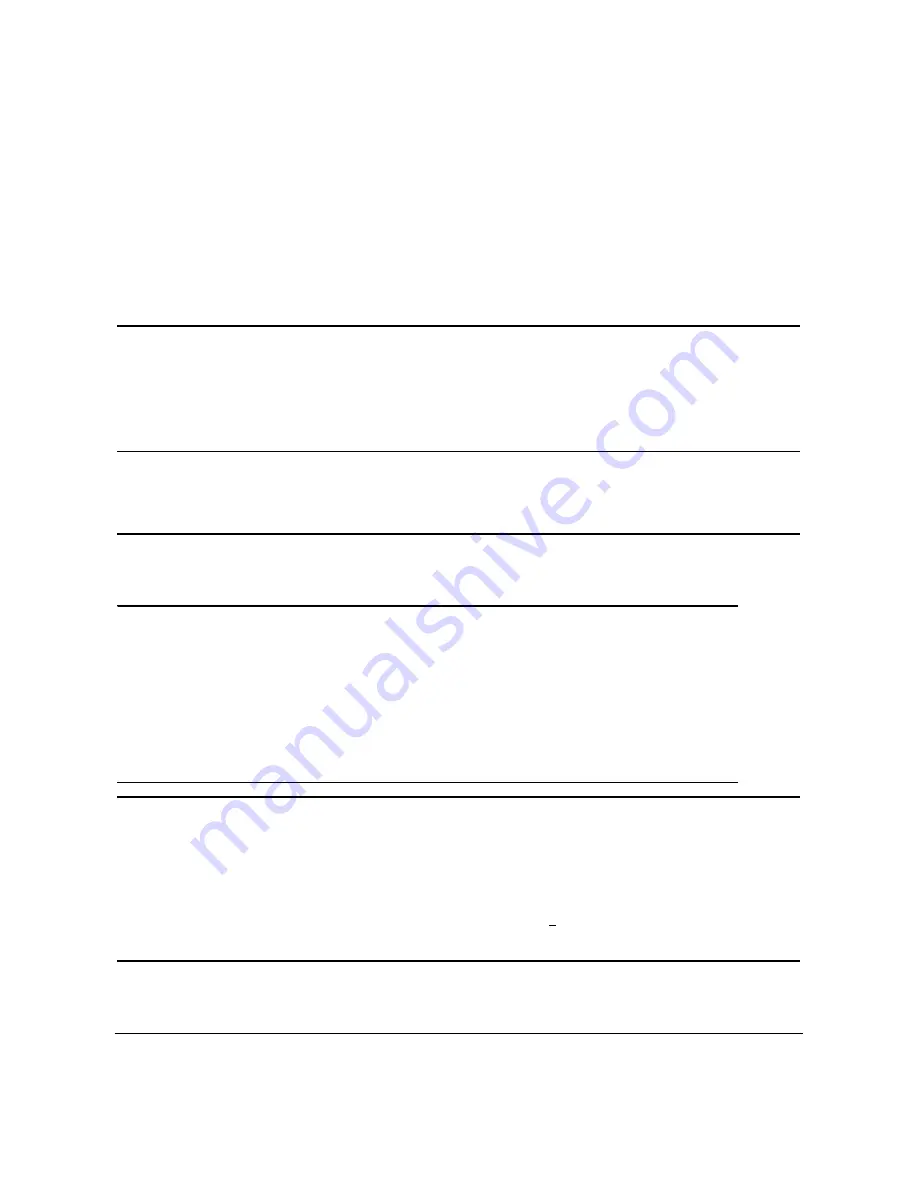
Screen type
Active matrix - TFT LCD
Screen dimensions
19 inches (19-inch viewable image size)
Preset display area:
Horizontal
380 mm (14.96 inches)
Vertical
300 mm (11.81 inches)
Pixel pitch
0.294 mm
Viewing angle
160° (vertical) typ, 160° (horizontal) typ
Luminance output
300 CD/m
²
(typ)
Contrast ratio
800 to 1 (typ)
Faceplate coating
ARC-Glare (2H), Reflection Ratio 2%
Backlight
CCFL (4) edgelight system
Response Time
5ms typical
Resolution
Horizontal scan range
30 kHz to 81 kHz (automatic)
Vertical scan range
56 Hz to 76 Hz (automatic)
Optimal preset resolution
1280 x 1024 at 60 Hz
Highest preset resolution
1280 x 1024 at 75 Hz
Video Supported Modes
Video display capabilities (DVI playback)
480p/576p/720p (Supports HDCP)
Preset Display Modes
For quick adjustments of different modes, the monitor has default setting modes as shown in the following table:
Display Mode
Horizontal Frequency (kHz)
Vertical Frequency (Hz)
Pixel Clock
(MHz)
Sync Polarity
(Horizontal/Vertical)
VESA, 720 x 400
31.5
70.0
28.3
-/+
VESA, 640 x 480
31.5
60.0
25.2
-/-
VESA, 640 x 480
37.5
75.0
31.5
-/-
VESA, 800 x 600
37.9
60.3
49.5
+/+
VESA, 800 x 600
46.9
75.0
49.5
+/+
VESA, 1024 x 768
48.4
60.0
65.0
-/-
VESA, 1024 x 768
60.0
75.0
78.8
+/+
VESA, 1152 x 864
67.5
75.0
108
+/+
VESA, 1280 x 1024
64.0
60.0
108
+/+
VESA, 1280 x 1024
80.0
75.0
135.0
+/+
Electrical
Video input signals
Analog RGB, 0.7 Volts +/-5%, positive polarity at 75 ohm input impedance
Digital DVI-D TMDS, 600mV for each differential line, positive polarity at 50 ohm input
impedance
Synchronization input signals
Separate horizontal and vertical synchronizations, polarity-free TTL level, SOG
(Composite SYNC on green)
AC input voltage / frequency / current
100 to 240 VAC / 50 or 60 Hz + 3 Hz / 2.0A (Max.)
Inrush current
120V:42A (Max.)
240V:80A (Max.)
Physical Characteristics
The following table shows the Physical Characteristics of monitor:
Connector type
15-pin D-subminiature, blue connector; DVI-D, white connector
Signal cable type
Digital: Detachable, DVI-D, Solid pins, shipped detached from the monitor
Содержание SP1908FP
Страница 8: ...Back to Contents Page ...
Страница 31: ...Back to Contents Page ...







































