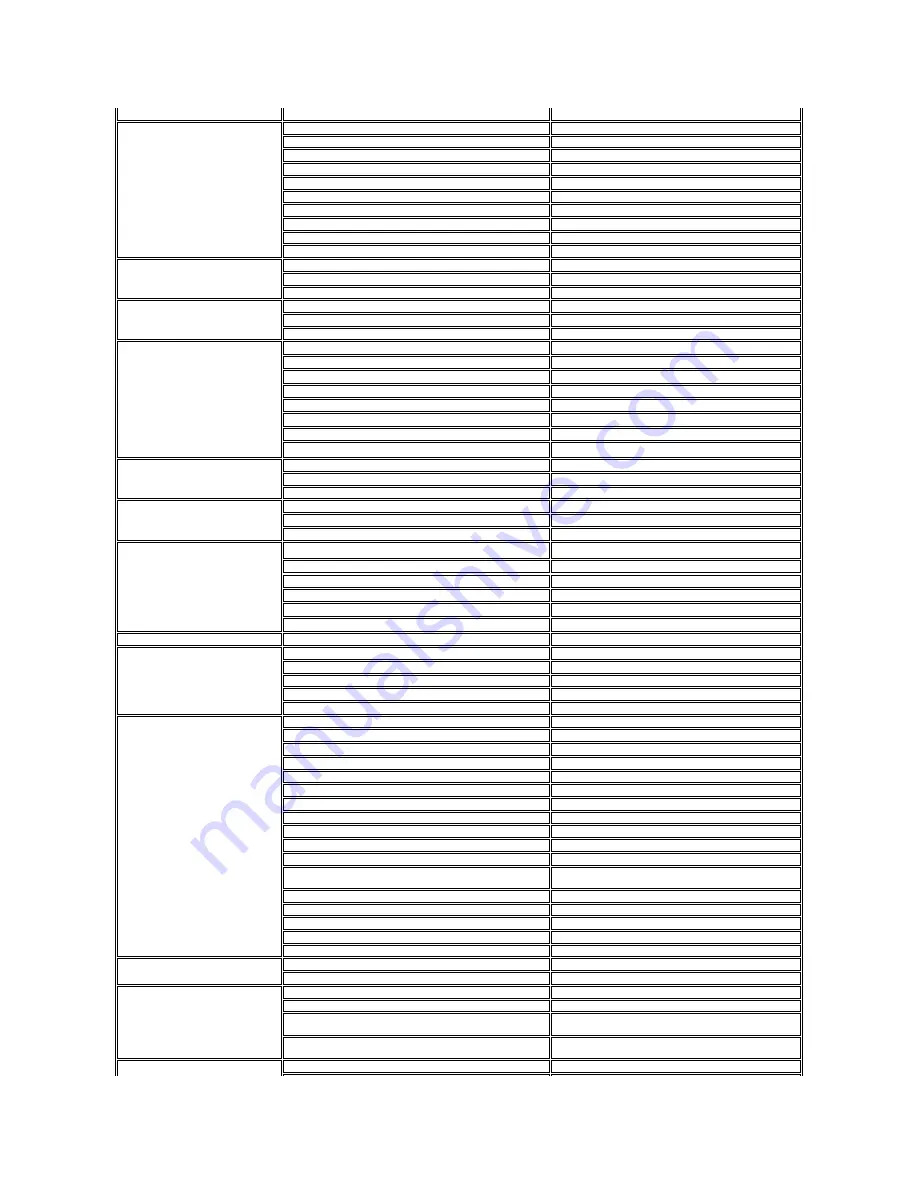
Customer Service
toll-free: 1300-662-196
Austria (Vienna)
International Access Code: 900
Country Code: 43
City Code: 1
Online Support
support.euro.dell.com
Technical Support for XPS computers only
0820 240 530 81
Home/Small Business Sales
0820 240 530 00
Home/Small Business Fax
0820 240 530 49
Home/Small Business Customer Service
0820 240 530 14
Home/Small Business Support
0820 240 530 17
Preferred Accounts/Corporate Customer Service
0820 240 530 16
Preferred Accounts/Corporate Support
0820 240 530 17
Switchboard
0820 240 530 00
Bahamas
Online Support
www.dell.com/bs
Technical Support, Customer Service, Sales
toll-free: 1-866-874-3038
Barbados
Online Support
www.dell.com/bb
Technical Support, Customer Service, Sales
1-800-534-3142
Belgium (Brussels)
International Access Code: 00
Country Code: 32
City Code: 2
Online Support
support.euro.dell.com
Technical Support for XPS computers only
02 481 92 96
General Support
02 481 92 88
General Support Fax
02 481 92 95
Customer Service
02 713 15 65
Corporate Sales
02 481 91 00
Fax
02 481 92 99
Switchboard
02 481 91 00
Bermuda
Online Support
www.dell.com/bm
Technical Support, Customer Service, Sales
1-877-890-0751
Bolivia
Online Support
www.dell.com/bo
Technical Support, Customer Service, Sales
toll-free: 800-10-0238
Brazil
International Access Code: 00
Country Code: 55
City Code: 51
Online Support
www.dell.com/br
Customer Service and Tech Support
0800 90 3355
Technical Support Fax
51 2104 5470
Customer Service Fax
51 2104 5480
Sales
0800 970 3390
British Virgin Islands
Technical Support, Customer Service, Sales
toll-free: 1-866-278-6820
Brunei
Country Code: 673
Technical Support (Penang, Malaysia)
604 633 4966
Customer Service (Penang, Malaysia)
604 633 3101
or toll-free: 801 1012
Transaction Sales (Penang, Malaysia)
604 633 3101
or toll-free: 801 1012
Canada (North York, Ontario)
International Access Code: 011
Online Order Status
www.dell.ca/ostatus
Online Support
support.ca.dell.com
AutoTech (automated Hardware and Warranty Support)
toll-free: 1-800-247-9362
Customer Service
Home/Home Office
toll-free: 1-800-847-4096
Small Business
toll-free: 1-800-906-3355
Medium/Large Business, Government, Education
toll-free: 1-800-387-5757
Hardware Warranty Phone Support
XPS Computers Only
toll-free: 1-866-398-8977
Computers for Home/Home Office
toll-free: 1-800-847-4096
Computers for Small/Medium/Large Business, Government
toll-free: 1-800-387-5757
Printers, Projectors, Televisions, Handheld, Digital Jukebox,
and Wireless
1-877-335-5767
Sales
Home and Home Office Sales
toll-free: 1-800-999-3355
Small Business
toll-free: 1-800-387-5752
Medium/Large Business, Government
toll-free: 1-800-387-5755
Spare Parts and Extended Service
1 866 440 3355
Cayman Islands
Online Support
Technical Support, Customer Service, Sales
1-877-262-5415
Chile (Santiago)
Country Code: 56
City Code: 2
Online Support
www.dell.com/cl
Sales and Customer Support
toll-free: 1230-020-3397
or 800-20-1385
China (Xiamen)
Online Support
support.dell.com.cn
Содержание SP1908FP
Страница 8: ...Back to Contents Page ...
Страница 31: ...Back to Contents Page ...












































