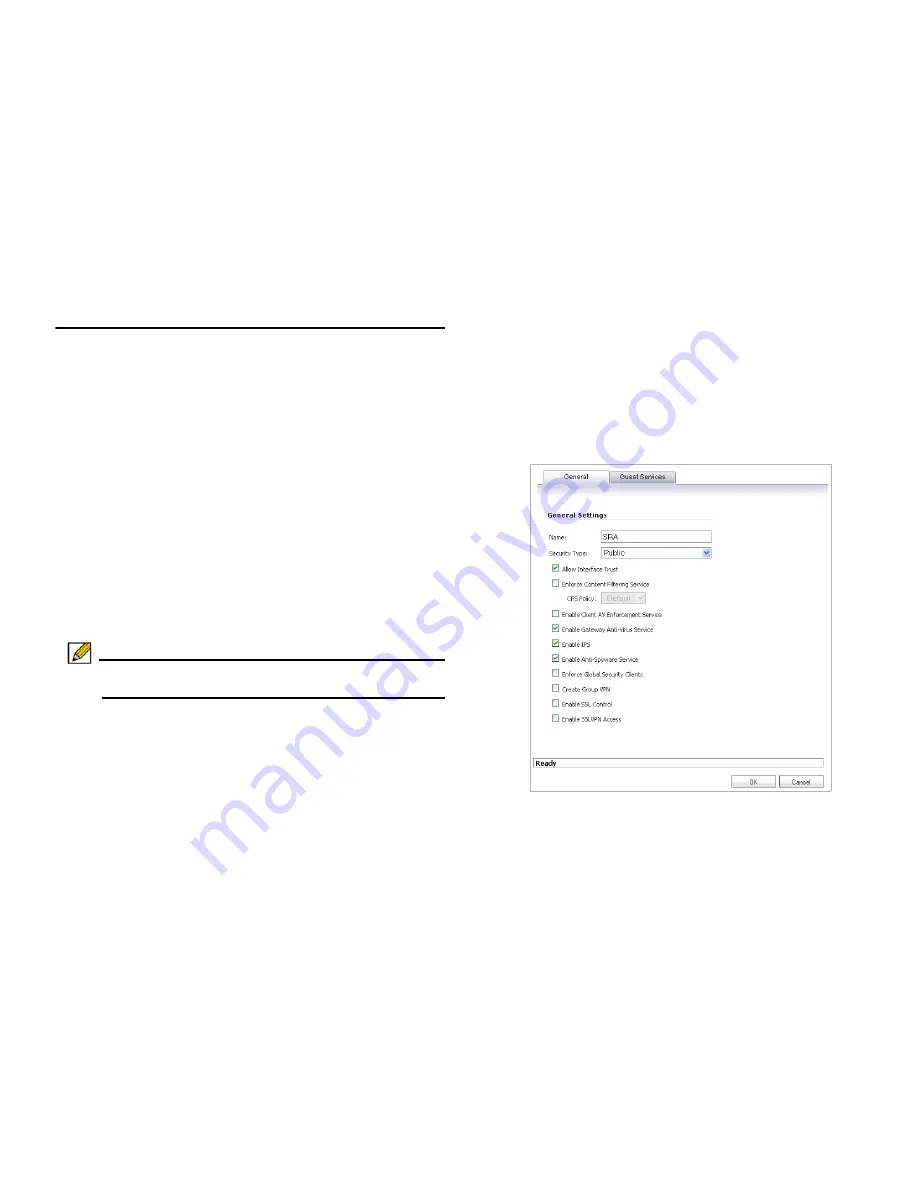
Dell SonicWALL SRA 4200/1200 Getting Started Guide
30
Scenario A: SRA on a New DMZ
The following procedures explain how to configure your
gateway appliance based on Scenario A:
•
Connecting to a SRA Appliance - page 30
•
Adding a New SRA Custom Zone - page 30
•
Allowing a WAN -> SRA Connection - page 31
•
Allowing an SRA -> LAN Connection - page 32
Connecting to a SRA Appliance
1.
Using a computer connected to your LAN, launch your Web
browser and enter the
IP address
of your existing Dell
SonicWALL security appliance in the Location or Address
field.
2.
When the management interface displays,
enter your
user
name
and
password
in the appropriate fields and click
Login
.
Note: Remember that you are logging into your Dell
SonicWALL security appliance, not the SRA appliance.
Adding a New SRA Custom Zone
1.
Navigate to the
Network > Interfaces
page, click
Configure
for the X2 interface (or any other available
interface).
2.
Select
Create New Zone
in Zone field. The 'Add Zone'
window opens.






























