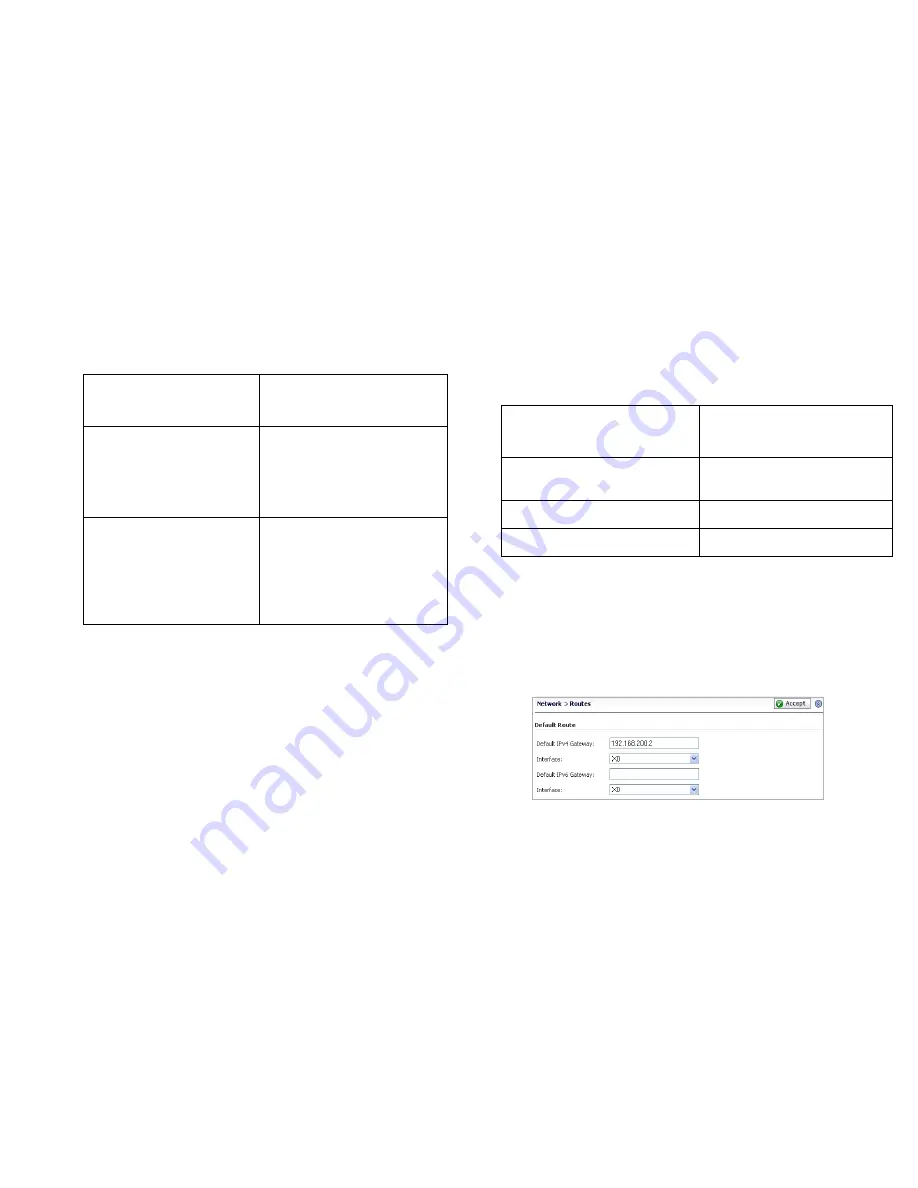
Dell SonicWALL SRA 4200/1200 Getting Started Guide
18
3.
In the Interface Settings dialog box, set the
IP Address
and
Subnet Mask
to:
4.
Click
Accept
. Note that you will lose connection to the
SRA.
5.
Reset the
management computer
to have a static IP
address in the range you just set for the X0 interface, for
example, 10.1.1.20 or 192.168.200.20.
6.
Log into the
SRA management interface
again, using the
IP address you just configured for the X0 interface. For
example, point your browser to
http://192.168.168.200
.
Configuring a Default Route
Refer to the following table to correctly configure your default
route for the scenario you selected.
To configure a default route:
1.
Navigate to the
Network > Routes
page.
2.
Enter the IPv4 or IPv6 address of your
upstream gateway
device in the Default Gateway field. Enter the IPv6 address
if the gateway is configured accordingly.
3.
Select
X0
in the Interfaces drop-down list.
4.
Click
Accept
.
If you are using
scenario:
Set the X0 interface to:
B
- SRA on an Existing DMZ
IP Address
: An unused
address within your DMZ
subnet, for example: 10.1.1.240
Subnet Mask
: Must match your
DMZ subnet mask
C
- SRA on the LAN
IP Address
: An unused
address within your LAN
subnet, for example:
192.168.168.200
Subnet Mask
: Must match your
LAN subnet mask
If you are using scenario:
Your upstream gateway
device will be:
A
- SRA on a New DMZ
The DMZ interface you will
create
B
- SRA on an Existing DMZ
The existing DMZ interface
C
- SRA on the LAN
The LAN gateway






























