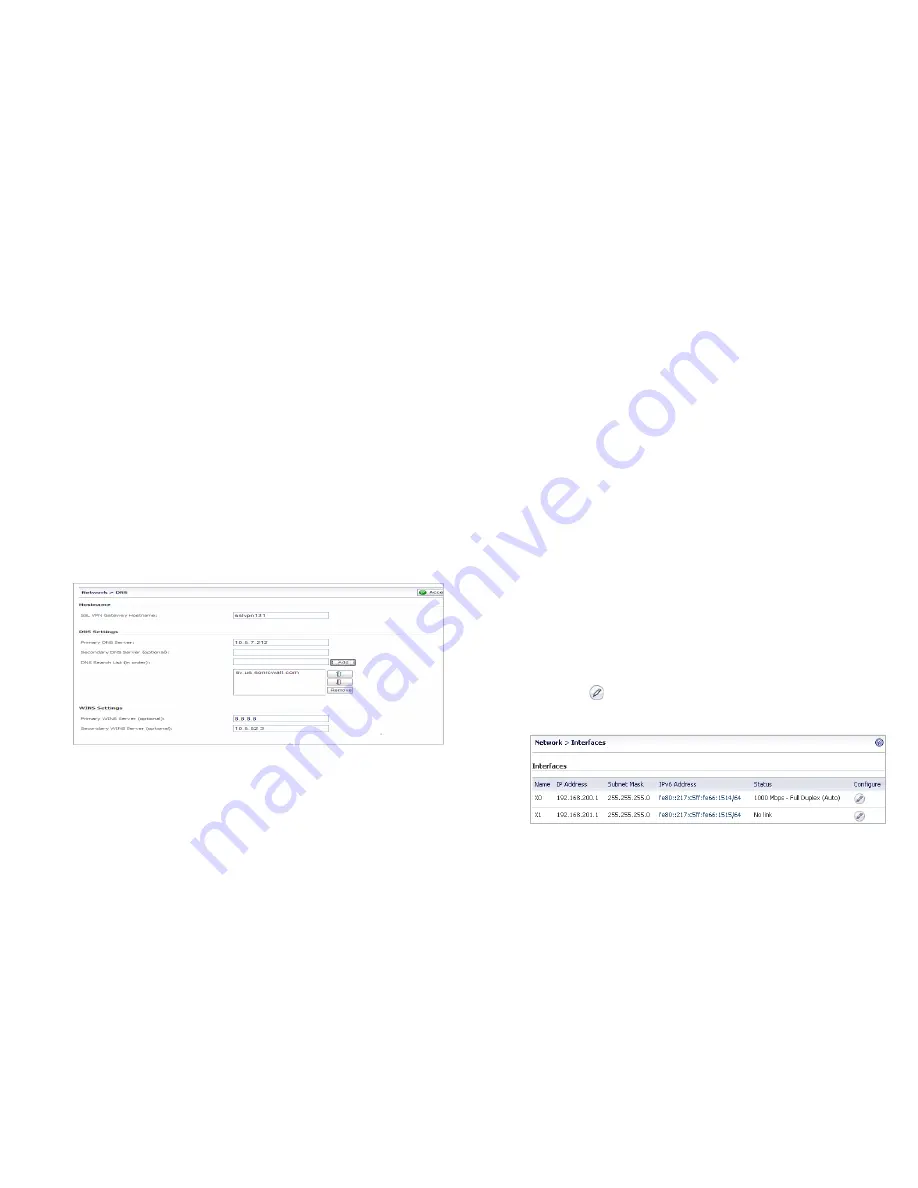
Dell SonicWALL SRA 4200/1200 Getting Started Guide
17
Configuring SRA Network Settings
You will now configure your SRA 4200/1200 network settings.
Refer to the notes you took in the
“What You Need to Begin” on
page 8
to complete this section.
Configuring DNS / WINS
1.
Navigate to the
Network > DNS
page in the management
interface.
2.
Enter a unique
name
for your SRA appliance in the SSL-
VPN Gateway Hostname field.
3.
Enter your
Primary DNS Server
information.
4.
(Optional) Enter a
Secondary DNS Server
in the
Secondary DNS Server field.
5.
(Optional) Enter domain suffixes in the
DNS Search List
:
a. Type each domain suffix and click
Add
.
b. Use the up and down arrow keys to arrange the DNS
suffixes in order of priority.
The first suffix in the list is appended to the host name
to create a FQDN, which is used to resolve names. If
the name is not resolved, the next suffix in the list is
used.
3.
(Optional) Enter your WINS servers in the
Primary WINS
Server
and
Secondary WINS Server
fields.
4.
Click
Accept
.
Configuring the X0 IP Address for Scenario B and
Scenario C
If deploying the SRA in either
Scenario B, SRA on an Existing
DMZ
or
Scenario C, SRA on the LAN
as shown in
Selecting a
Deployment Scenario
section, on page 9, you need to reset the
IP address of the X0 interface on the SRA to an address within
the range of the existing DMZ or the existing LAN.
To configure the X0 IP address for either of these scenarios:
1.
Navigate to the
Network > Interfaces
page.
2.
Click the
Configure
icon for the X0 interface from the
Interfaces table.






























