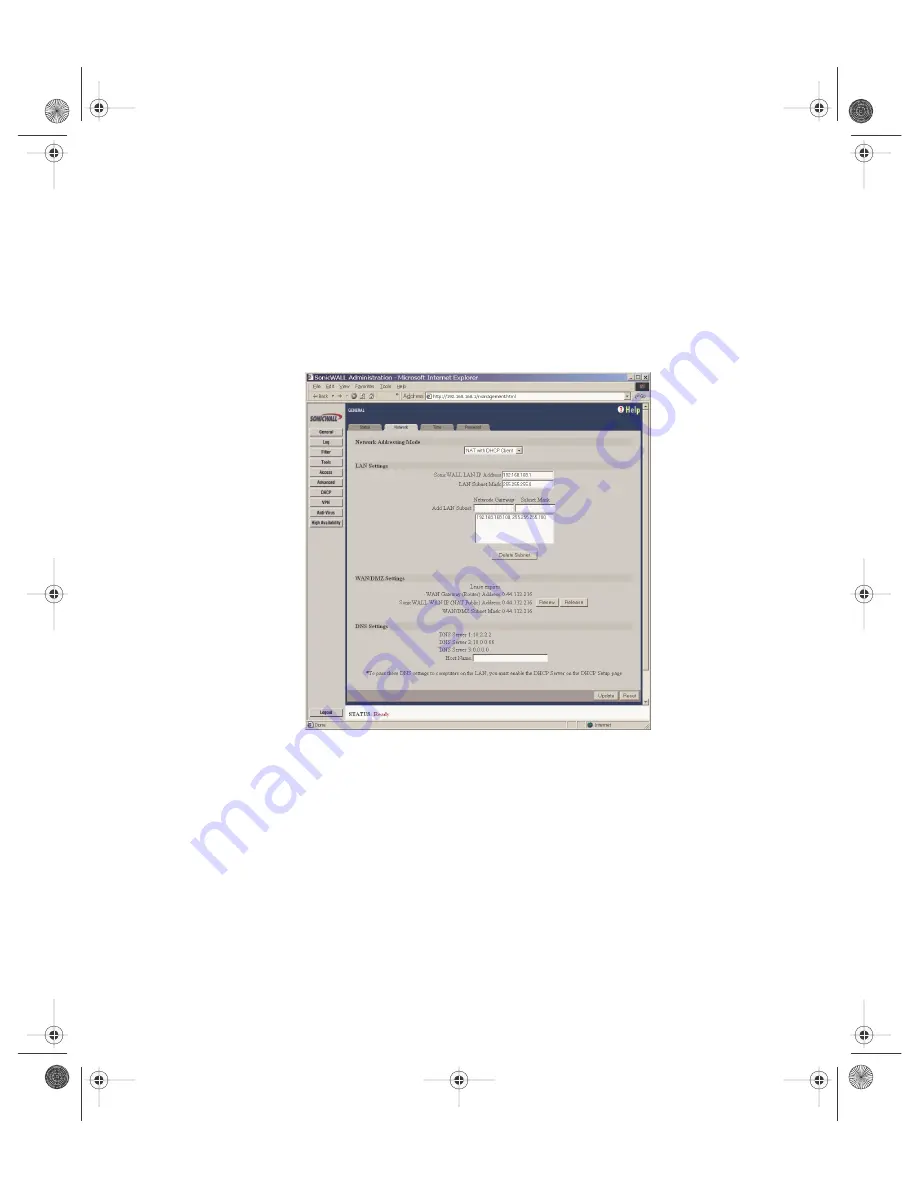
SonicWALL Internet Security Appliance Guide Page 43
NAT with DHCP Client Configuration
The SonicWALL may receive an IP address from a DHCP server on the Internet. If your
ISP did not provide you with a valid IP address, but instructed you to obtain an IP
address automatically, enable
NAT with DHCP Client
.
NAT with DHCP Client
mode is typically used with Cable and DSL connections.
To obtain IP settings dynamically, complete the following instructions.
1. Select
NAT with DHCP Client
from the
Network Addressing Mode
menu.
2. Enter a unique IP address from your LAN address range in the
SonicWALL LAN
IP Address
field. The SonicWALL LAN IP Address is the address assigned to the
SonicWALL's LAN port and is used for management of the SonicWALL.
3. Enter your network's subnet mask in the
LAN Subnet Mask
field. The LAN Subnet
Mask tells your SonicWALL which IP addresses are on your LAN. The default value,
"255.255.255.0", supports up to 254 IP addresses.
4. Click the
Update
button. Once the SonicWALL has been updated, a message con-
firming the update is displayed at the bottom of the browser window. Restart the
SonicWALL for these changes to take effect.
Note
: When NAT is enabled, designate the SonicWALL LAN IP Address as the gateway
address for computers on the LAN.
integrated_manual.book Page 43 Wednesday, June 13, 2001 6:21 PM






























