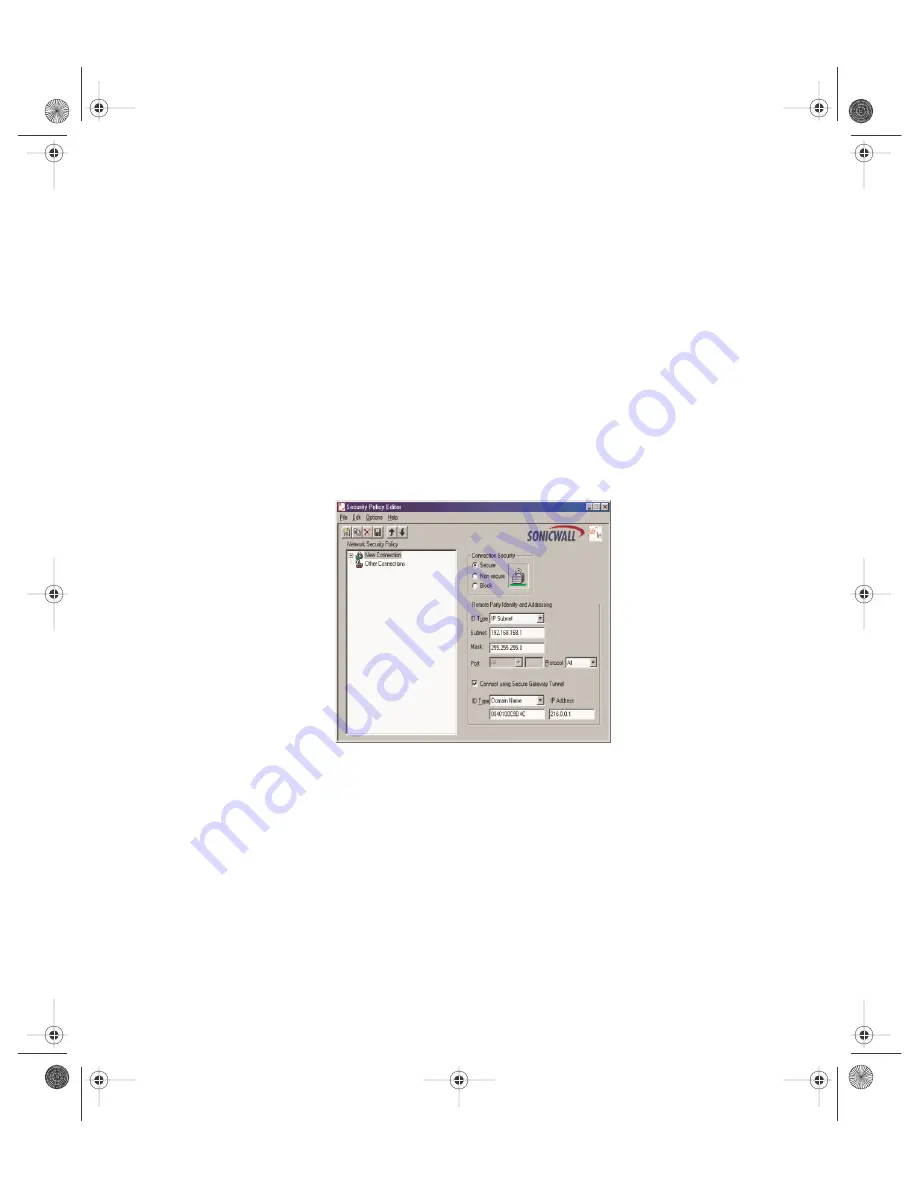
SonicWALL Internet Security Appliance Guide Page 127
Installing the VPN Client Software
1. When you register your SonicWALL or SonicWALL VPN Upgrade at <http://
www.mysonicwall.com>, a unique VPN client serial number and link to download
the SonicWALL VPN Client zip file is displayed.
2. Unzip the SonicWALL VPN Client zip file.
3. Double-click setup.exe and follow the VPN client setup program’s step-by-step in-
structions. Enter the VPN client’s serial number when prompted.
4. Restart your computer after installing the VPN client software.
Launching the SonicWALL VPN Client
To launch the VPN client, select
SonicWALL VPN Client Security Policy Editor
from the
Windows Start
menu, or double-click the icon in the
Windows Task Bar
.
Select
Add > New Connection
in the
Edit
menu at the top of the
Security Policy
Editor
window.
Note
: The security policy may be renamed by highlighting
New Connection
in the
Network Security Policy
box and typing the desired security policy name.
Configuring VPN Security and Remote Identity
1. Select
Secure
in the
Network Security Policy
box on the right side of the
Se-
curity Policy Editor
window.
2. Select
IP Subnet
in the
ID Type
menu.
3. Type the SonicWALL LAN IP Address in the
Subnet
field.
4. Type the LAN Subnet Mask in the
Mask
field.
5. Select
All
in the
Protocol
menu to permit all IP traffic through the VPN tunnel.
integrated_manual.book Page 127 Wednesday, June 13, 2001 6:21 PM






























