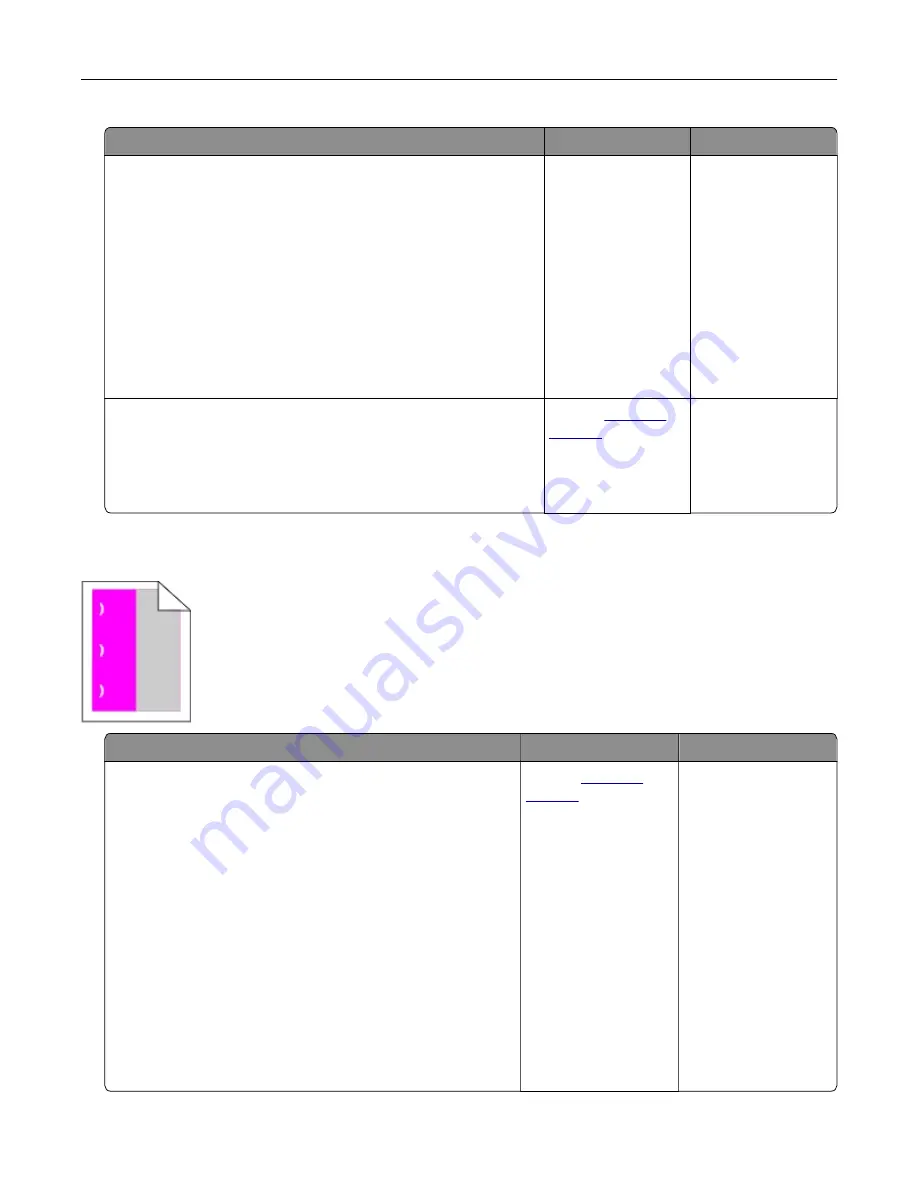
Action
Yes
No
Step 1
a
Remove the tray.
b
Remove the paper, and then load paper from a fresh package.
Note:
Paper absorbs moisture due to high humidity. Store
paper in its original wrapper until you are ready to use it.
c
Squeeze and slide the paper guides to the correct position for
the size of the paper you are loading.
d
Insert the tray.
e
Resend the print job.
Is the print still crooked or skewed?
Go to step 2.
The problem is
solved.
Step 2
a
Check if you are printing on a supported paper.
b
Resend the print job.
Is the print still crooked or skewed?
Contact
The problem is
solved.
Repeating defects
Action
Yes
No
1
From the control panel, touch
Help
>
Supplies Guide
.
2
Measure the distance between the defects.
•
If the distance between the defects equals 43.90 mm
(1.73 in.), or 45.50 mm (1.79 in.), then call technical
support to replace the developer unit of the color
where defects are seen.
•
If the distance between defects of a single color equals
94.20 mm (3.7 in.), 29.80 mm (1.17 in.), or 25.10 mm
(0.99 in.), then replace the imaging unit or imaging kit.
•
If the distance between the defects equals 37.70 mm
(1.48 in.), 78.50 mm (3.09 in.), or 55.0 mm (2.17 in.), then
replace the transfer module.
•
If the distance between defects of all colors equals
95.0 mm (3.74 in.), 110 mm (4.33 in.), or 34.60 mm
(1.36 in.), then replace the fuser.
Do the repeating defects still appear?
or your Dell
printer dealer.
The problem is solved.
Troubleshooting
82
Содержание S5840cdn
Страница 33: ...Replacing the imaging unit 1 Open door B 2 Remove the waste toner bottle Maintaining the printer 33 ...
Страница 36: ...9 Insert the imaging kit 10 Insert the waste toner bottle 11 Close door B Maintaining the printer 36 ...
Страница 37: ...Replacing the imaging kit 1 Open door B 2 Remove the waste toner bottle Maintaining the printer 37 ...
Страница 40: ...9 Insert the new imaging kit 10 Insert the waste toner bottle 11 Close door B Maintaining the printer 40 ...
Страница 44: ...3 Remove the pick roller 4 Unpack the new pick roller Maintaining the printer 44 ...
Страница 54: ...3 Follow the instructions on the computer screen Maintaining the printer 54 ...
Страница 96: ...5 ISP extended cable 4 Install the ISP into its housing Upgrading and migrating 96 ...
Страница 97: ...5 Attach the housing to the controller board access cover Upgrading and migrating 97 ...
Страница 103: ...5 Open door B 6 Open door C Upgrading and migrating 103 ...






























