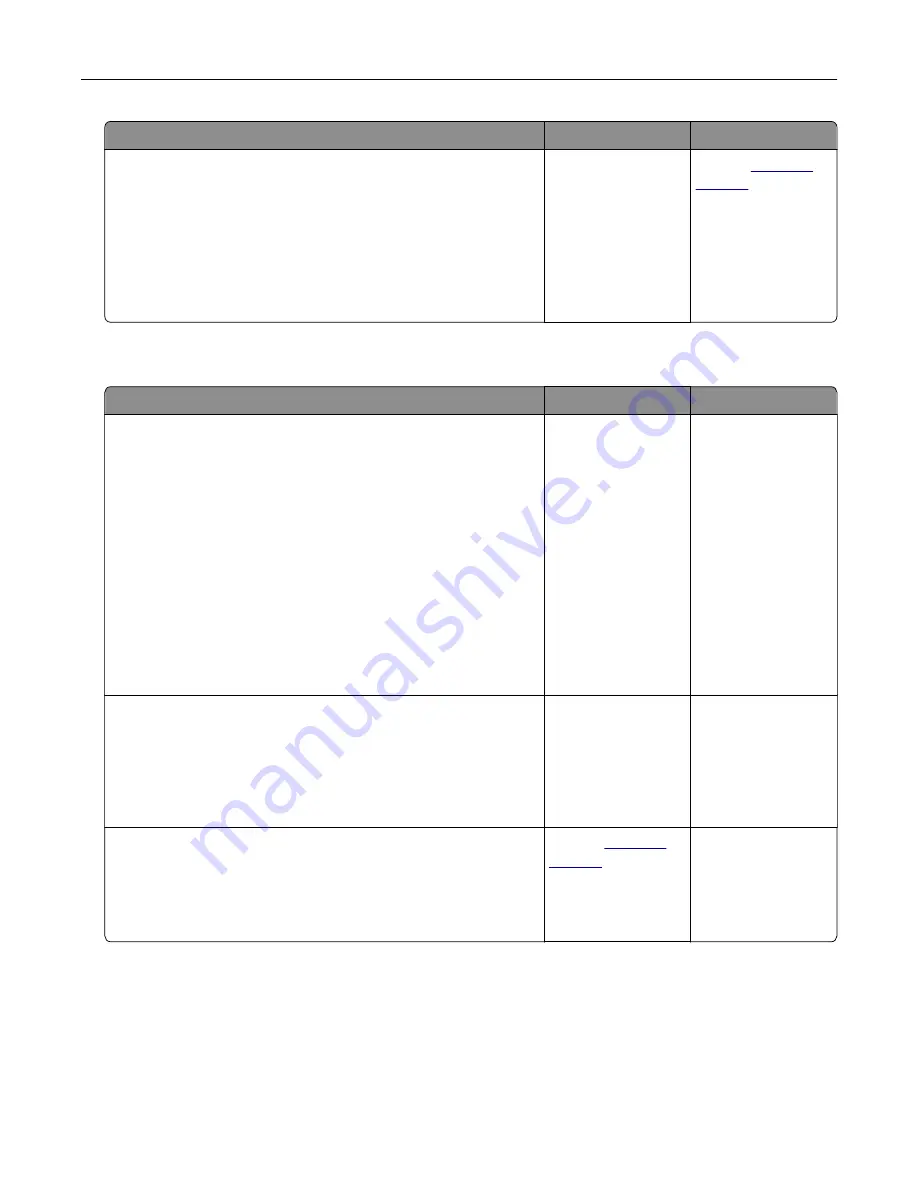
Action
Yes
No
Step 2
a
From the home screen, touch
Settings
>
Paper
>
Tray
Configuration
>
Paper Size/Type
.
b
Set the paper size and type to match the paper loaded in the
linked trays.
c
Print the document.
Do the trays link correctly?
The problem is
solved.
Contact
Paper frequently jams
Action
Yes
No
Step 1
a
Pull out the tray.
b
Check if the paper is loaded correctly.
Notes:
•
Make sure that the paper guides are positioned correctly.
•
Make sure that the stack height is below the maximum
paper fill indicator.
•
Make sure to print on recommended paper size and type.
c
Insert the tray.
d
Print the document.
Do paper jams still occur frequently?
Go to step 2.
The problem is
solved.
Step 2
a
From the Paper menu on the control panel, check if the printer
is detecting the correct paper size.
b
Resend the print job.
Do paper jams still occur frequently?
Go to step 3.
The problem is
solved.
Step 3
a
Load paper from a fresh package.
b
Print the document.
Do paper jams still occur frequently?
Contact
The problem is
solved.
Troubleshooting
68
Содержание S5840cdn
Страница 33: ...Replacing the imaging unit 1 Open door B 2 Remove the waste toner bottle Maintaining the printer 33 ...
Страница 36: ...9 Insert the imaging kit 10 Insert the waste toner bottle 11 Close door B Maintaining the printer 36 ...
Страница 37: ...Replacing the imaging kit 1 Open door B 2 Remove the waste toner bottle Maintaining the printer 37 ...
Страница 40: ...9 Insert the new imaging kit 10 Insert the waste toner bottle 11 Close door B Maintaining the printer 40 ...
Страница 44: ...3 Remove the pick roller 4 Unpack the new pick roller Maintaining the printer 44 ...
Страница 54: ...3 Follow the instructions on the computer screen Maintaining the printer 54 ...
Страница 96: ...5 ISP extended cable 4 Install the ISP into its housing Upgrading and migrating 96 ...
Страница 97: ...5 Attach the housing to the controller board access cover Upgrading and migrating 97 ...
Страница 103: ...5 Open door B 6 Open door C Upgrading and migrating 103 ...






























