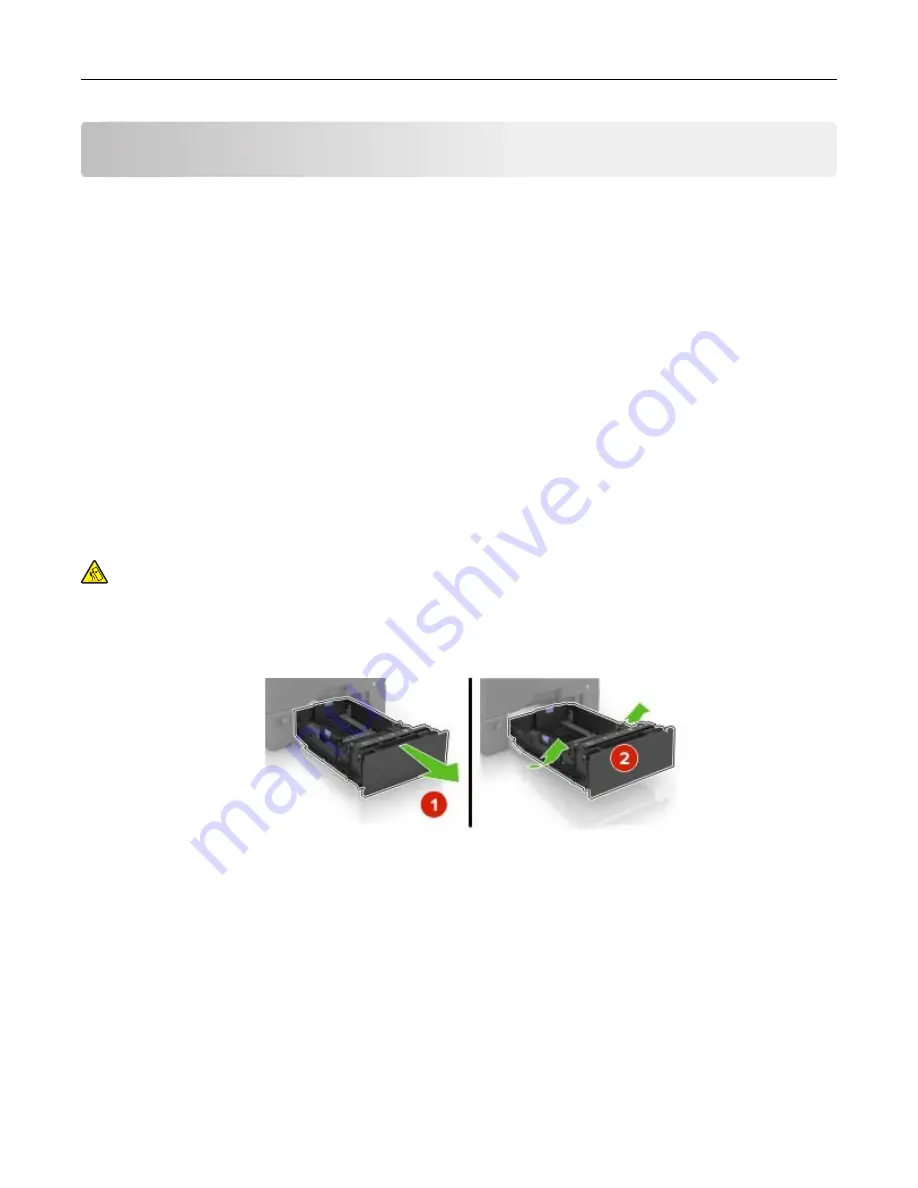
Loading paper and specialty media
Setting the size and type of the specialty media
The trays automatically detect the size of plain paper. For specialty media like labels, card stock, or envelopes,
do the following:
1
From the home screen, navigate to:
Settings
>
Paper
>
Tray Configuration
> select a tray
2
Configure the size and type of the specialty media.
Configuring Universal paper settings
1
From the home screen, touch
Settings
>
Paper
>
Media Configuration
>
Universal Setup
.
2
Configure the settings.
Loading trays
CAUTION—TIPPING HAZARD:
To reduce the risk of equipment instability, load each tray separately.
Keep all other trays closed until needed.
1
Remove the tray.
Note:
To avoid jams, do not remove trays while the printer is busy.
2
Adjust the guides to match the size of the paper you are loading.
Note:
Use the indicators on the bottom of the tray to position the guides.
Loading paper and specialty media
18
Содержание S5840cdn
Страница 33: ...Replacing the imaging unit 1 Open door B 2 Remove the waste toner bottle Maintaining the printer 33 ...
Страница 36: ...9 Insert the imaging kit 10 Insert the waste toner bottle 11 Close door B Maintaining the printer 36 ...
Страница 37: ...Replacing the imaging kit 1 Open door B 2 Remove the waste toner bottle Maintaining the printer 37 ...
Страница 40: ...9 Insert the new imaging kit 10 Insert the waste toner bottle 11 Close door B Maintaining the printer 40 ...
Страница 44: ...3 Remove the pick roller 4 Unpack the new pick roller Maintaining the printer 44 ...
Страница 54: ...3 Follow the instructions on the computer screen Maintaining the printer 54 ...
Страница 96: ...5 ISP extended cable 4 Install the ISP into its housing Upgrading and migrating 96 ...
Страница 97: ...5 Attach the housing to the controller board access cover Upgrading and migrating 97 ...
Страница 103: ...5 Open door B 6 Open door C Upgrading and migrating 103 ...






























