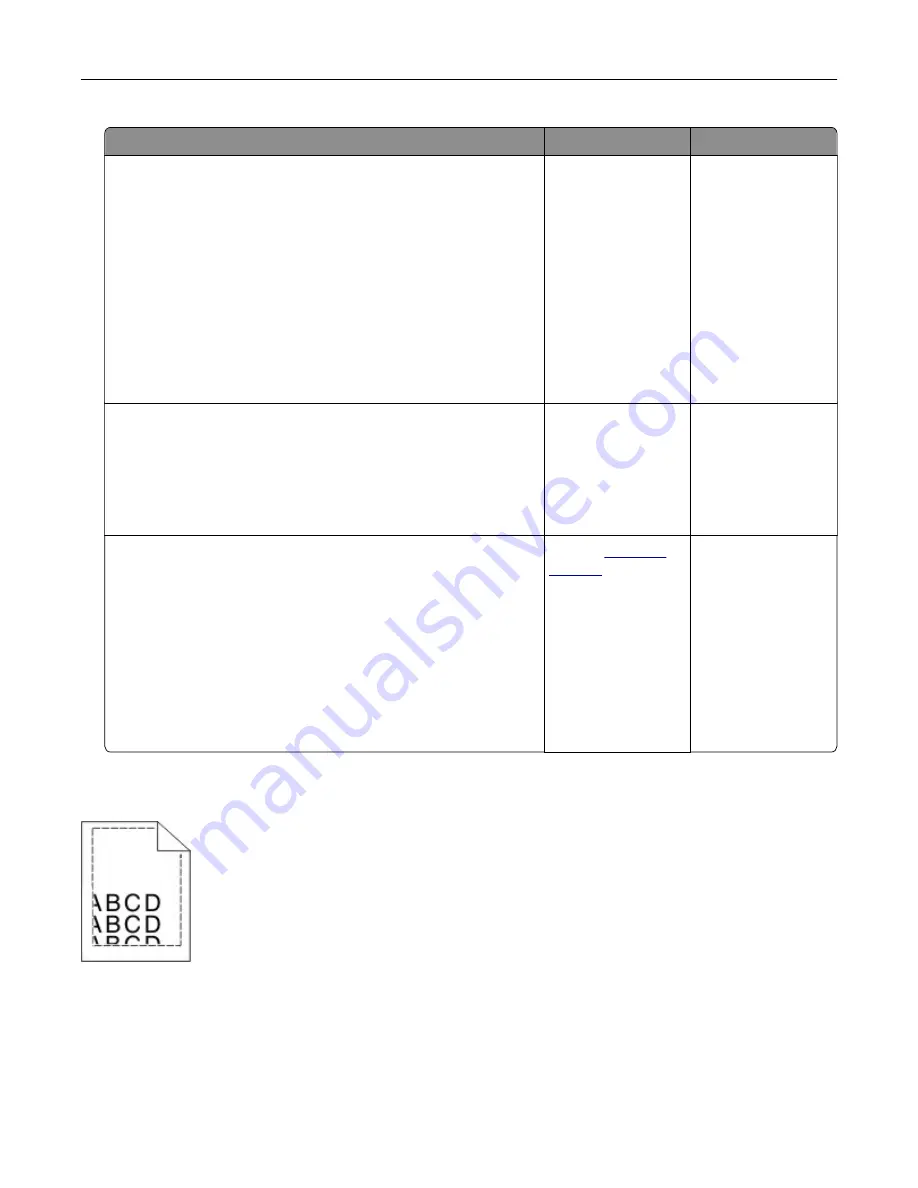
Action
Yes
No
Step 1
a
Depending on your operating system, specify the paper type
and weight from the Printing Preferences or Print dialog.
Notes:
•
Make sure that the settings match the paper loaded in
the tray.
•
You can also change the settings on the printer control
panel.
b
Resend the print job.
Do horizontal white lines still appear on prints?
Go to step 2.
The problem is
solved.
Step 2
a
Load the specified tray or feeder with the recommended paper
type.
b
Resend the print job.
Do horizontal white lines still appear on prints?
Go to step 3.
The problem is
solved.
Step 3
a
Remove, and then reinstall the imaging unit or imaging kit.
Warning—Potential Damage:
Do not expose the imaging unit
or imaging kit to direct light for more than 10 minutes.
Extended exposure to light can cause print quality problems.
Warning—Potential Damage:
To avoid damage, do not touch
the underside of the imaging unit or imaging kit.
b
Resend the print job.
Do horizontal white lines still appear on prints?
Contact
The problem is
solved.
Incorrect margins
Troubleshooting
78
Содержание S5840cdn
Страница 33: ...Replacing the imaging unit 1 Open door B 2 Remove the waste toner bottle Maintaining the printer 33 ...
Страница 36: ...9 Insert the imaging kit 10 Insert the waste toner bottle 11 Close door B Maintaining the printer 36 ...
Страница 37: ...Replacing the imaging kit 1 Open door B 2 Remove the waste toner bottle Maintaining the printer 37 ...
Страница 40: ...9 Insert the new imaging kit 10 Insert the waste toner bottle 11 Close door B Maintaining the printer 40 ...
Страница 44: ...3 Remove the pick roller 4 Unpack the new pick roller Maintaining the printer 44 ...
Страница 54: ...3 Follow the instructions on the computer screen Maintaining the printer 54 ...
Страница 96: ...5 ISP extended cable 4 Install the ISP into its housing Upgrading and migrating 96 ...
Страница 97: ...5 Attach the housing to the controller board access cover Upgrading and migrating 97 ...
Страница 103: ...5 Open door B 6 Open door C Upgrading and migrating 103 ...






























