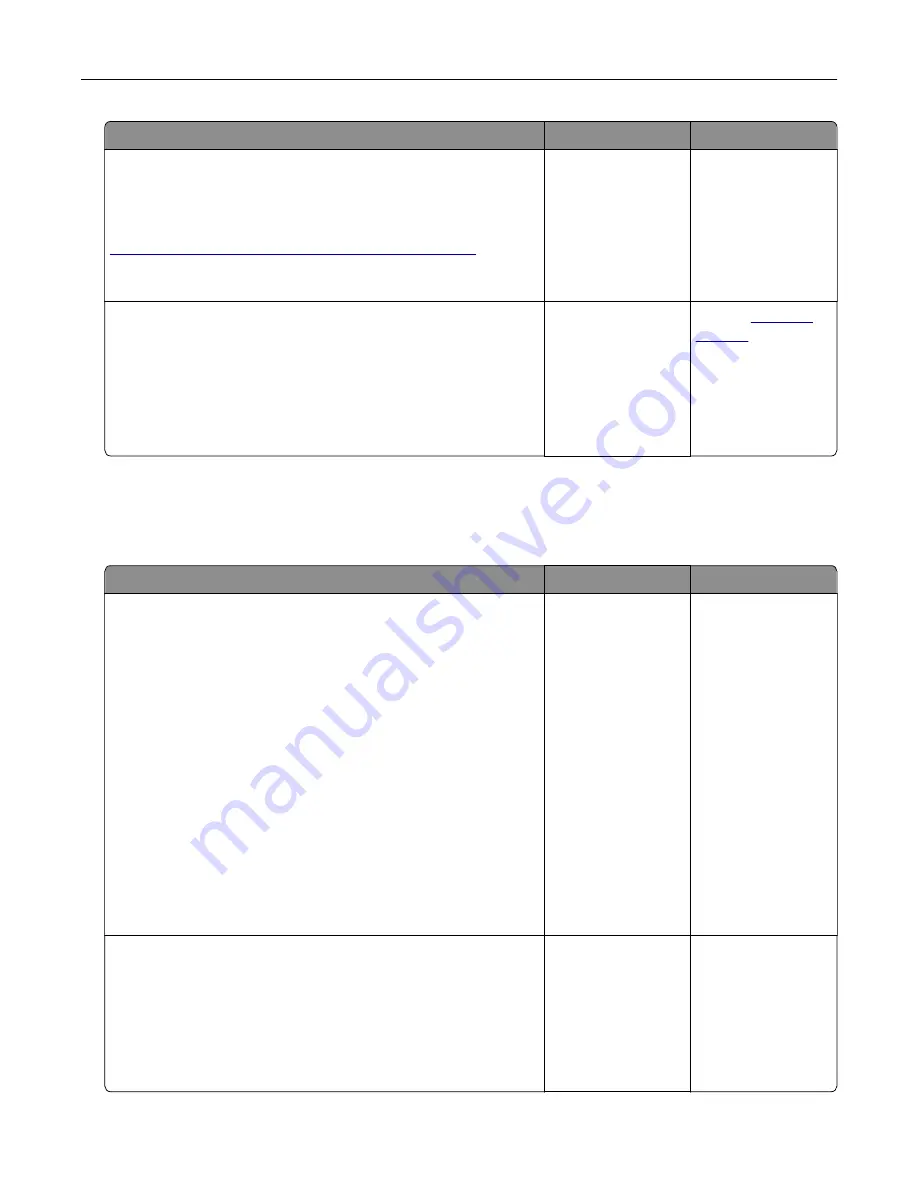
Action
Yes
No
Step 4
Check if the tray is available in the printer driver.
Note:
If necessary, manually add the tray in the printer driver to
make it available for print jobs. For more information, see
“Adding available options in the print driver” on page 19
.
Is the tray available in the printer driver?
Go to step 5.
Manually add the
tray in the printer
driver.
Step 5
Check if the option is selected.
a
From the application you are using, select the option. For Mac
OS X version 9 users, make sure the printer is set up in Chooser.
b
Resend the print job.
Is the tray working?
The problem is
solved.
Contact
Paper feed problems
Paper frequently jams
Action
Yes
No
Step 1
a
Pull out the tray, and then do one or more of the following:
•
Make sure paper lies flat in the tray.
•
Check if the paper size indicators on the paper guides are
aligned with the paper size indicators on the tray.
•
Check if the paper guides are aligned against the edges of
the paper.
•
Make sure the paper is below the maximum paper fill
indicator.
•
Check if you are printing on a recommended paper size and
type.
b
Insert the tray properly.
If jam recovery is enabled, then the print jobs will reprint
automatically.
Do paper jams still occur frequently?
Go to step 2.
The problem is
solved.
Step 2
a
Load paper from a fresh package.
Note:
Paper absorbs moisture due to high humidity. Store
paper in its original wrapper until you use it.
b
Resend the print job.
Do paper jams still occur frequently?
Go to step 3.
The problem is
solved.
Troubleshooting
120
Содержание S2830dn
Страница 33: ...3 Press Loading paper and specialty media 33 ...
Страница 106: ...2 From the control panel press Clearing jams 106 ...






























