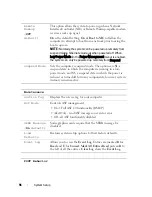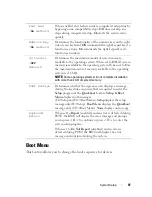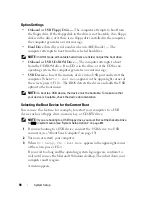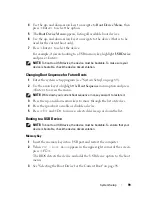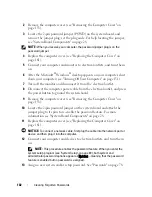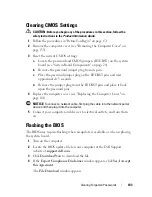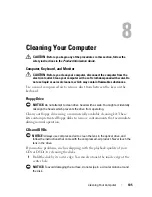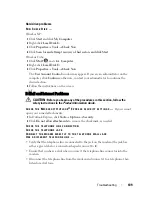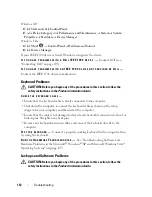System Setup
99
4
Use the up- and down-arrow keys to navigate to
Boot Device Menu
, then
press <Enter> to select the option.
5
The
Boot Device Menu
appears, listing all available boot devices.
6
Use the up- and down-arrow keys to navigate to the device (that is to be
used for the current boot only).
7
Press <Enter> to select the device.
For example, if you are booting to a USB memory key, highlight
USB Device
and press <Enter>.
NOTE:
To boot to a USB device, the device must be bootable. To make sure your
device is bootable, check the device documentation.
Changing Boot Sequence for Future Boots
1
Enter the system setup program (see "System Setup" on page 89).
2
Use the arrow keys to highlight the
Boot Sequence
menu option and press
<Enter> to access the menu.
NOTE:
Write down your current boot sequence in case you want to restore it.
3
Press the up- and down-arrow keys to move through the list of devices.
4
Press the spacebar to enable or disable a device.
5
Press <U> and <D> to move a selected device up or down the list.
Booting to a USB Device
NOTE:
To boot to a USB device, the device must be bootable. To ensure that your
device is bootable, check the device documentation.
Memory Key
1
Insert the memory key into a USB port and restart the computer.
2
When
F12 = Boot Menu
appears in the upper-right corner of the screen,
press <F12>.
The BIOS detects the device and adds the USB device option to the boot
menu.
3
See "Selecting the Boot Device for the Current Boot" on page 98.
Содержание Precision NX046
Страница 1: ...w w w d e l l c o m s u p p o r t d e l l c o m Dell Precision T5400 User s Guide Model DCTA ...
Страница 18: ...18 Finding Information ...
Страница 43: ...About Your Computer 43 ...
Страница 44: ...44 About Your Computer ...
Страница 88: ...88 Securing Your Computer ...
Страница 120: ...120 Troubleshooting ...
Страница 140: ...140 Troubleshooting Tools ...
Страница 234: ...234 Adding and Replacing Parts 1 drive panel 2 sliding plate 3 sliding plate lever 1 2 3 Tower Orientation ...
Страница 238: ...238 Adding and Replacing Parts 1 drive panel tabs 2 drive panel 2 Tower Orientation 1 ...
Страница 286: ...286 Adding and Replacing Parts ...
Страница 287: ...Adding and Replacing Parts 287 ...
Страница 288: ...288 Adding and Replacing Parts ...
Страница 296: ...296 Getting Help ...
Страница 316: ...316 Glossary ...