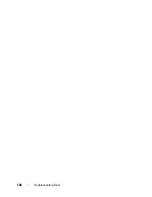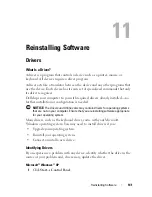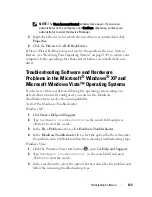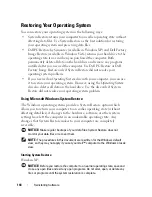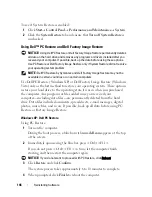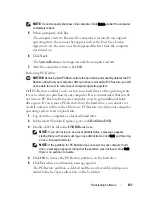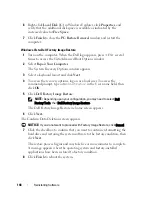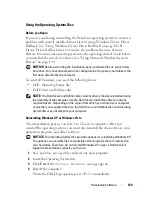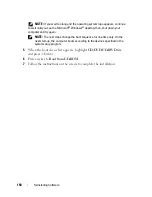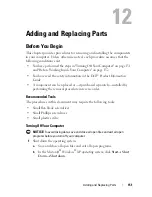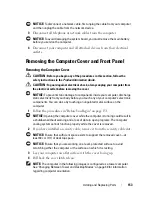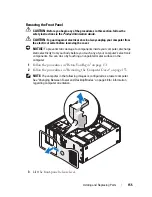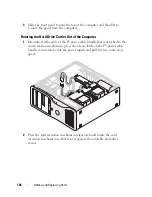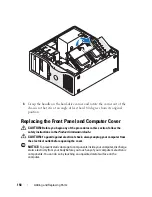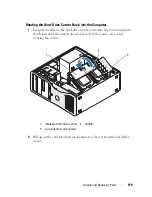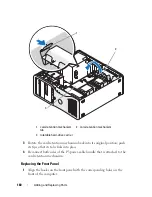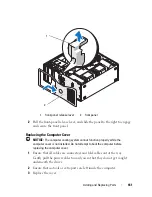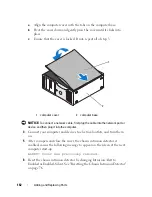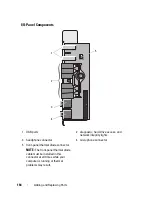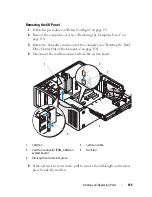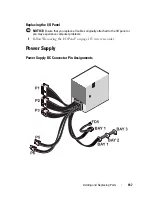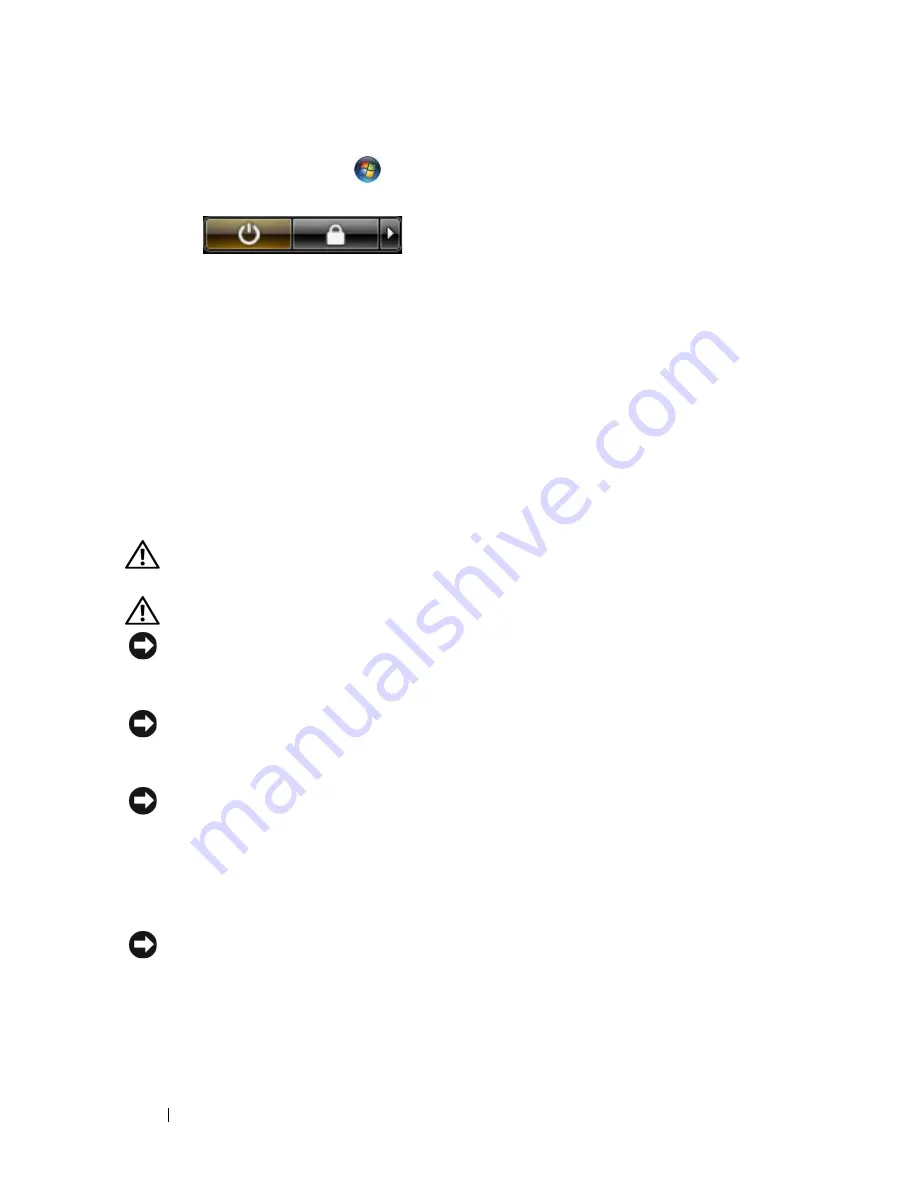
152
Adding and Replacing Parts
In the Microsoft Windows Vista™ operating system,
click the Windows
Vista Start button
, click the arrow in the lower-right corner of the
Start menu as shown below, and then click
Shut Down
.
The computer turns off after the operating system shutdown process
is complete.
2
Ensure that the computer and all attached devices are turned off. If your
computer and attached devices did not automatically turn off when you
shut down your operating system, press and hold the power button for
about 4 seconds to turn them off.
Before Working Inside Your Computer
Use the following safety guidelines to help protect your computer from
potential damage and to help to ensure your own personal safety.
CAUTION:
Before you begin any of the procedures in this section, follow the
safety instructions in the
Product Information Guide
.
CAUTION:
Use proper weight-lifting precautions when picking up the computer.
NOTICE:
Handle components and cards with care. Do not touch the components
or contacts on a card. Hold a card by its edges or by its metal mounting bracket.
Hold a component such as a processor by its edges, not by its pins.
NOTICE:
Only a certified service technician should perform repairs on your
computer. Damage due to servicing that is not authorized by Dell is not covered by
your warranty.
NOTICE:
When you disconnect a cable, pull on its connector or on its pull-tab, not
on the cable itself. Some cables have connectors with locking tabs; if you are
disconnecting this type of cable, press in on the locking tabs before you disconnect
the cable. As you pull connectors apart, keep them evenly aligned to avoid bending
any connector pins. Also, before you connect a cable, ensure that both connectors
are correctly oriented and aligned.
NOTICE:
To avoid damaging the computer, perform the following steps before you
begin working inside the computer.
1
Ensure that the work surface is flat and clean to prevent the computer
cover from being scratched.
2
Turn off your computer (see "Turning Off Your Computer" on page 151).
Содержание Precision NX046
Страница 1: ...w w w d e l l c o m s u p p o r t d e l l c o m Dell Precision T5400 User s Guide Model DCTA ...
Страница 18: ...18 Finding Information ...
Страница 43: ...About Your Computer 43 ...
Страница 44: ...44 About Your Computer ...
Страница 88: ...88 Securing Your Computer ...
Страница 120: ...120 Troubleshooting ...
Страница 140: ...140 Troubleshooting Tools ...
Страница 234: ...234 Adding and Replacing Parts 1 drive panel 2 sliding plate 3 sliding plate lever 1 2 3 Tower Orientation ...
Страница 238: ...238 Adding and Replacing Parts 1 drive panel tabs 2 drive panel 2 Tower Orientation 1 ...
Страница 286: ...286 Adding and Replacing Parts ...
Страница 287: ...Adding and Replacing Parts 287 ...
Страница 288: ...288 Adding and Replacing Parts ...
Страница 296: ...296 Getting Help ...
Страница 316: ...316 Glossary ...