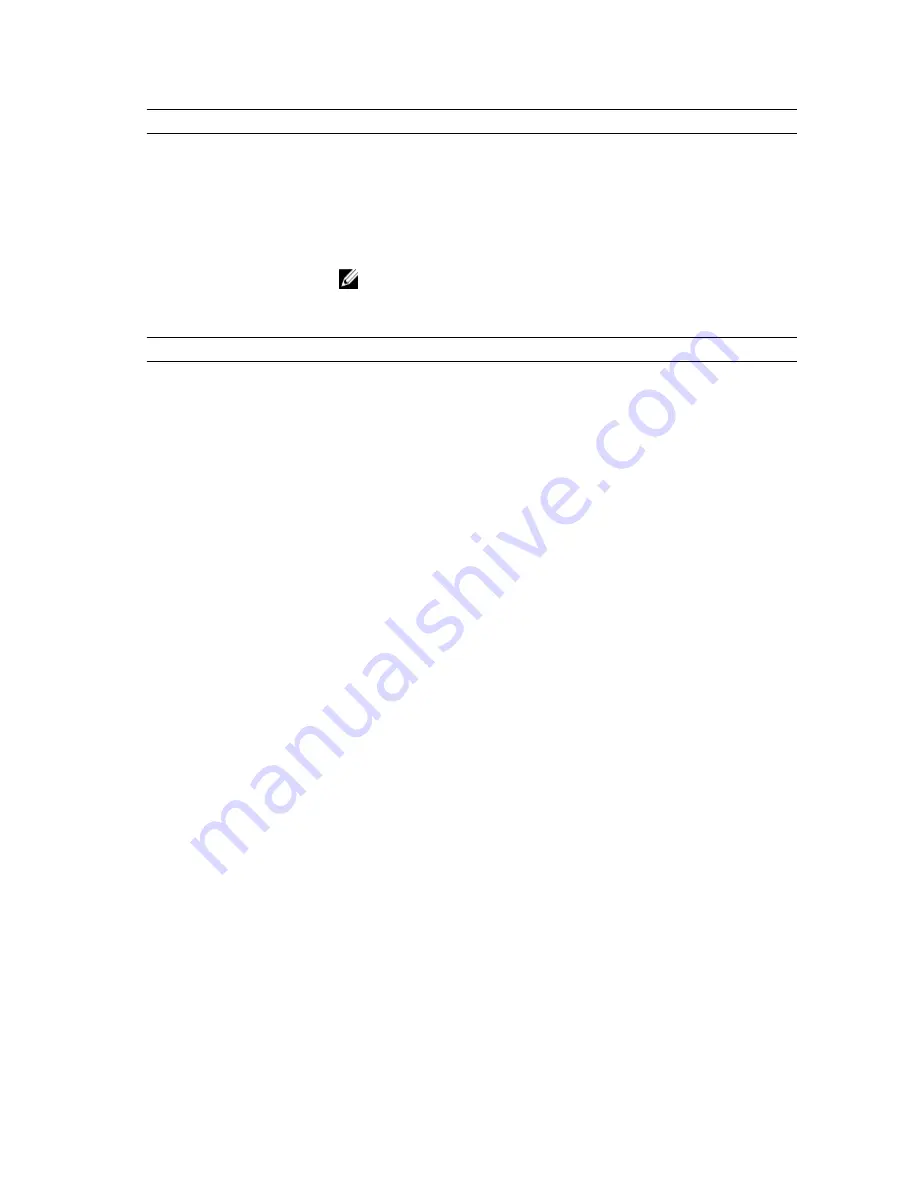
Option
Description
•
Standard Charge
•
Express Charge (Default Setting)
Module Bay Battery Charge
Configuration
•
Standard – Fully charges your battery at a standard rate
•
Express Charge - The battery may be charged over a shorter period of time
using Dell’s fast charging technology.
NOTE: Battery settings may not be available for all battery types. In order to
enable this option Ádvanced Battery Charge Mode must be disabled.
Table 9. POST Behavior
Option
Description
Adapter Warnings
Allows you to activate the adapter warning messages when certain power
adapters are used.
•
Enable Adapter Warnings (Default Setting)
Mouse/Touchpad
Allows you to define how the computer handles the mouse and touchpad input. The
options are:
•
Serial Mouse
•
PS2 Mouse
•
Touchpad/PS-2 Mouse (Default Setting)
Numlock Enable
Specifies if the NumLock function can be enabled when the computer boots. This
option is enabled by default.
•
Enable Numlock
Fn Key Emulation
Allows you to match the <Scroll Lock> key feature of PS-2 keyboard with the <Fn>
key feature in an internal keyboard. The option is enabled by default.
•
Enable Fn Key Emulation
MEBx Hotkey
This option specifies whether the MEBx Hotkey function should be enabled when
the system boots.
•
Enable MEBx Hotkey (Default Setting)
Fastboot
This option can speed up the boot process by bypassing some compatibility steps.
•
Minimal – Reduces boot time by skipping certain hardware and
configuration initialization during boot.
•
Thorough – Performs complete hardware and configuration initialization
during boot. (Default Setting)
•
Auto – Allows the BIOS to decide configuration initialization performed
during the boot.
Extend BIOS POST Time
This option creates an additional pre-boot delay. This allows the user to see POST
status messages.
•
0 seconds (Default Setting)
•
5 seconds
66
Содержание Precision M4800
Страница 1: ...Dell Precision Mobile Workstation M4800 Owner s Manual Regulatory Model P20E Regulatory Type P20E001 ...
Страница 6: ...6 ...
Страница 10: ...10 ...
Страница 20: ...4 Lift and remove the base cover from the computer 20 ...
Страница 53: ...4 Peel back the adhesive tape that secures the LVDS cable to the display panel 5 Disconnect the LVDS cable 53 ...
Страница 54: ...6 Remove the screws that secure the display brackets to the display panel Remove the display brackets 54 ...
Страница 56: ...56 ...
Страница 70: ...The computer reboots 70 ...
Страница 72: ...72 ...
Страница 82: ...82 ...
















































