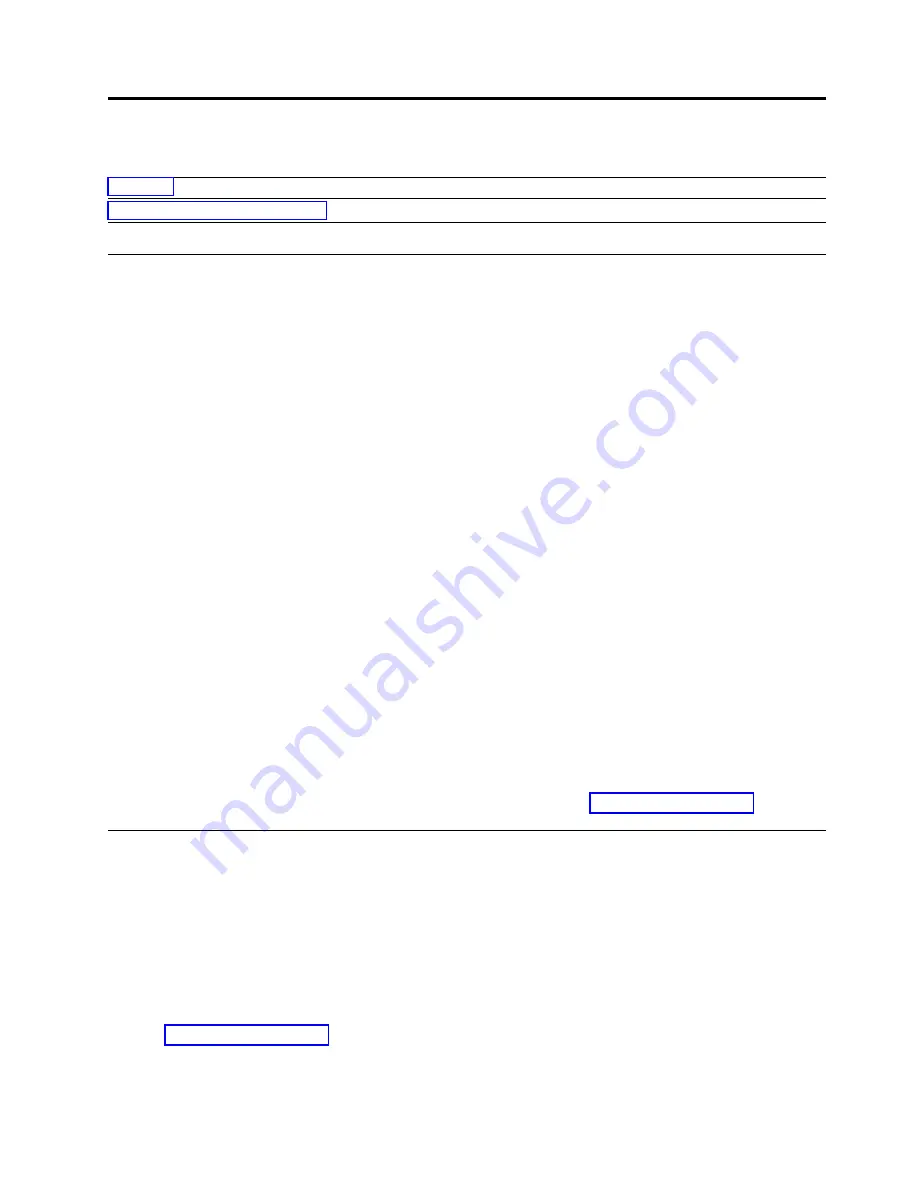
Service procedures
“Contacting Dell technical support”
ITDT-SE
ITDT-SE is a tool with multifunction capability and is a quick, convenient, and efficient method for drive
firmware updates. It can also assist with drive dump retrievals. Start it by entering the executable
command from the directory where the tool is located.
Some of the capabilities of this tool:
v
Runs quick or extended diagnostic procedures on tape drives. If the library is online to the server/host
where the tool is, ITDT-SE communicates with the drive through the library to load and unload a test
cartridge.
v
Retrieves firmware memory dumps from tape drives and libraries.
v
Completes a firmware update on tape drives or libraries. See the note about library firmware updates.
v
Tests the performance of the environment by completely writing a cartridge and measuring
performance.
v
Retrieves and displays cartridge information.
v
Verifies the encryption environment.
v
Does not require special device drivers.
v
Is available for most major platforms. Scans the host interface and finds and displays for selection all
LTO devices.
Note:
Be sure that you have the most current version of ITDT-SE if you are updating firmware on a
recent drive type. Before ITDT-SE is used, verify that your library host operating system is at the latest
released level. This verification ensures optimum read/write operations for diagnostic procedures.
Note:
If the library has a BCR (Barcode Reader) that requires 9.00 or greater firmware, the Update
function stops with an error code of "Unexpected Data" if you attempt to downgrade the library
firmware.
To download the ITDT-SE tool and instructions for using the tool, visit www.Dell.com/support.
Contacting Dell technical support
For customers in the United States, call 800-WWW-DELL (800-999-3355).
Note:
If you do not have an active Internet connection, you can find contact information about your
purchase invoice, packing slip, bill, or Dell product catalog.
Dell provides online and telephone-based support and service options. Service availability varies by
country and product, and some services might not be available in your area. To contact Dell for sales,
technical support, or customer service issues follow the steps that are listed:
1.
2.
Verify your country or region in the Choose A Country/Region menu at the bottom of the page.
3.
Click Contact Us on the left side of the page.
111
Содержание PowerVault TL1000
Страница 1: ...Dell PowerVault TL1000 Tape Autoloader User s Guide IBM ...
Страница 2: ......
Страница 4: ...iv Dell PowerVault TL1000 Tape Autoloader User s Guide ...
Страница 6: ...vi Dell PowerVault TL1000 Tape Autoloader User s Guide ...
Страница 12: ...xii Dell PowerVault TL1000 Tape Autoloader User s Guide ...
Страница 18: ...xviii Dell PowerVault TL1000 Tape Autoloader User s Guide ...
Страница 30: ...12 Dell PowerVault TL1000 Tape Autoloader User s Guide ...
Страница 37: ...a29z0196 Figure 15 User account window a29z0197 Figure 16 Superuser account window User interfaces 19 ...
Страница 108: ...90 Dell PowerVault TL1000 Tape Autoloader User s Guide ...
Страница 128: ...110 Dell PowerVault TL1000 Tape Autoloader User s Guide ...
Страница 162: ...144 Dell PowerVault TL1000 Tape Autoloader User s Guide ...
Страница 165: ...User name Access Level Password Support Notification User name Password Appendix D Library Configuration Form 147 ...
Страница 166: ...148 Dell PowerVault TL1000 Tape Autoloader User s Guide ...
Страница 168: ...150 Dell PowerVault TL1000 Tape Autoloader User s Guide ...
Страница 186: ...168 Dell PowerVault TL1000 Tape Autoloader User s Guide ...
Страница 190: ...172 Dell PowerVault TL1000 Tape Autoloader User s Guide ...
Страница 191: ......
Страница 192: ...IBM Printed in USA ...
















































