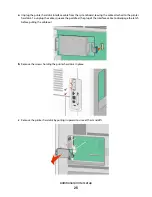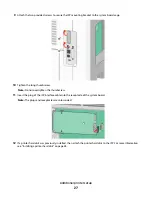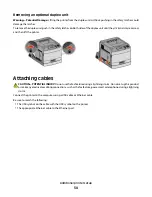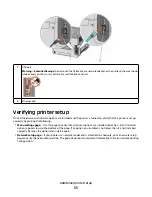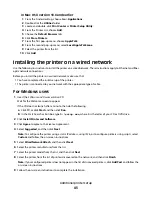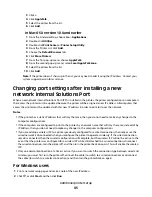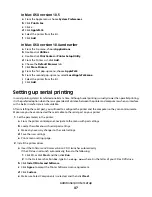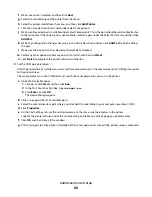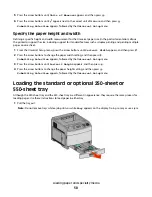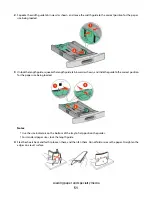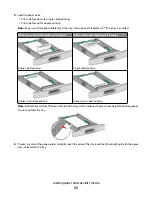For Macintosh users
1
Close all open software applications.
2
Insert the
Software and Documentation
CD.
3
From the Finder desktop, double-click the printer CD icon that automatically appears.
4
Double-click the Install icon.
5
Follow the instructions on the screen.
Updating available options in the printer driver
Once the printer software and any options are installed, it may be necessary to manually add the options in the printer
driver to make them available for print jobs.
For Windows users
1
Click , or click Start and then click Run.
2
In the Start Search or Run box, type
control printers
.
3
Press Enter, or click OK.
The printer folder opens.
4
Select the printer.
5
Right-click the printer, and then select Properties.
6
Click the Install Options tab.
7
Under Available Options, add any installed hardware options.
8
Click Apply.
For Macintosh users
In Mac OS X version 10.5 or later
1
From the Apple menu, choose System Preferences.
2
Click Print & Fax.
3
Select the printer, and then click Options & Supplies.
4
Click Driver, and then add any installed hardware options.
5
Click OK.
In Mac OS X version 10.4 and earlier
1
From the Finder desktop, choose Go > Applications.
2
Double-click Utilities, and then double-click Print Center or Printer Setup Utility.
3
Select the printer, and then from the Printers menu, choose Show Info.
Additional printer setup
37