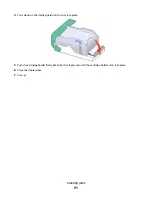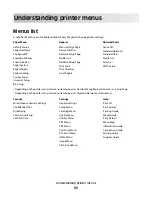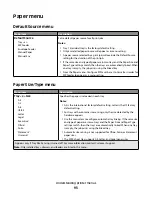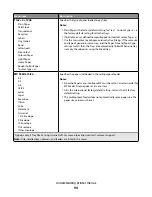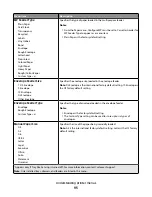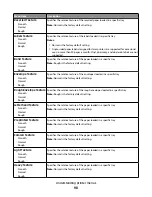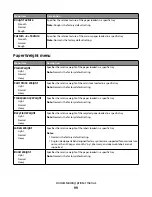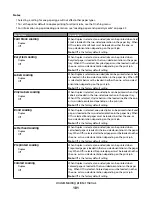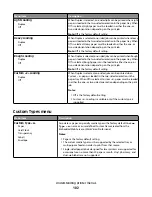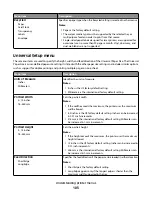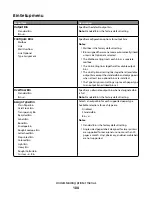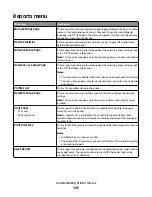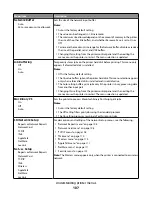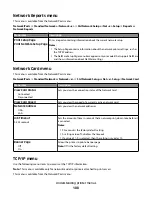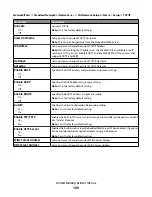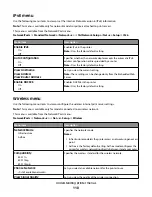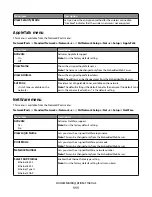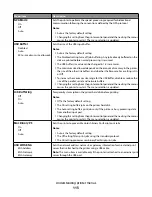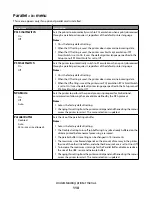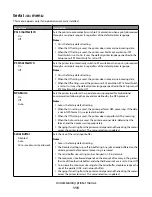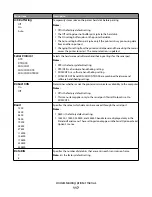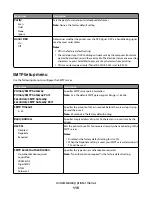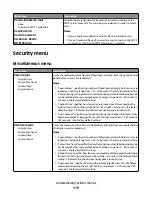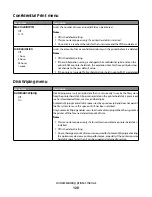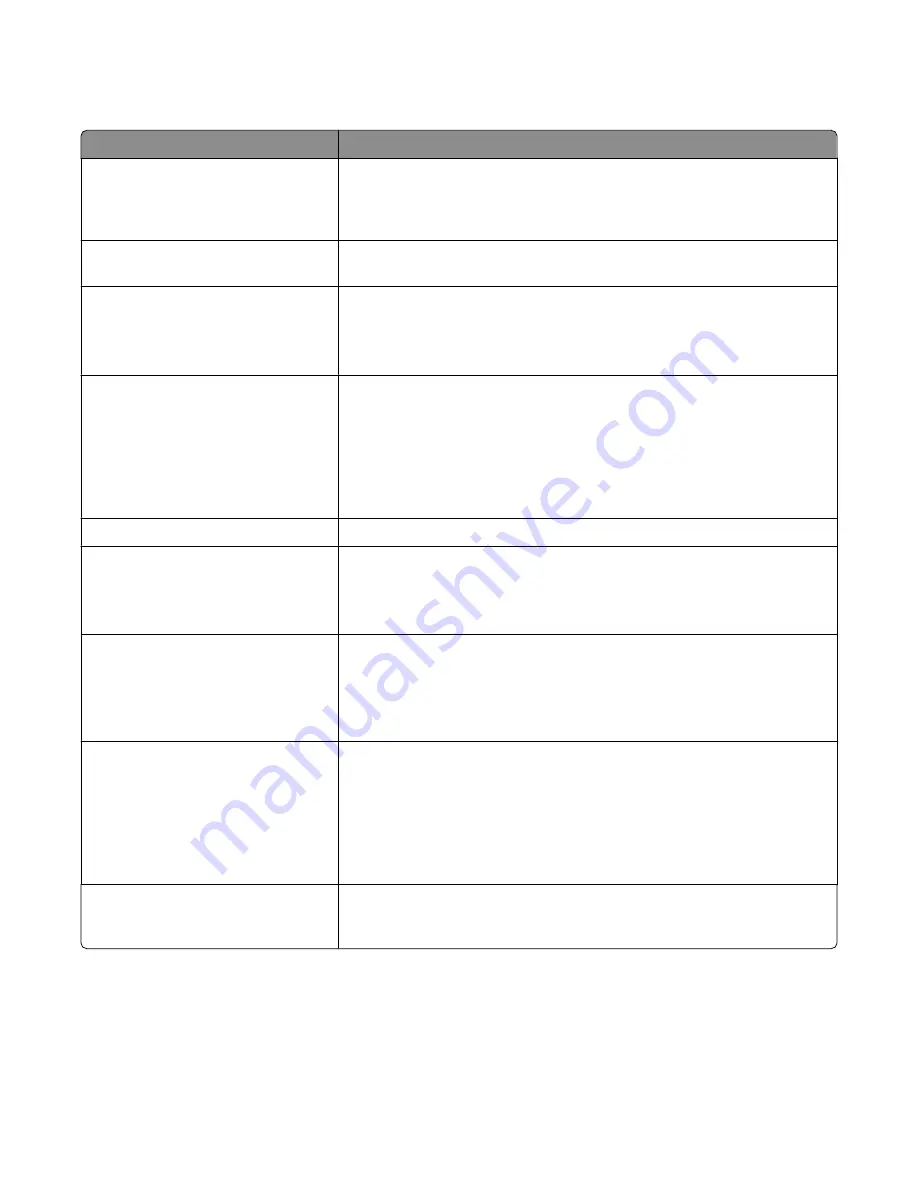
Reports menu
Menu item
Description
Menu Settings Page
Prints a report containing information about paper loaded into trays, installed
memory, the total page count, alarms, timeouts, the printer control panel
language, the TCP/IP address, the status of supplies, the status of the network
connection, and other information
Device Statistics
Prints a report containing printer statistics such as supply information and
details about printed pages
Network Setup Page
Prints a report containing information about the network printer settings, such
as the TCP/IP address information
Note: This menu item appears only for network printers or printers connected
to print servers.
Network <x> Setup Page
Prints a report containing information about the network printer settings, such
as the TCP/IP address information
Notes:
•
This menu item is available when more than one network option is installed.
•
This menu item appears only for network printers or printers connected to
print servers.
Profiles List
Prints a list of profiles stored in the printer
NetWare Setup Page
Prints a report containing NetWare-specific information about the network
settings
Note: This menu item appears only for printers with an internal print server
installed.
Print Fonts
PCL Fonts
PostScript Fonts
Prints a report in English of all the fonts available for the printer language
currently set in the printer
Note: A separate list is available for PCL and PostScript emulations. Each
emulator report contains print samples and information about the language's
available fonts.
Print Directory
Prints a list of all the resources stored on an optional flash memory card or printer
hard disk
Notes:
•
Job Buffer Size must be set to 100%.
•
The optional flash memory or printer hard disk must be installed correctly
and working properly.
Asset Report
Prints a report containing asset information including the printer serial number
and model name. The report contains text and UPC barcodes that can be
scanned into an asset database.
Understanding printer menus
105