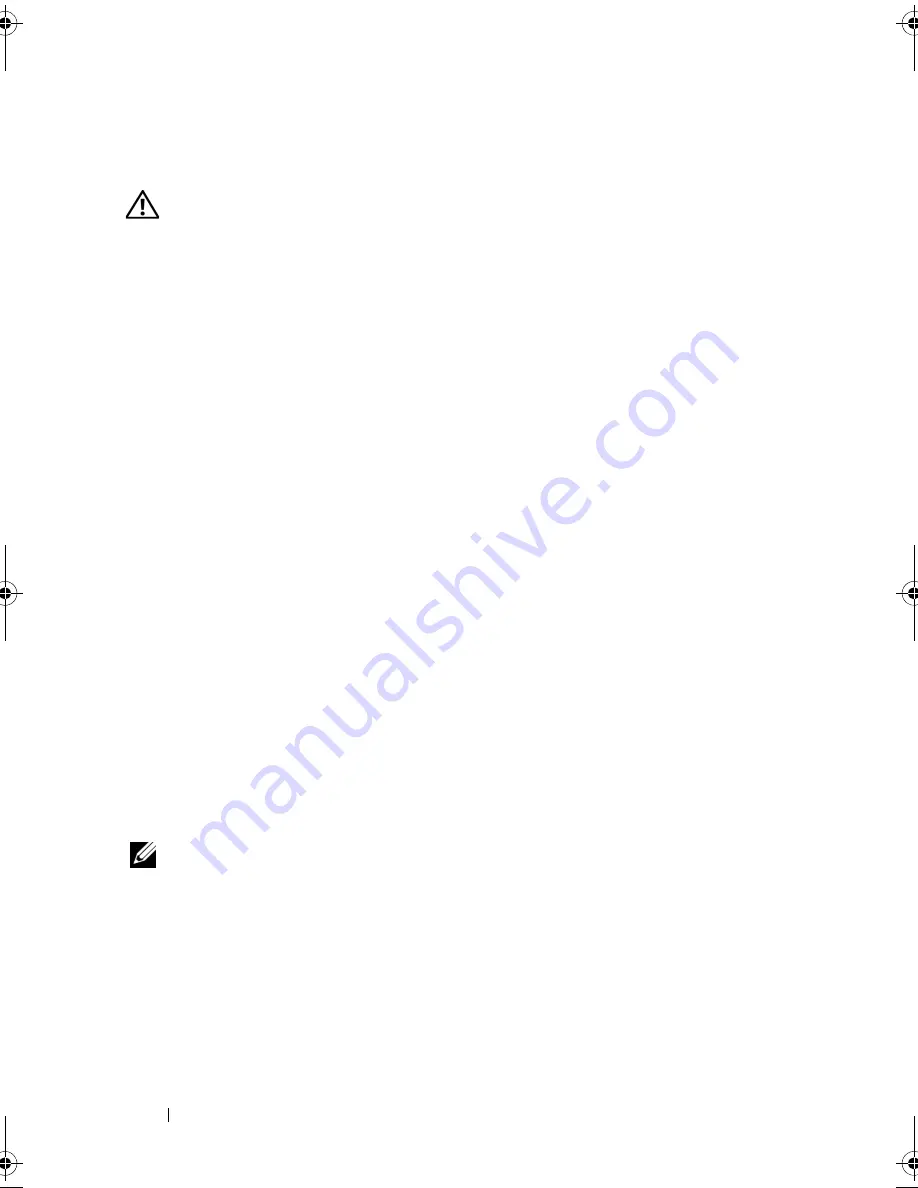
176
Troubleshooting Your System
4
Check the configuration settings, make any necessary corrections, and
restart the system.
WARNING:
Only trained service technicians are authorized to remove the system
cover and access any of the components inside the system. Before you begin this
procedure, review the safety instructions that came with the system.
5
Turn off the system and attached peripherals, and disconnect the system
from its electrical outlet.
6
Open the system. See "Opening the System" on page 85.
7
Ensure that the controller card is firmly seated into the system board
connector. See "Integrated Storage Controller Card" on page 132.
8
If you have a battery-cached PERC controller, ensure that the RAID
battery is properly connected and, if applicable, the memory module on
the PERC card is properly seated.
9
Verify that the cable connections between the SAS backplane and the
integrated storage controller are correct. See "Installing an Integrated
Storage Controller Card" on page 134.
Ensure that the cables are firmly connected to the storage controller and
the SAS backplane board.
10
Close the system. See "Closing the System" on page 86.
11
Place the system upright and on its feet on a flat and stable surface,
reconnect the system to the electrical outlet, and turn on the system and
attached peripherals.
If the problem persists,
see
"Getting Help" on page 193
.
Troubleshooting a SAS or SAS RAID Controller
NOTE:
When troubleshooting a SAS or SAS RAID controller, also see the
documentation for your operating system and the controller.
1
Run the appropriate online diagnostic test. See "Running the System
Diagnostics" on page 181.
2
Enter the System Setup program and ensure that the SAS or SAS RAID
controller is enabled. See "Using the System Setup Program and UEFI
Boot Manager" on page 57.
book.book Page 176 Monday, June 15, 2009 11:33 AM
Содержание PowerEdge T710
Страница 1: ...Dell PowerEdge T710 Systems Hardware Owner s Manual ...
Страница 78: ...78 Using the System Setup Program and UEFI Boot Manager ...
Страница 80: ...80 Installing System Components Figure 3 1 Inside the System 1 4 7 15 2 16 8 5 14 13 6 9 11 3 12 17 10 ...
Страница 194: ...194 Getting Help ...
Страница 204: ...204 Glossary ...
Страница 210: ...Index 210 ...
Страница 211: ...Index 211 ...
Страница 212: ...212 Index ...
Страница 213: ...Index 213 ...
Страница 214: ...214 Index ...






























